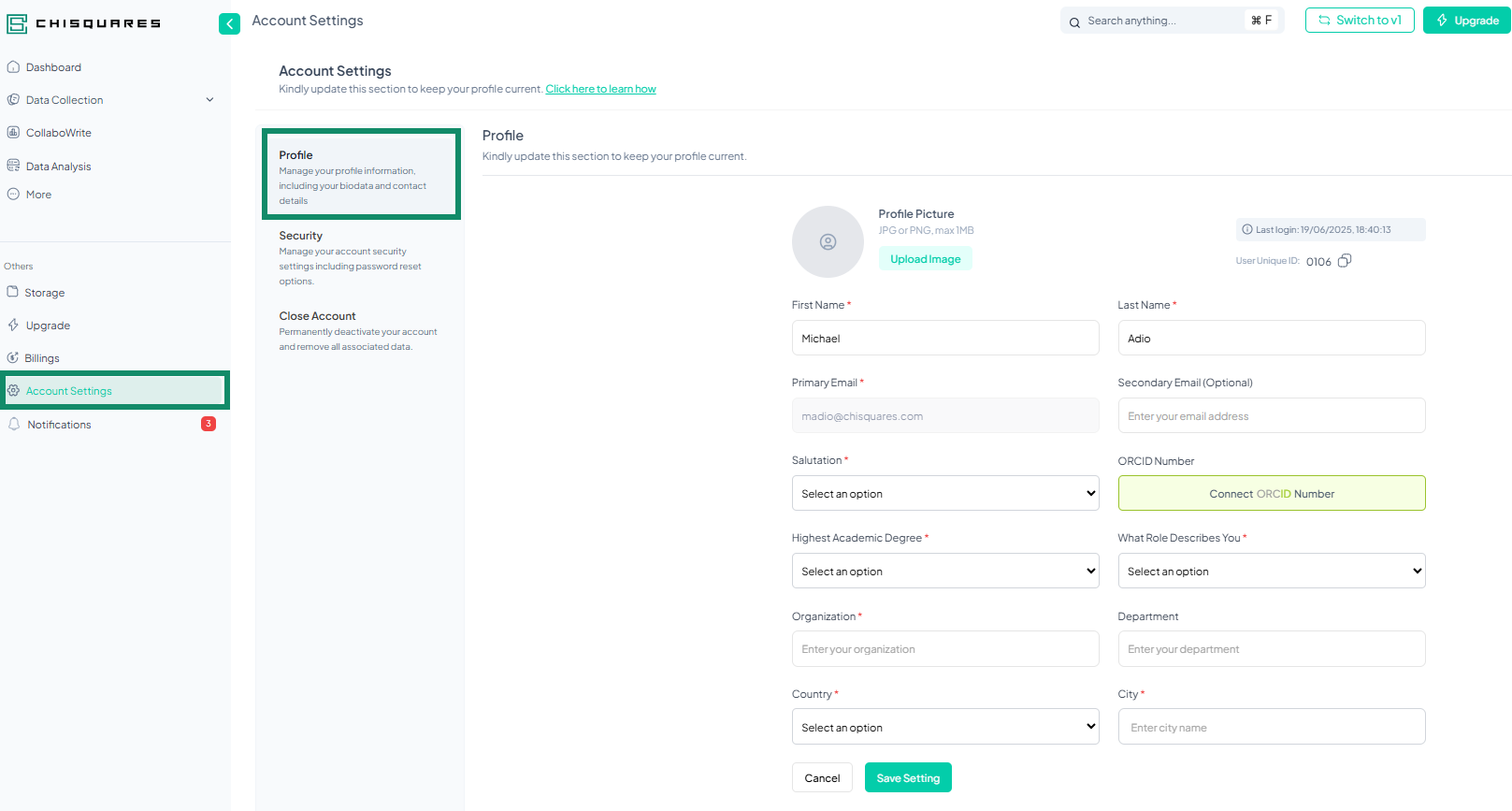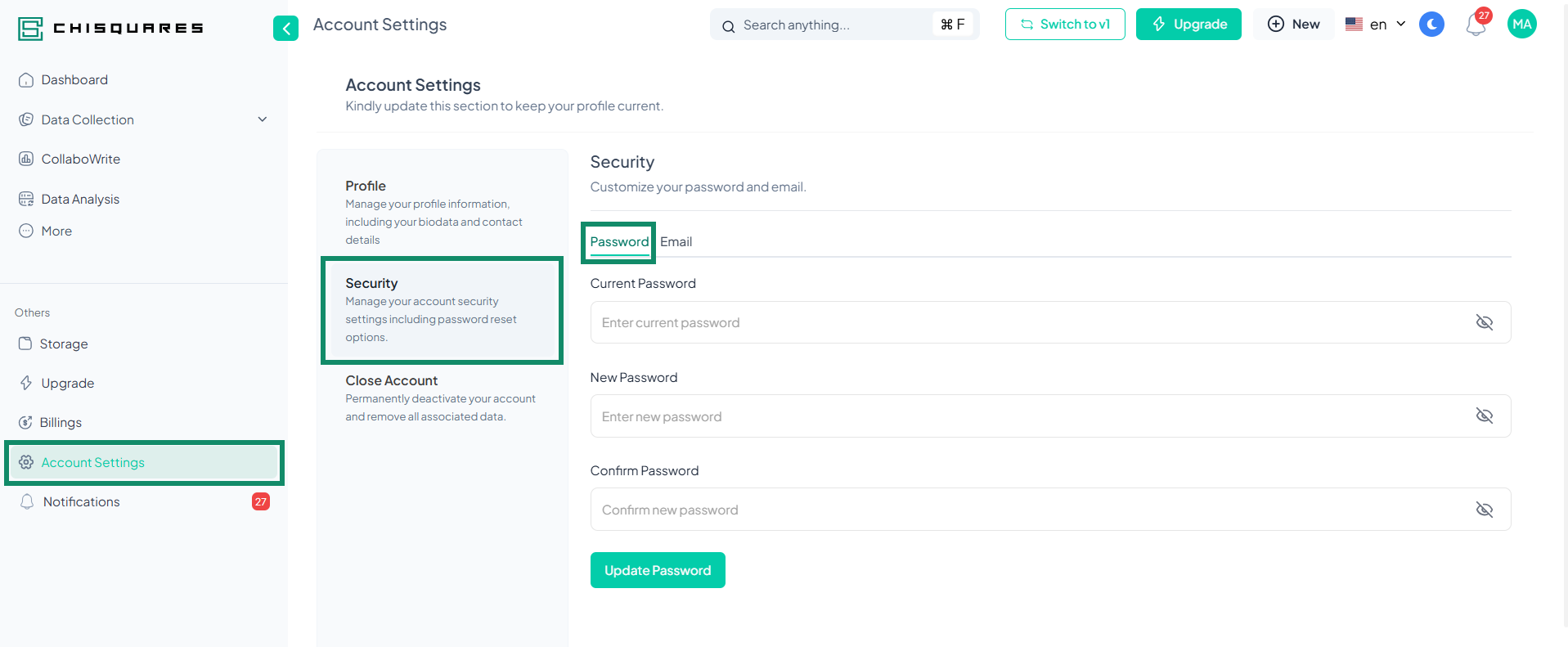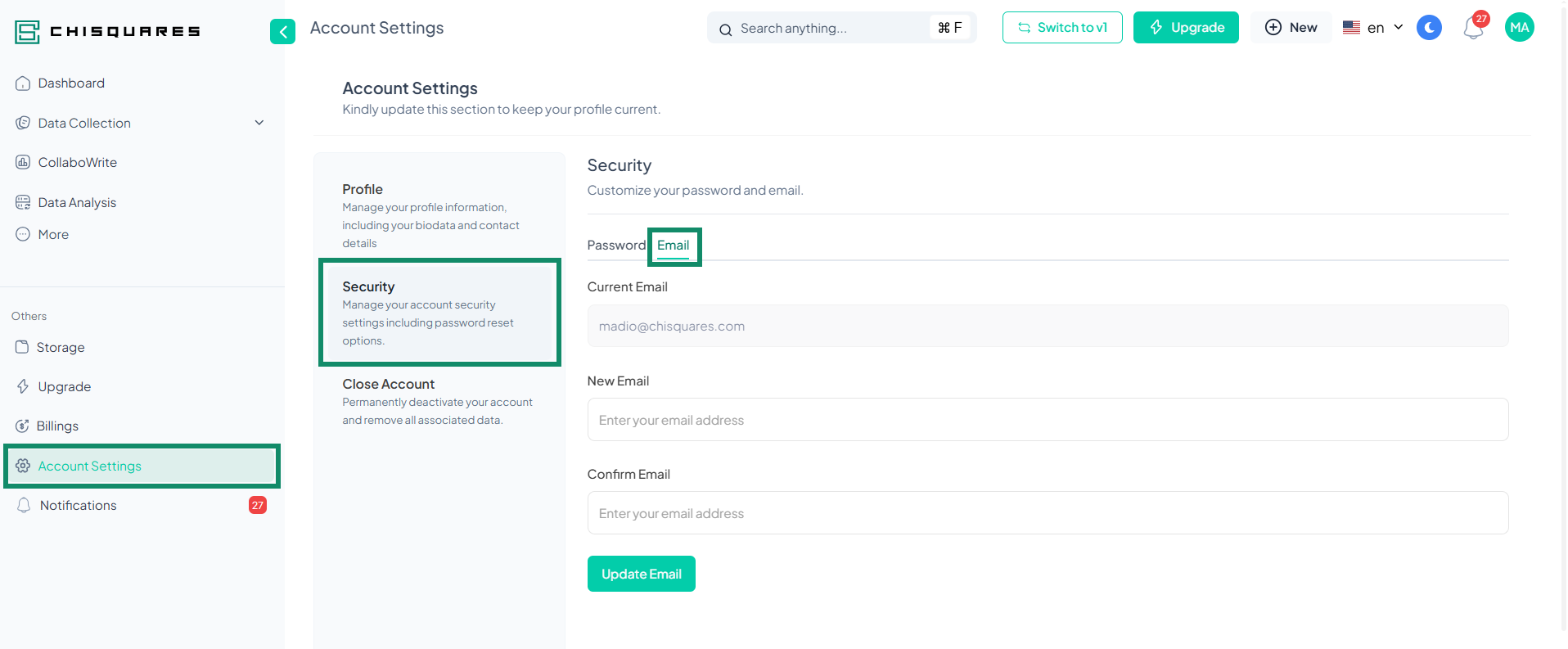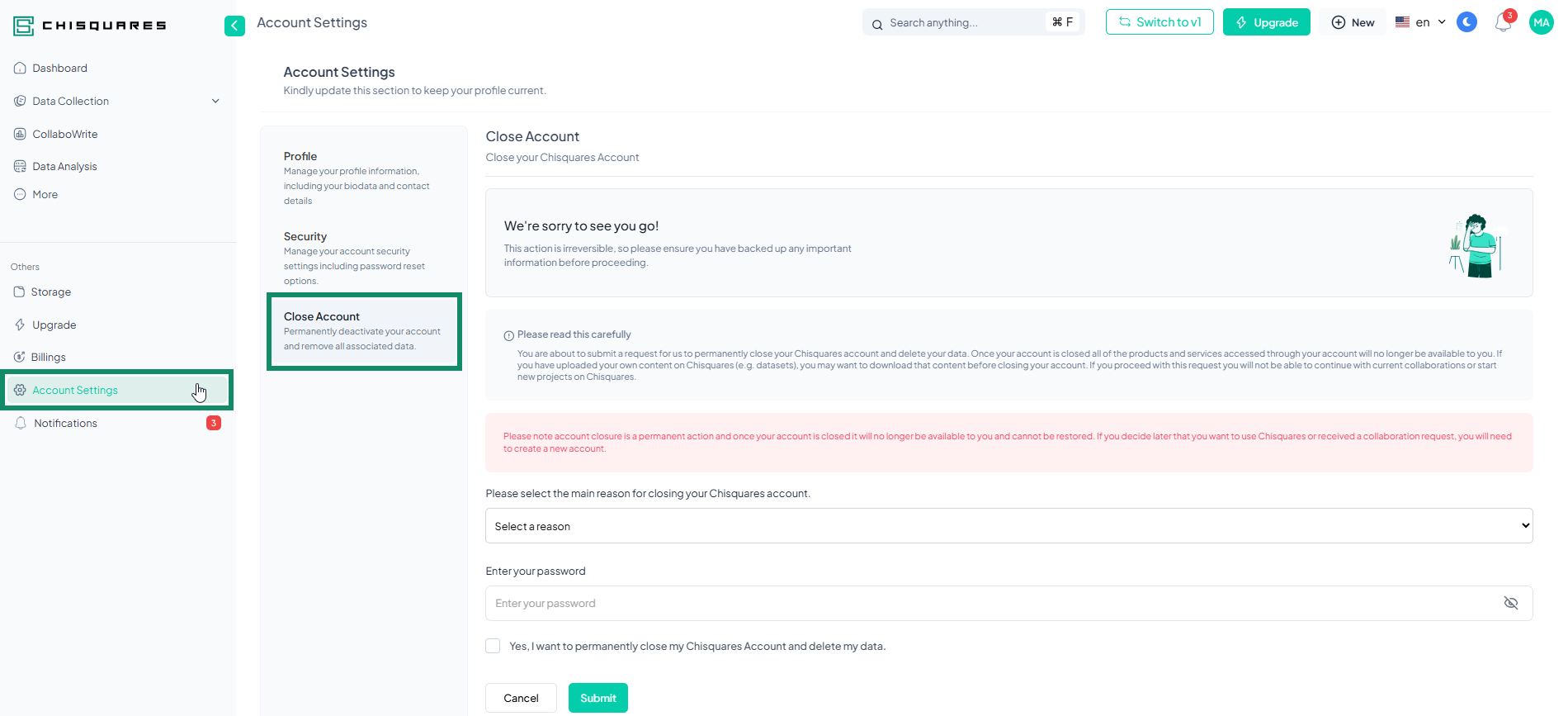Account Settings
Overview
The Account Settings section in Chisquares allows users to manage their profile information, security settings, and email preferences. This guide provides a step-by-step overview of how to navigate and update account settings efficiently.
Accessing Account Settings
-
Full View Mode: The Account Settings option is located in the left pane under the "Others" section.
-
Collapsed Menu Mode: Click on the Settings icon (⚙️) to access the account settings.
Account Settings Tabs
The Account Settings section is divided into three main tabs:
Profile Tab
The Profile tab allows users to update their profile information to keep their details current. Key information displayed includes:
-
Last Login Timestamp (e.g., 01/02/2025, 01:35:54)
-
Unique User ID (e.g., 0090)
Updating Your Profile
To update your profile, follow these steps:
- Upload a Profile Picture
-
Accepted formats: JPG or PNG
-
Maximum size: 200 KB
- Edit the Following Fields:
-
First Name (e.g., John)
-
Last Name (e.g., Doe)
-
Primary Email (e.g., johndoe@gmail.com)
-
Secondary Email (Optional) (e.g., j.doeofficial@gmail.com)
-
Salutation (Select from the dropdown menu)
-
ORCID Number (Click on "Connect ORCID Number" to add or create a new one)
-
Highest Academic Degree (Select from the dropdown menu)
-
Role Description (Choose the most relevant role from the dropdown menu)
-
Organization (Enter your organization’s name)
-
Department (Enter your department’s name)
-
Country (Select from the dropdown list)
-
City (Enter your city)
- Click “Cancel” to discard changes or “Save Settings” to update your profile.
Security Tab
The Security tab allows users to manage account security by updating passwords and email addresses.
Updating Your Password
To change your password:
-
Click on the Password section.
-
Enter your current password.
-
Enter your new password in the designated field.
-
Re-enter the new password in the "Confirm Password" field for verification.
-
Click “Update Password” to save your changes.
Updating Your Email Address
To change your email address:
-
Click on the Email section.
-
Enter your current email address.
-
Enter your new email address in the designated field.
-
Re-enter the new email address in the "Confirm Email" field for verification.
-
Click “Update Email” to save your changes.
Close Account
The Close Account tab enables users to permanently delete their Chisquares account along with all associated data. Once the account is closed, access to all linked products and services will be lost. This action is irreversible.
What Happens When You Close Your Account?
-
Loss of Access: You will no longer be able to use Chisquares or retrieve your data.
-
Deleted Content: All uploaded content, including datasets, will be permanently removed.
-
End of Collaborations: Any ongoing collaborations will be terminated.
-
No Restoration: Once deleted, the account cannot be recovered. A new account must be created if you wish to use Chisquares again.
Precautions Before Closing Your Account:
-
Backup Important Data: Download any datasets or content you wish to keep.
-
Notify Collaborators: If part of an ongoing project, inform team members before proceeding.
-
Understand the Permanent Action: Deletion is irreversible.
Steps to Close Your Account:
-
Select a reason for closing your account from the dropdown menu.
-
Enter your password to confirm your identity.
-
Check the box confirming that you understand the action is irreversible.
-
Click Submit Request to permanently close your account.
-
If you change your mind, click Cancel before submitting.
Once submitted, your Chisquares account and data will be permanently deleted.