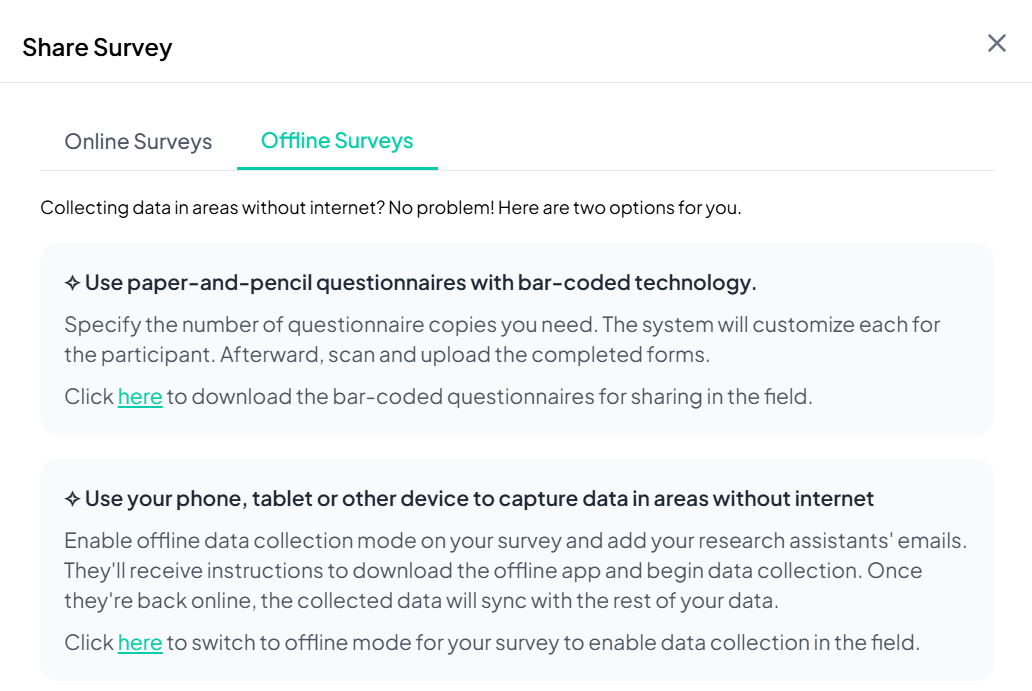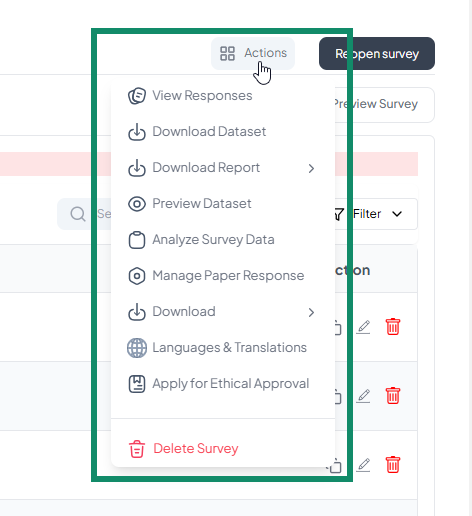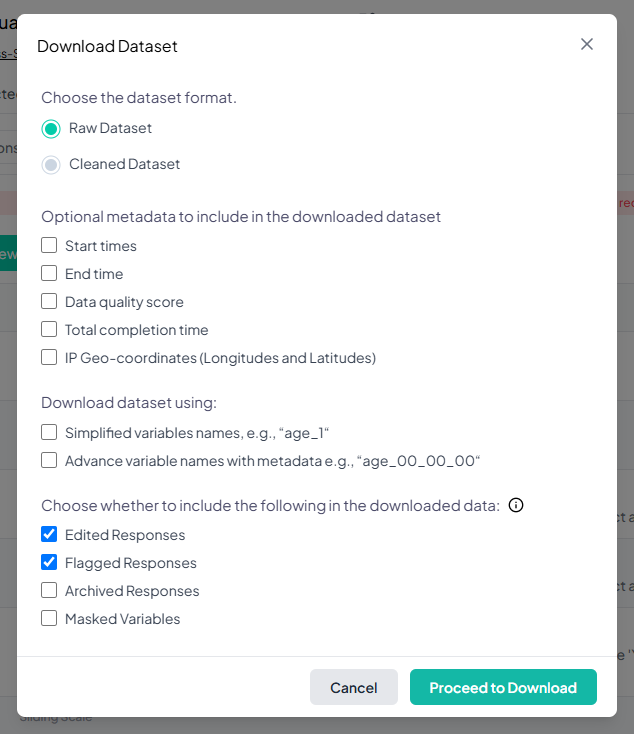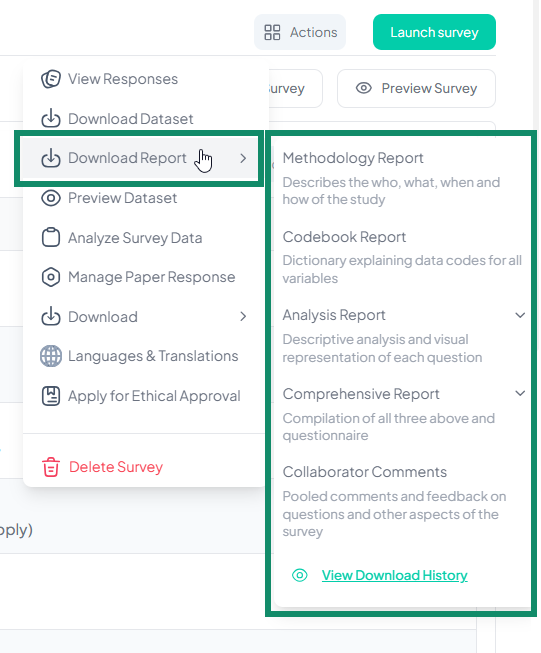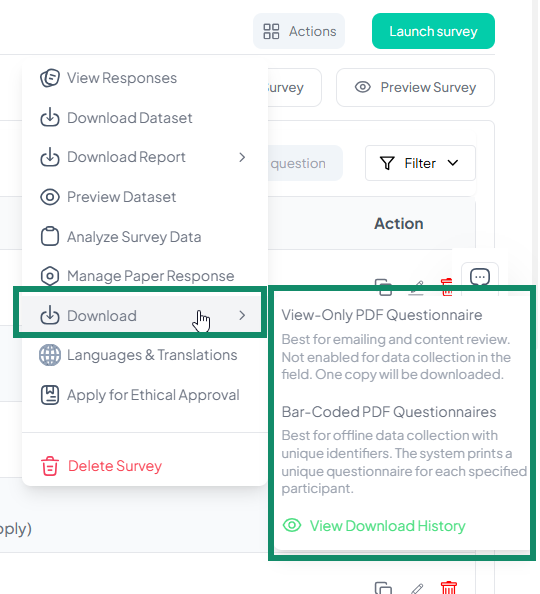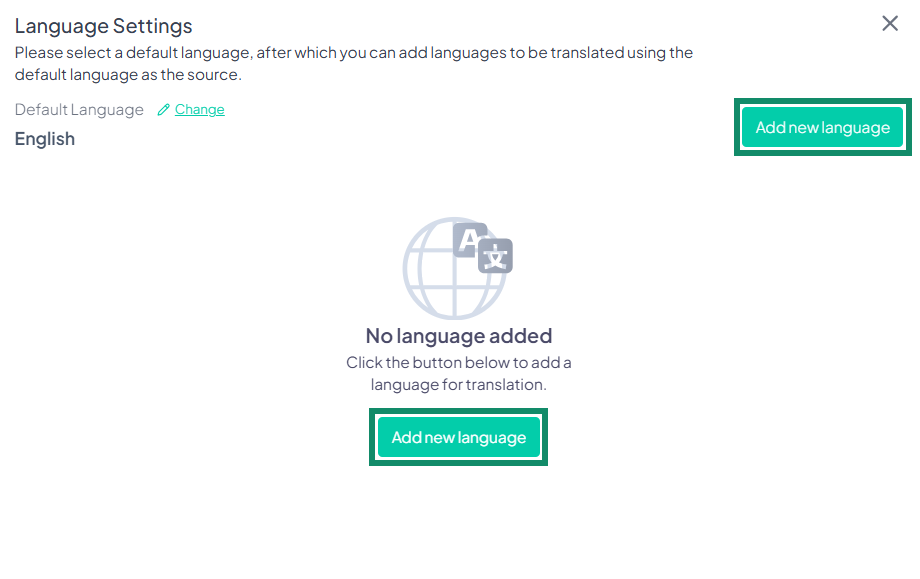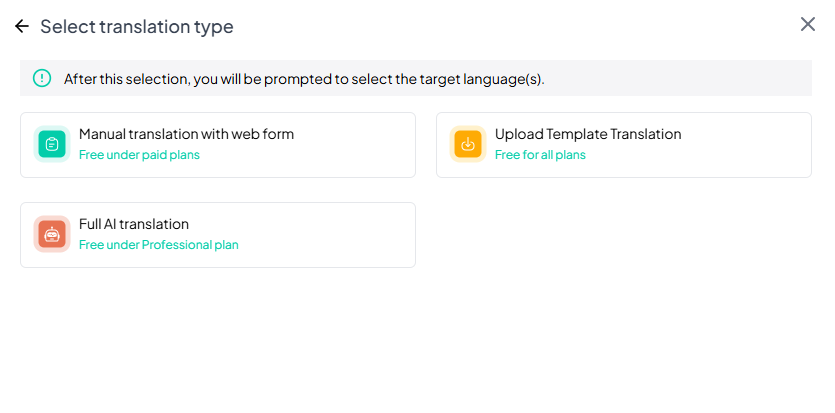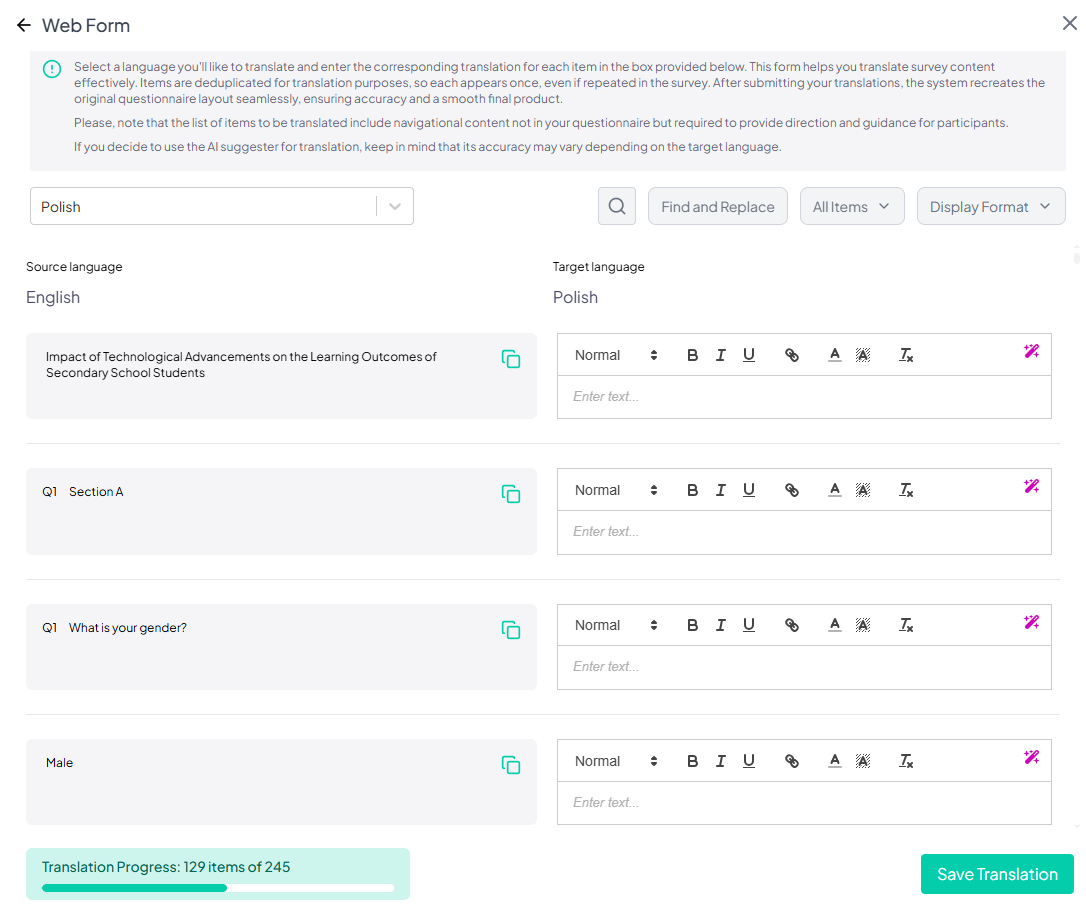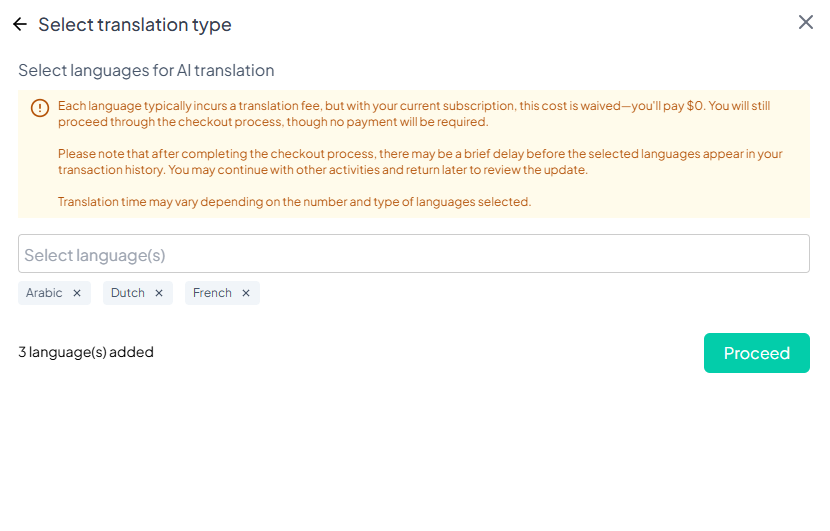Actions
The Actions dropdown menu in the Data Collection Module on the Chisquares platform serves as the central hub for managing all aspects of a survey. It provides users with streamlined access to essential tools for handling survey data—ranging from viewing and analyzing responses to downloading datasets and reports. Users can also manage offline responses, apply for ethical approval, embed surveys on external platforms, translate questionnaires, and share or delete surveys. Each feature within the menu is designed to enhance workflow efficiency and ensure data integrity throughout the research process.
1. View Responses
This feature allows users to access and review collected survey responses in a clear, structured format. It enables easy browsing of individual submissions and provides tools for analyzing the data to uncover patterns, trends, and actionable insights. Whether for academic research, organizational decision-making, or program evaluation, this functionality supports informed analysis and evidence-based conclusions.
2. Download Dataset
Users can download survey datasets in two formats:
- 2.1 Raw Dataset: Captures the original questionnaire responses without any modifications.
- 2.2 Cleaned Dataset: Provides a recoded dataset ready for analysis, ensuring consistency and accuracy.
3. Download Report
This feature provides multiple report download options:
- 3.1 Methodology Report: Describes the study details, including who conducted it, the purpose, methodology, and timeline.
- 3.2 Analysis Report: Provides a descriptive analysis and visual representation of survey responses.
- 3.2.1 Download for a subset of the population
- 3.2.2 Download for the whole population
- 3.3 Comprehensive Report: Includes all the above reports plus the questionnaire.
- 3.3.1 Download for a subset of the population
- 3.3.2 Download for the whole population
- 3.4 View Download History: Track and re-download previously generated reports. A notification appears when a download is initiated, and completed files are accessible in the history table.
4. Codebook
The Codebook is a central tool for reviewing and managing variables in an uploaded dataset. It provides an immediate overview of the dataset’s structure, including file details, variable summaries, and missing data. Users can explore individual variables, view descriptive statistics, and perform actions like renaming, recoding, changing data types, cloning, or visualizing variables. Notes and searchable tags can be added for organization, and all actions are logged for traceability. While all collaborators can view the Codebook, only users with edit privileges can modify variables. It streamlines data preparation and supports collaborative, transparent analysis.
5. Preview Dataset
Allows users to preview dataset details such as:
- Dataset ID
- Number of rows and columns
- Last modified date
- Search and filter functionality
- Zooming in and out for better visualization
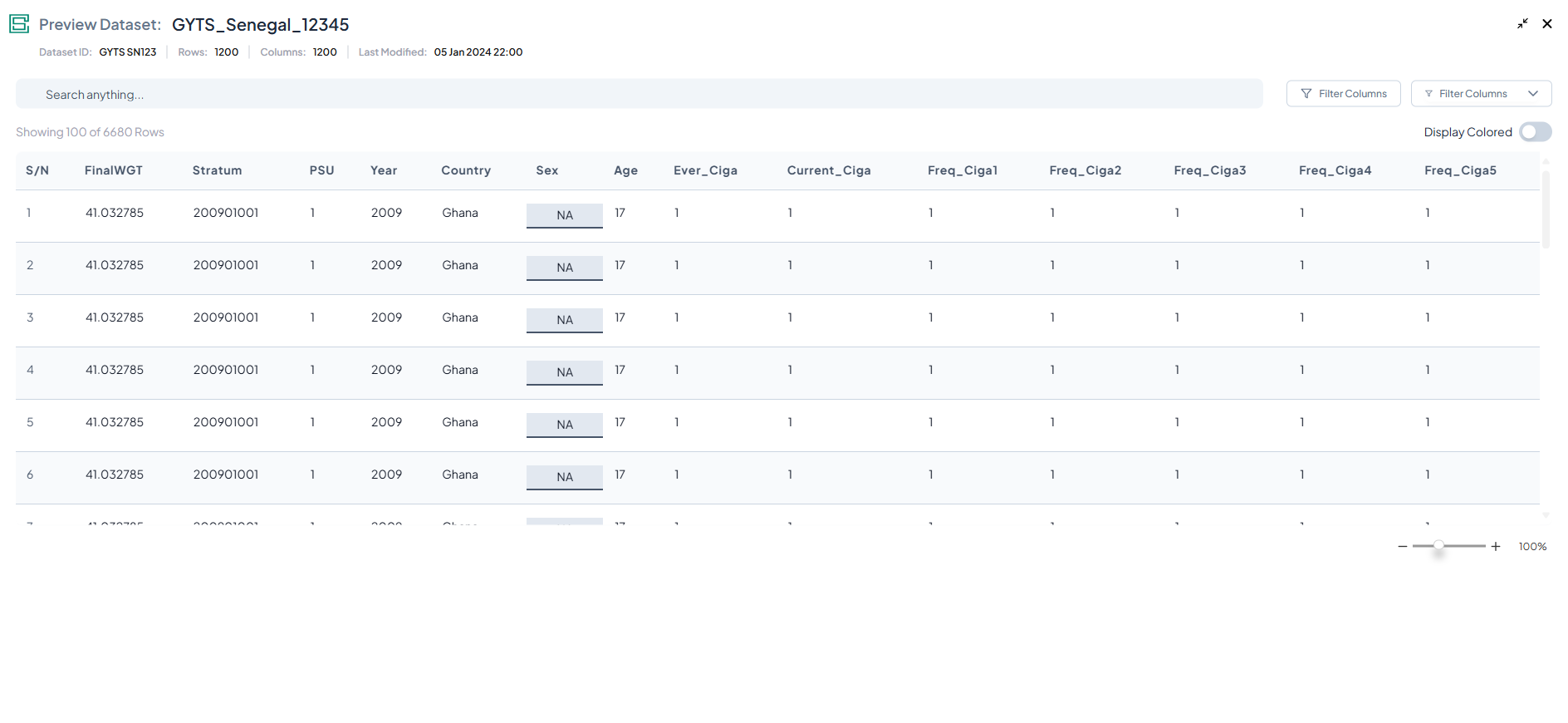
6. Analyze Survey Data
This feature enables users to analyze survey data using built-in analytical tools. It supports various types of data analysis based on collected responses and offers multiple import options tailored to different data sources.
Import Options:
- Upload Datasets
- Upload files from your local device.
- Supported formats: CSV, XLSX, JSON.
- Import Dataset from Your Survey
- Seamlessly import data collected via surveys.
- Designed for in-depth analysis of survey responses.
- Import from Peers
- Bring in datasets shared by collaborators.
- Ideal for team-based or group research projects.
- Import from Other Platforms
- Connect to external sources or tools to fetch data.
- Supports third-party data integrations for broader analysis.
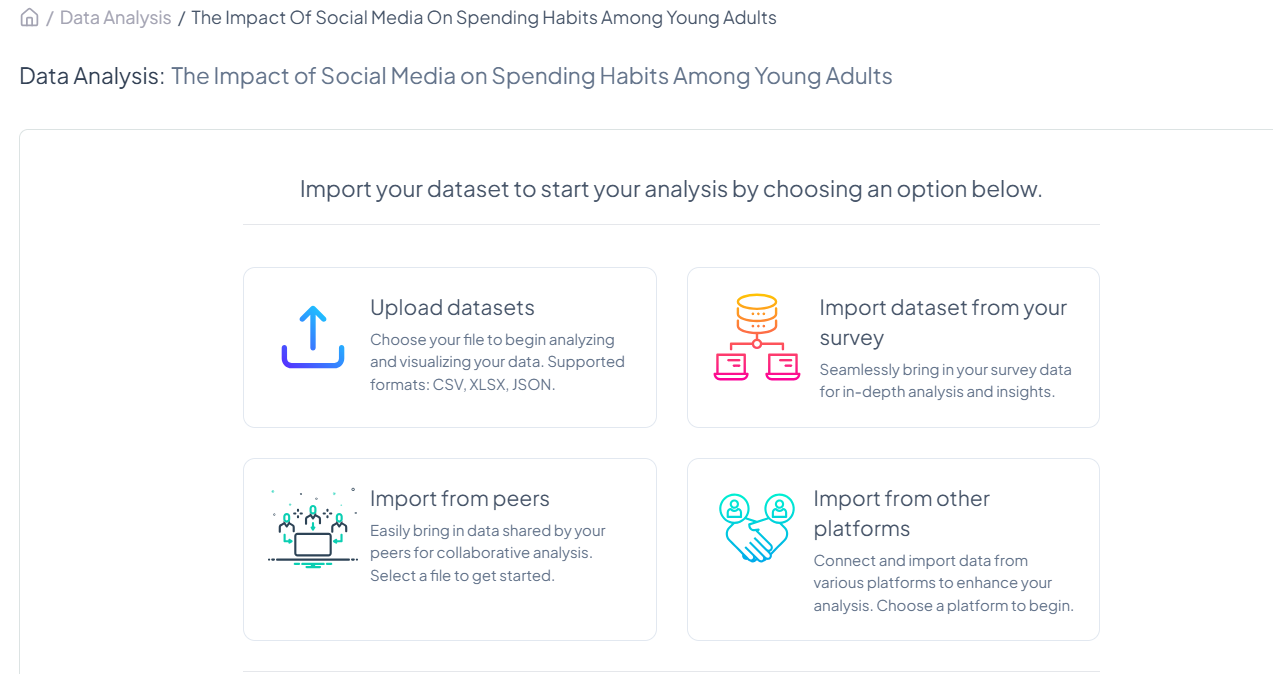
7. Manage Paper Response
The Manage Paper Response feature is specifically designed to enable users to submit, monitor, and organize responses that were collected through traditional paper-and-pen questionnaires. This functionality ensures that manually gathered data can be seamlessly integrated into the digital analysis workflow, allowing for efficient tracking and management of offline survey responses.
There are two basic ways of submitting these;
- Using the copy answer code: This method allows users to enter responses from paper-based questionnaires by inputting unique answer codes into the designated text box, separated by commas. The left panel provides step-by-step instructions along with a visual example to guide the process. The interface includes Cancel and Submit buttons to facilitate data entry and submission.
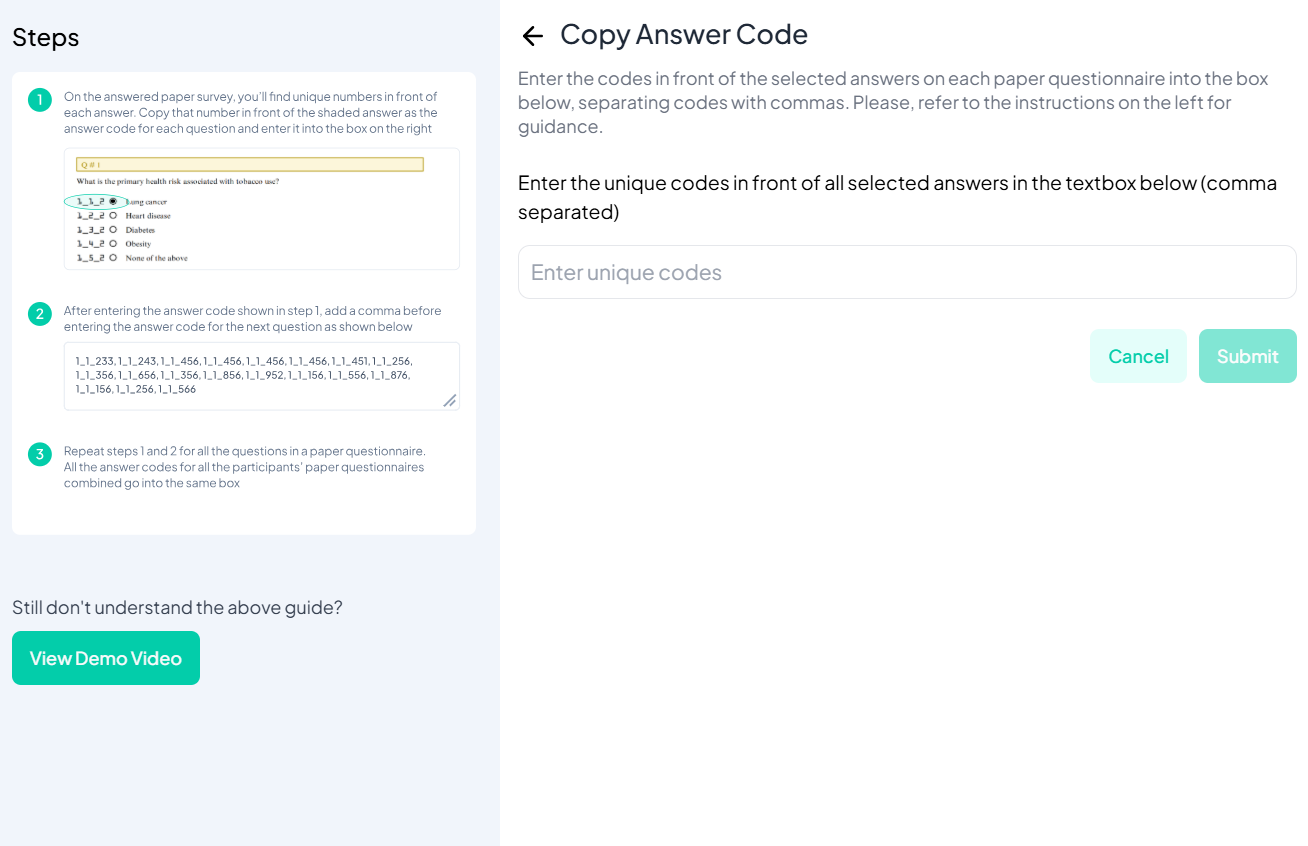
- Upload paper response: This approach allows users to upload scanned or transcribed copies of paper-based questionnaires. Users can upload files in supported formats including .jpg, .png, .docx, and .pdf by clicking the Upload Files button. A notification at the top informs users that uploaded questionnaires will be validated for data accuracy. The system offers free validation for the first 100 respondents in a single project, with a nominal fee (1 cent per response) for any additional entries. Once files are uploaded, users can proceed by clicking the Continue button.
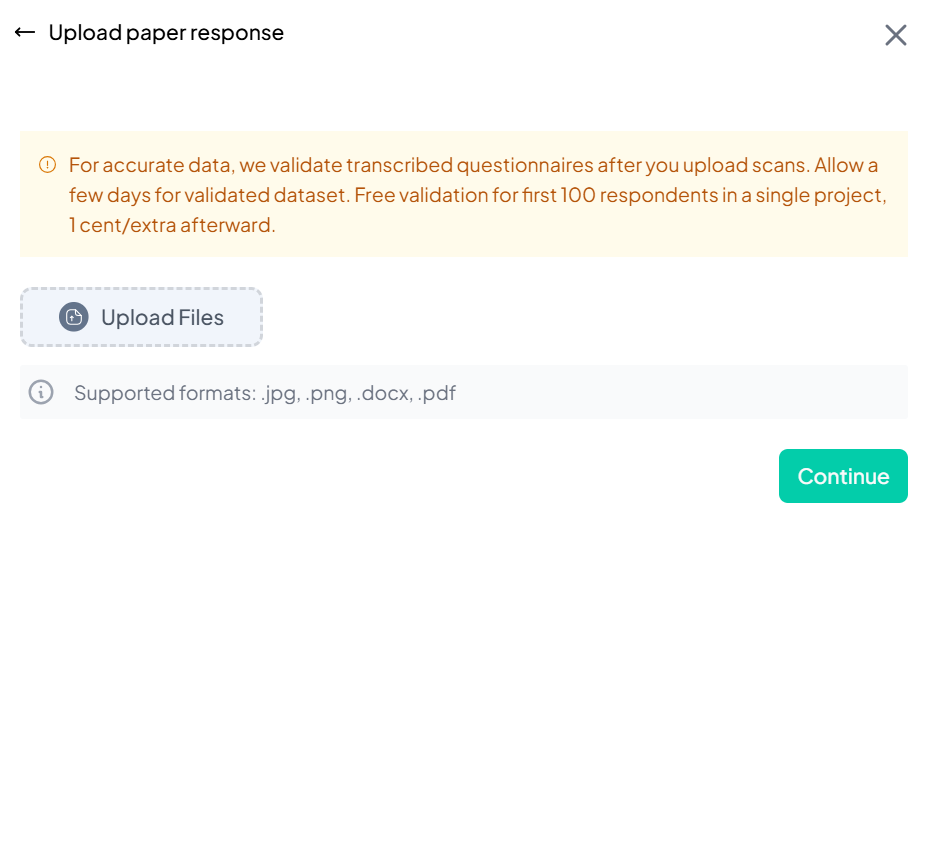
8. Download
Menu options for downloading the survey questionnaire:
- 8.1 View-Only PDF Questionnaire: Best for emailing and content review (not suitable for data collection).
- 8.2 Bar-Coded PDF Questionnaire: Suitable for offline data collection with unique identifiers for each participant.
9. Language and Translation
The Language and Translation function allows users to manage multilingual versions of their survey questionnaires. This feature supports manual translation, template-based translation, and AI-powered translation, depending on the user's subscription plan.
9.1 Language Settings Panel Overview
The panel includes a table that provides a summary of all translations. The table includes the following columns:
| Column | Description |
|---|---|
| Active Languages | Lists all available languages in the project. |
| Mode | Indicates the translation mode: Manual, Template, or AI. |
| Status | Shows translation completion status: Complete or Incomplete. |
| Actions | Offers actions based on mode: • Download as PDF • Copy Translation • Rename Translation • Remove Language |
Users can also:
-
Change the default language by clicking the Change link.
-
Use the Search bar to locate items by keyword.
-
Apply Filters using the filter dropdown with options:
All,Completed,Incompleted,Pending,Processing,Failed.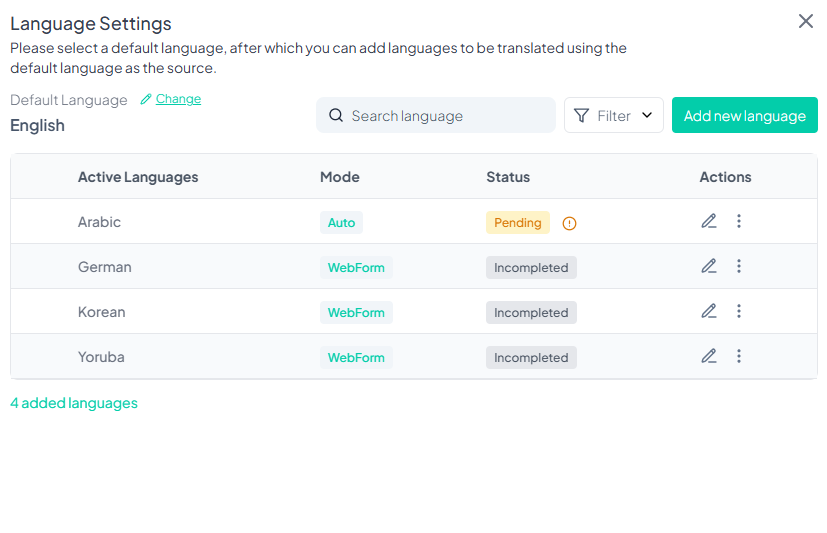
9.2 Adding a New Language
To add a new translation:
- Click the Add New Language button.
- Choose from the three translation modes (tabs):
- Manual Translation with Web Form (Free under paid plans)
- Upload Template Translation (Free for all plans)
- Full AI Translation (Free under Professional plan)
9.2.1 Manual Translation with Web Form
This method enables manual input for each translatable item in your survey.
- Click Start under the manual tab to begin.
- Choose the Target Language.
- A translation interface loads, showing:
- Source Language Items on the left.
- Editable translation fields on the right.
Features:
- Rich Text Editor: Offers formatting tools (bold, italic, underline, link embedding).
- Magic Wand Icon: AI translation suggestion for each item.
- Search Button: Enables keyword search in both columns.
- Find and Replace: Bulk update phrases across the target text.
- Filter Translated/Untranslated Items: For workflow optimization.
- Display Format Selector:
- Full Questionnaire (maintains original order)
- Reduced Questionnaire (skips duplicates)
- Translation Progress Bar: Tracks completion percentage.
Note: System-generated text like navigation prompts is included for completeness. Duplicates are removed to streamline translation.
After translation:
- Click Save Translation to complete.
- Status changes to Complete, and the translation becomes available in the Participant Portal.
- You may save progress at any time and return later.
9.2.2 Upload Template Translation
This method allows offline translation using a structured CSV file.
Steps:
- Choose or create a language.
- Click Download Template to get a CSV with columns:
- CODE FOR ITEM TYPE
- CODE FOR ITEM SEQUENCE
- ITEM SUBTYPE
- TEXT TO BE TRANSLATED
- TRANSLATED TEXT
- Fill in the TRANSLATED TEXT column.
- Upload the file via the Upload button.
Important: Ensure the file structure matches the template format to avoid errors.
Upon upload:
-
The new language is added to the table.
-
It becomes available to participants once translation is verified.
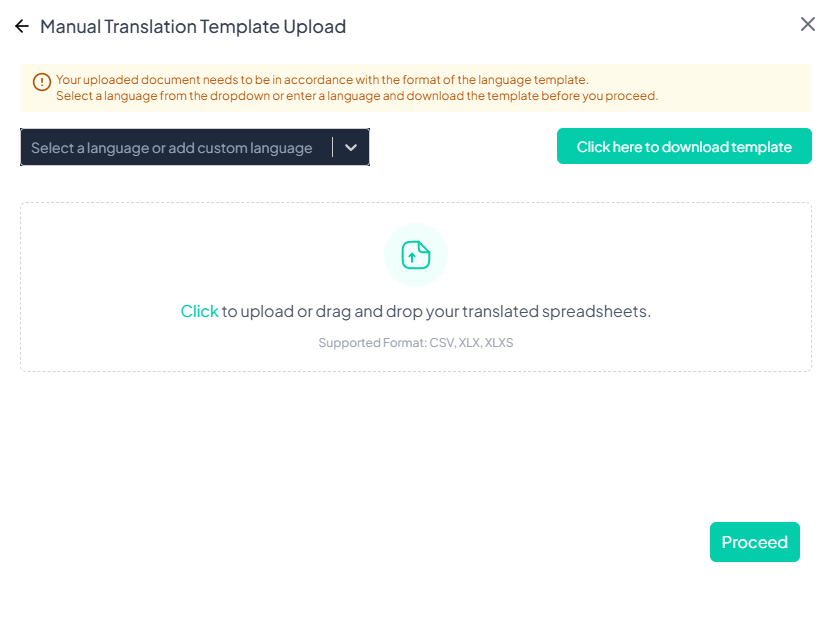
9.2.3 Full AI Translation
This fully automated option uses AI to translate entire surveys.
Steps:
- Select the Full AI Translation tab.
- Review the message:
"Each language typically incurs a translation fee, but with your current subscription, this cost is waived—you'll pay $0..."
- Select one or more target languages.
- Click Proceed to complete the checkout process (no actual payment required).
Note:
- Processing time may vary by language and survey size.
- Translations may appear after a short delay and can be accessed via the Language Settings panel.
10. Apply for Ethical Approval
Allows users to submit their research for IRB approval. The form includes fields for:
- Data identifiability
- Target sample size
- Inclusion/exclusion criteria
- Consent process
- Privacy protection measures
- Data storage and retention
- Team members and their roles
- Upload required documents: consent forms, CVs, research protocol, ethics certificates
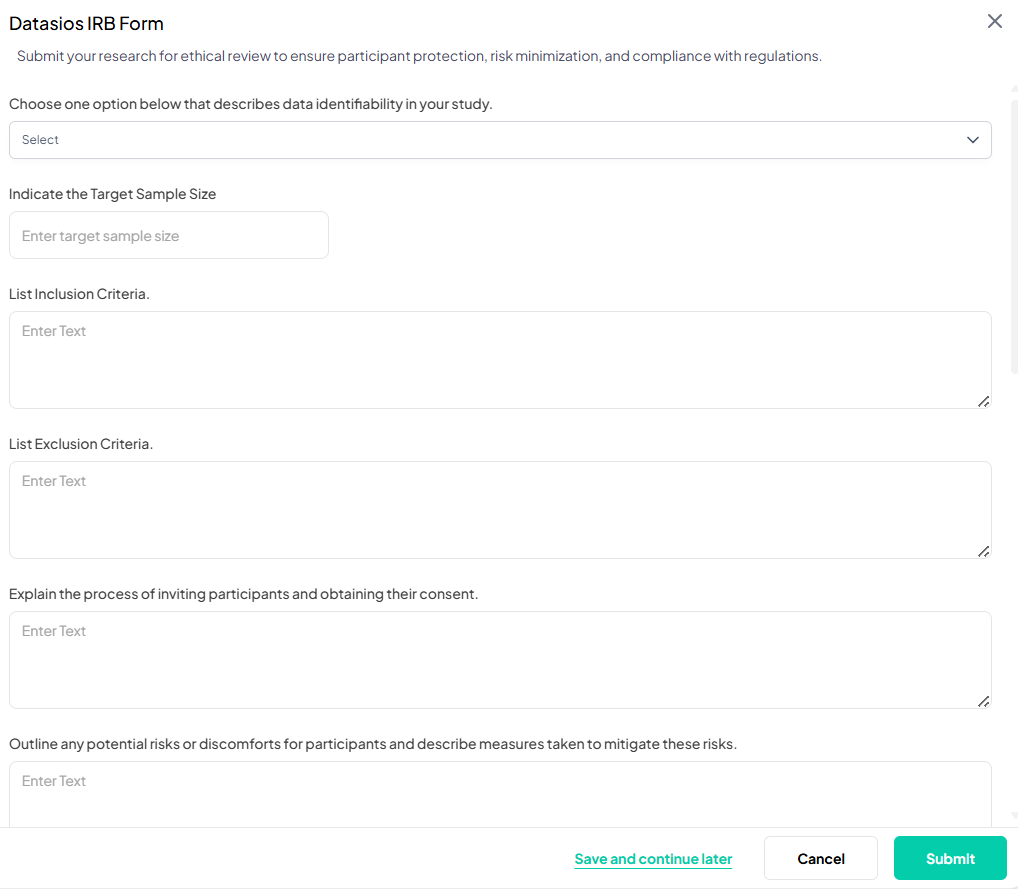
- Action buttons:
Save and Continue Later,Cancel,Submit
11. Delete Survey
Permanently delete the survey from the platform.
Note: This action is irreversible.
12. Share Survey
The Share Survey feature enables the distribution of survey content to participants through two primary methods:
1. Using the Online tab
This method enables users to distribute a survey using various digital methods. With link forwarding enabled, multiple participants can access and complete the survey using the same unique URL provided. The platform generates a shareable survey link along with a corresponding QR code, allowing participants to access the survey either by clicking the link or scanning the code. Users can also choose to download the QR code for offline sharing. Additionally, Chisquares offers integrated options to upload email addresses for participant invitations or share the survey directly via social media. This streamlined interface simplifies survey distribution, making it easy to reach a wide and diverse audience through multiple access points.
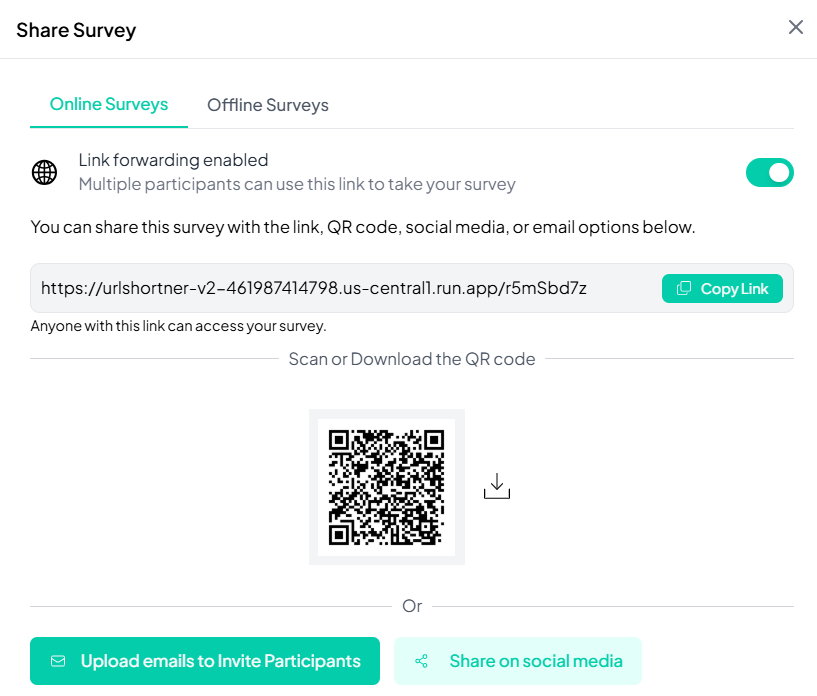
- 12.1 Copy Link: Generates a shareable URL.
- 12.2 QR Code: Allows scanning or downloading of a QR code.
- 12.3 Upload Emails to Invite Participants:
- Add participant emails and manage their invitations
- Access participant list, invitation messages, reminders, notifications
- 12.4 Share on Social Media: Distribute the survey link via X, Facebook, Instagram, LinkedIn, and WhatsApp.
2. The Offline tab
This approach is designed to facilitate data collection in environments without internet connectivity. It offers users two flexible offline options for survey administration. The first option is to use paper-and-pencil questionnaires with bar-coded technology. Users can specify the number of copies required, and the system will customize each with unique barcodes. Once the forms are completed in the field, they can be scanned and uploaded for digital processing or their codes entered into the platform manually. The second option allows users to use a phone, tablet, or other device to capture data offline. By enabling offline data collection mode and assigning research assistants via email, users can download the necessary app and start data collection without internet access. Once the device reconnects to the internet, all collected data automatically syncs with the main project database.