collabowrite
Building and Editing Your Manuscript with CollaboWrite
What Is CollaboWrite?
CollaboWrite is Chisquares’ built-in, AI-enhanced manuscript writing environment. It combines real-time collaborative editing, structured scientific templates, citation tools, and automated content generation to streamline the publishing process. It is seamlessly integrated with the analysis engine so results from there can be pushed to a project within CollaboWrite.
When to Use It
Use CollaboWrite when you:
- Are ready to begin drafting your manuscript
- Want to insert tables and figures with auto-generated text
- Need a collaborative space for editing, commenting, and versioning
- Plan to submit to a journal or preprint server
Where to Access It
From your Dashboard, click:
CollaboWrite then create or open your project
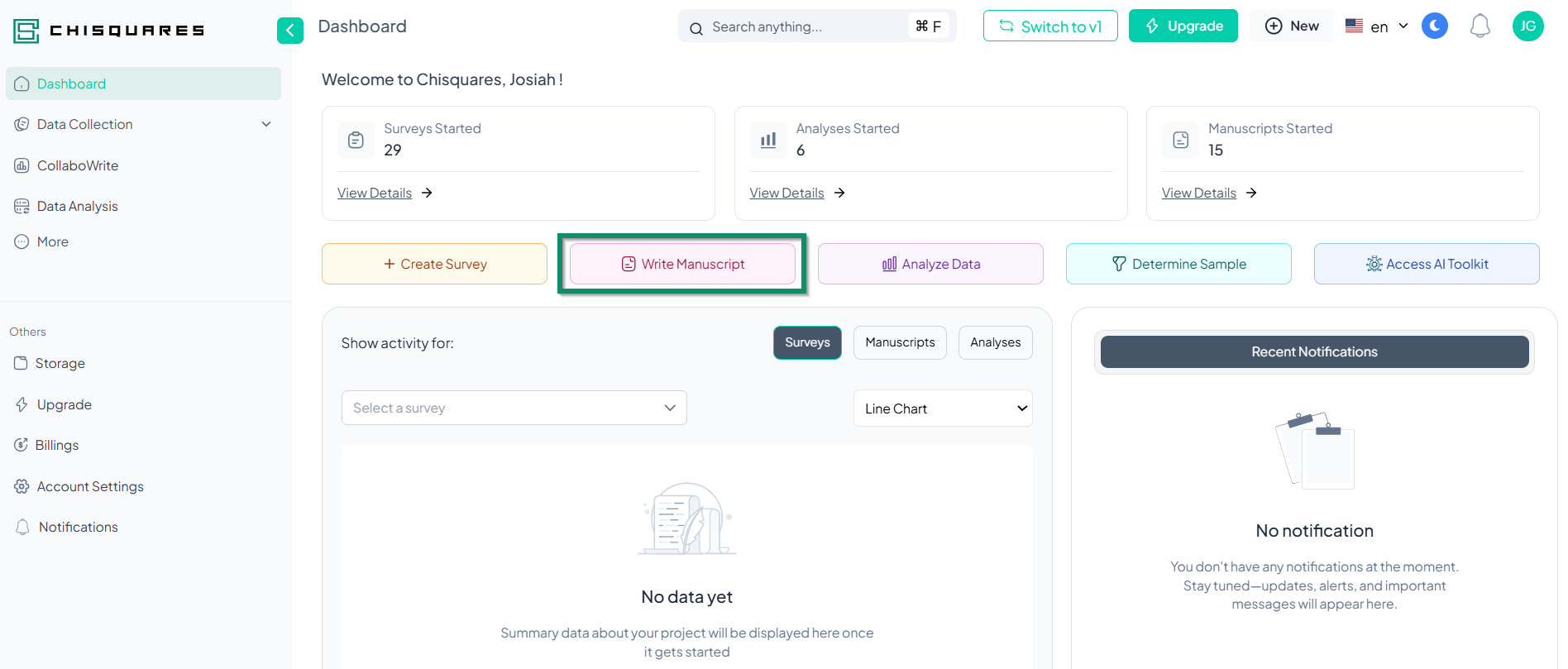
You will enter the writing interface structured like a scientific paper:
-
Title Page
-
Abstract
-
Introduction
-
Methods
-
Results
-
Discussion
-
References
-
Tables & Figures
-
Supplemental Material
You can toggle between the segmented and unsegmented editor.
Key Features and How to Use Them
1. Section Navigation
Use the side panel to jump between manuscript sections. Sections auto-expand when you add content.
2. Real-Time Collaboration
-
Colored cursors show who’s editing what
-
Edits and comments are synced live across all users
3. Insert Figures, Tables, and Auto-Generated Text
-
Click Insert → Select item
-
Chisquares generates structured scientific language based on your results
-
Edit as needed
4. Word counter
A Progress Bar tracks completion of major sections and records the number of words per section.
5. Lock and Unlock Controls
Only Project Owners can lock/unlock the manuscript
-
Prevents unwanted edits during review
-
Temporarily unlock to allow batch revisions
6. Writing Assistant
Click AI Help in any section to:
-
Summarize content
-
Rephrase or restructure paragraphs
-
Suggest citation or conclusion phrasing
7. Citation Management
-
Add references manually or import from PubMed, BibTeX, or DOI
-
Insert citations inline using @ symbol (e.g., @smith2020)
-
All references automatically format per selected journal style
8. Author Declarations and ICMJE Forms
CollaboWrite handles:
-
Author contributions (via WoHrD index)
-
Conflict of interest declarations
-
ICMJE form completion and export
9. Version History and Recovery
-
Access previous manuscript versions
-
View changes, revert, or compare drafts
-
Export any version as Word or PDF
10. Publishing to Preprint or Journal
-
Click Publish → Choose preprint server or export for journal submission
-
Assign DOI and generate submission packet
Why Use CollaboWrite?
-
Integrates writing, data, and analysis in one place
-
Eliminates messy Word files and email chains
-
Reduces writing time with structured templates and AI support
-
Keeps all authors in sync and compliant with journal standards
Managing References and Using the Citation Engine
What Is the Citation Engine?
The Chisquares Citation Engine is a built-in reference management tool that helps users collect, format, insert, and organize citations and bibliographies within manuscripts written in CollaboWrite.
When to Use It
Use the Citation Engine when you:
-
Need to add inline citations to support your manuscript content
-
Want to import references from trusted sources (PubMed, DOI, BibTeX)
-
Require correctly formatted bibliographies for different journals
Where to Find It
In CollaboWrite, click:
References → Add New Reference or Manage Citations
How to Add References
1. Add by DOI
-
Paste a DOI (Digital Object Identifier)
-
Chisquares fetches metadata and imports the full citation
2. Search PubMed
-
Enter author, title, or keywords
-
Select matching entry from results
-
Click “Add to Library”
3. Upload a BibTeX File
- Import a full reference library from Zotero, Mendeley, or EndNote
4. Manual Entry
- Fill in citation fields (author, year, title, etc.) manually
How to Use Citations in Your Manuscript
-
Select the text you wish to cite; a tray will display with the citation option, or
-
Select citation from the side panel to trigger its display.
Chisquares inserts an inline citation and updates the References section automatically.
Formatting the Reference List
-
Select target journal from a dropdown menu (APA, AMA, Vancouver, etc.)
-
Chisquares reorders and formats the bibliography automatically
-
Updates occur live when citations are added, removed, or edited
Advanced Features
-
Recent Citations: Quick access to frequently used references
-
Multiple Styles: Easily toggle between journal styles
-
Citation Preview: Hover to preview full citation
Why Use the Citation Engine?
-
Eliminates formatting errors
-
Saves time by pulling reference data automatically
-
Maintains a centralized reference list across collaborators
-
Supports reproducibility and submission compliance
Publishing to Preprint Servers and Journals
What Is Publishing on Chisquares?
Once your manuscript is complete in CollaboWrite, you can either submit it directly to a journal or publish it on the Chisquares preprint server — complete with a DOI, metadata, and all supplementary files.
When to Publish
Publish when:
-
All manuscript sections are completed
-
Tables, figures, and references are finalized
-
ICMJE forms and author declarations are filled
-
The manuscript has been locked by the Project Owner
Where to Access the Publish Feature
Inside CollaboWrite:
Click Publish in the upper-right corner of the manuscript screen You’ll be prompted to:
-
Select your Publishing Destination:
-
Chisquares Preprint Server
-
External Journal Submission (via export)
-
-
Complete required metadata fields
-
Choose included files: manuscript, tables, figures, supplemental material
-
Assign a Digital Object Identifier (DOI) if publishing to preprint
How to Publish to Preprint Server
- Click Publish → Choose Chisquares Preprint Server
- Fill in:
-
Article Title
-
Abstract
-
Author Order and Affiliations
-
Keywords and Subject Areas
- Upload:
-
Final manuscript file (auto-generated or custom)
-
Tables, figures, appendices (optional)
-
Confirm Author Declarations and ICMJE Forms
-
Click Submit
Once approved:
-
Your article is assigned a DOI
-
A public landing page is created for sharing and citation
How to Export for Journal Submission
-
Click Publish → Select target journal
-
Chisquares generates:
-
Fully formatted manuscript
-
Cover letter template
-
Figure files and supplementary material
-
Completed author declaration forms
- Download as a zipped submission package, which is automatically sent via email. You will also be copied on the communication to keep a record of the files.
Why Use Chisquares for Publishing?
-
Eliminates manual formatting
-
Ensures all forms and files are complete
-
Saves time preparing submissions
-
Allows early visibility of research via preprint server
Managing Project Versions and Tracking Changes
What Is Version Control in Chisquares?
Version control in Chisquares enables you to track, manage, and restore different versions of your manuscript, datasets, and outputs. This functionality ensures transparency, reversibility, and traceability in collaborative research projects.
Where to Find Version History
In any CollaboWrite project, go to:
Manuscript Toolbar → Version History
How Version Tracking Works
For Manuscripts
-
Every save action is timestamped and stored
-
Authors can view a timeline of prior versions
-
Options available:
o Compare two versions side-by-side
o Revert to any saved version
o Download a specific version (Word or PDF)
Why Version Tracking Matters
-
Supports auditability and reproducibility
-
Encourages collaborative accountability
-
Prevents loss of critical content during fast-paced editing
-
Streamlines journal and preprint submission workflows
Document Settings
The Settings tab
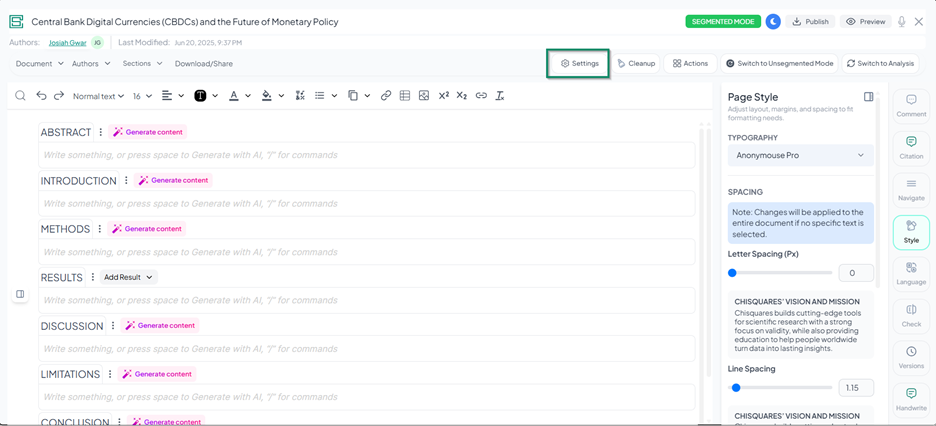
This tab provides to the user the following functionalities
- Project title and aims:
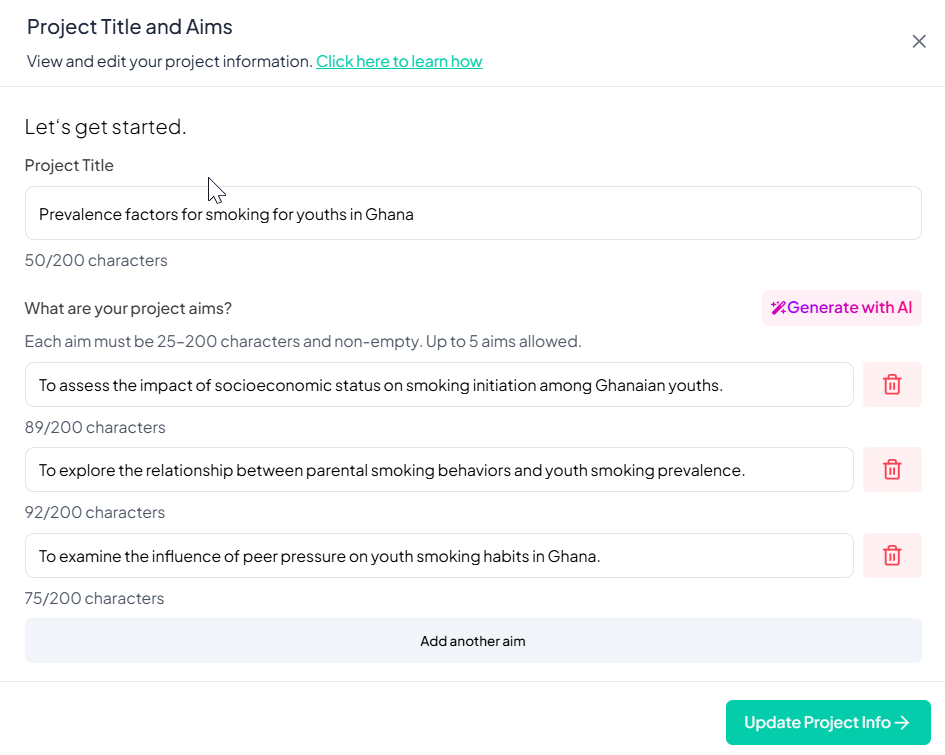
This feature enables users to edit the project or manuscript title and aims using a minimum of 25 and a maximum of 200 characters. This character range is essential to ensure the system can accurately generate study aims when the user selects the "Generate with AI" feature, as well as support the generation of other related sections of the manuscript—producing outputs that are appropriately tailored to the specified topic.
After entering the title, the user has two options for defining study aims:
1. Manual Entry – Up to five aims can be typed in manually.
2. Generate with AI – The system will provide a list of AI-generated aims, from which the user can select up to five.
Once the aims are specified using either method, the user can finalize the process by selecting “Update Project Info.”
-
Manage Document: It offers users the ability to set or specify a target word count, helping to ensure that the document meets length requirements for clarity, conciseness, or compliance with publication guidelines.
-
Reminders and Notifications: This section is designed to manage reminder notifications for participants who have not yet joined the project, participants whom have not sent in their contributions and reminders to Authors whom have not yet
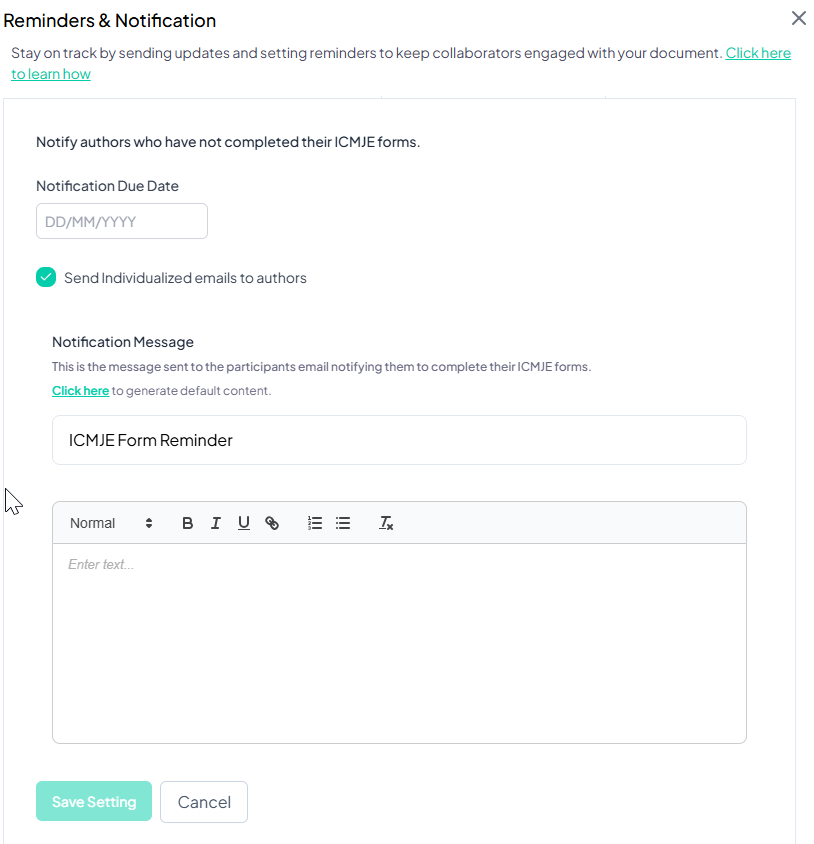
When the “Send individualized emails to authors” box is selected, the user is presented with a rich text editor that allows them to either generate a default reminder message or compose a custom message manually. This message will be sent as a personalized reminder to each author. Additionally, users can configure the frequency of these reminders, choosing to send them on a weekly, monthly, or yearly basis, depending on the project’s communication needs.
-
Project Dates and Timeline: The feature enables users to manage project milestones such as closing dates, publication schedules, and extension requests. Users have the flexibility to leave a project open-ended, close it immediately, or assign a specific closing date. Likewise, they can choose not to set a publication date or schedule one for automatic release. Extension requests are fully configurable, allowing administrators to define who is permitted to submit requests and who has the authority to approve them. This structure supports efficient timeline management and ensures clear accountability across project roles.
-
AI Control: AI Control empowers users to manage and customize the use of AI assistance across various stages of their project. Users can enable AI functionality for all major manuscript sections, including the abstract, introduction, methods, results, discussion, limitations, conclusion, and references.
![]()
In addition to section-specific support, users can activate advanced features such as document optimization and AI-powered pre-peer review, which offer contextual variable suggestions and content refinement. This comprehensive setup enhances the overall quality and structure of the manuscript, while also improving analytical readiness through intelligent, automated support.
The Actions Tab
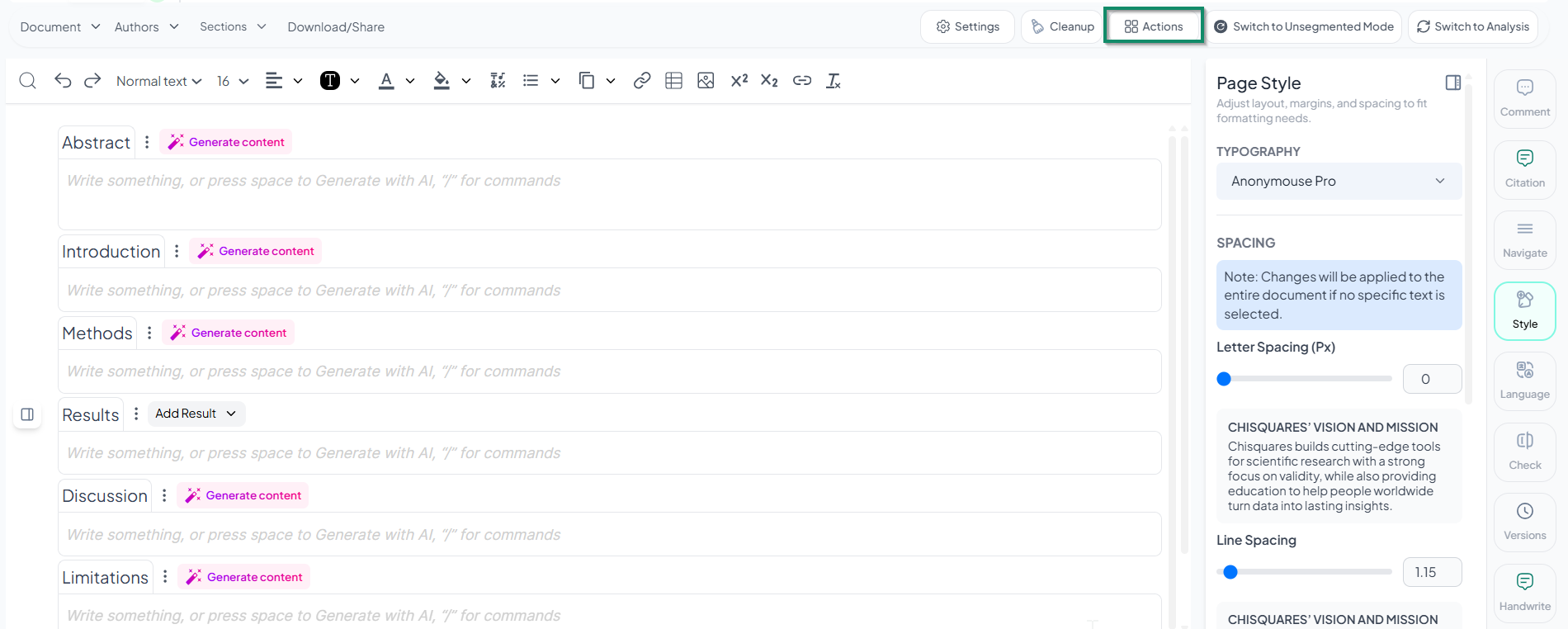
This tab provides the following functionalities
- Manage workspace: A workspace functions as a centralized hub where users can seamlessly manage tasks, documents, communication, and collaborators in one integrated environment. It brings together essential tools that support teamwork and project management, including the ability to link surveys and documents, create and assign tasks, manage personal notes, post announcements to a group notice board, and outline presentations. These features are designed to streamline communication, enhance task coordination, and simplify document sharing across teams or project groups. At the core of the workspace is a dashboard, thoughtfully organized into key panels that display recent activity, task assignments, and a roster of contributors with access rights. Users can easily search and filter content by category—such as tasks, surveys, manuscripts, and data analysis—using intuitive navigation tools. The clean, user-friendly interface supports productivity by making it easy to invite collaborators, monitor progress, and manage all project components from a single, unified platform.
-
Journal Suggester: This feature helps users identify suitable journals for submitting their work by searching verified databases based on the project title. It includes three filtering options: All Journals, Open Access Journals, and PubMed Journals. At the bottom of the panel, two action buttons are available: Copy List (disabled when no results are found) and Forward to Email, which allows users to send the suggested journal list to their email once results are generated. This tool streamlines the process of selecting appropriate publication venues, though its effectiveness relies on having a relevant and clearly defined project title.
-
View Change Log: This section is designed to help users track and review all updates or modifications made to a project. At the top, there is a search bar labeled "Search changes" which allows users to filter through past edits or updates once recorded. Any future changes made to the project will be displayed in this area, providing a clear audit trail for accountability and collaboration tracking.
-
Manage Author Forms: This allows users to send essential forms to contributors to ensure compliance with submission and publication requirements. It includes two dropdown menus: one for selecting the specific forms to be sent and another for choosing the intended contributors. Users have the option to either skip the action for now using the “Skip for now” button or proceed by clicking the “Send Notification” button to alert contributors. This tool simplifies the form submission process and helps ensure that all necessary documentation is completed accurately, efficiently, and on schedule.
-
View Projects attributes: This section presents a summary of key metadata and status information for a specific project. It includes details such as the survey title, unique project ID, linked datasets, plagiarism check score, last modified date and time, project version, and total word count. The feature enables users to monitor critical attributes and track project progress over time in a clear and centralized format.
-
Access Pooled comments: The centralized comment section is designed to gather feedback from multiple contributors in one accessible location, capturing all input from collaborators efficiently. At the bottom right, users will find two action buttons: Download, for exporting comments, and Close, for exiting the window. This functionality facilitates collaborative review by streamlining the process of collecting and managing shared input.
-
Delete document: The "Delete Document" option acts as a final safeguard before a document is permanently removed from the system. Since this action cannot be undone, users are clearly warned of the consequences prior to confirming the command. Two buttons are available: Close, which cancels the action, and a red Delete button, which confirms the deletion. This confirmation step is intended to minimize the risk of accidental data loss by ensuring deliberate user action.
Switch Editor Tab
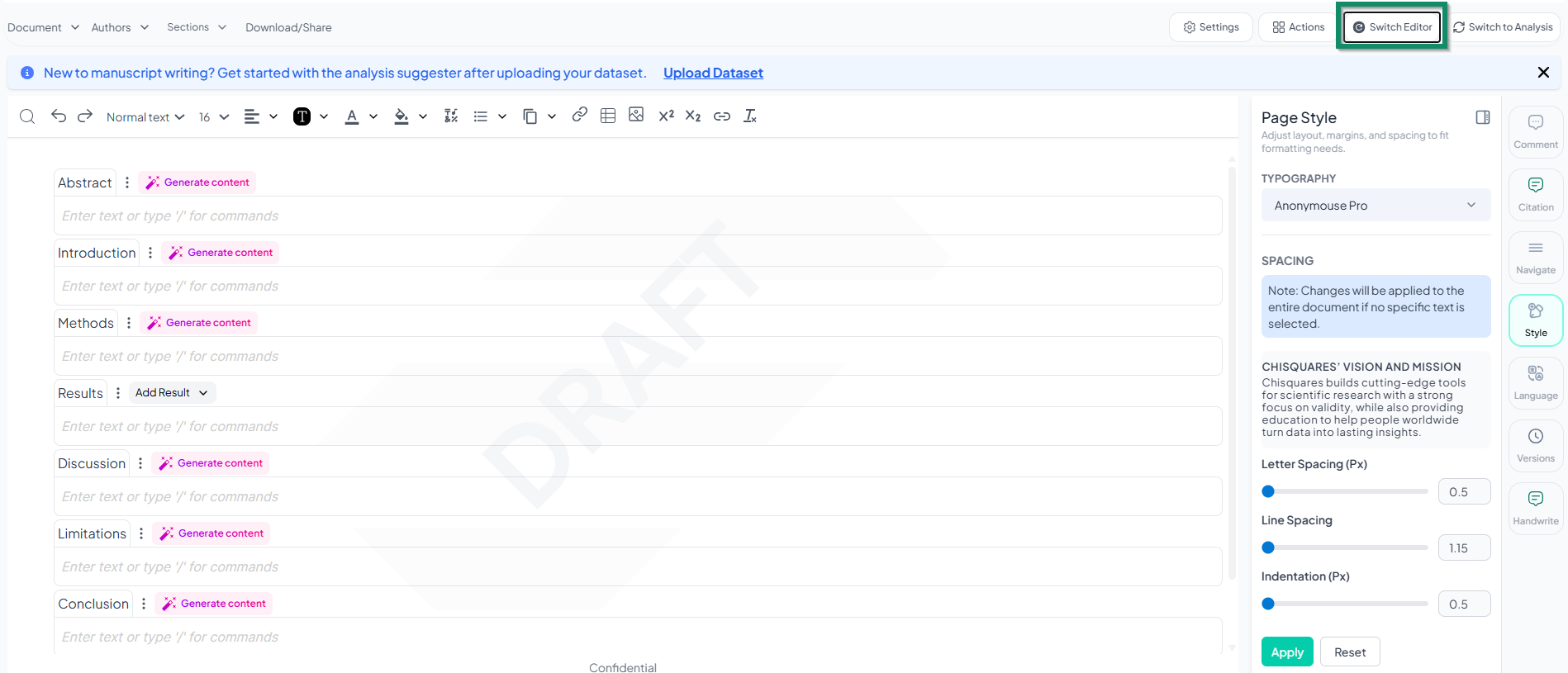
Upon clicking the switch editor tab, the switch mode interface is been activated where users can decide to transition a document into Unsegmented Mode, which can affect the formatting. The user is prompted to choose between two formatting options before proceeding:
1. Auto-Split During Switch:
This feature automatically divides text-only documents into standard manuscript sections upon import. It is best suited for documents without complex formatting—such as those without embedded tables, figures, or special layouts. While the tool streamlines the initial structuring process, users are strongly encouraged to review the output for accuracy and make necessary adjustments. For optimal results, it is recommended that tables and other complex elements be uploaded separately.
2. Manual Split After Switch:
Imports the entire document as a single section, preserving all formatting, including tables and figures. This mode allows users to manually define section breaks, providing greater control and flexibility. It is recommended for users who prefer precise customization.
The action buttons at the bottom— “Cancel” and “Proceed with Switch”—allow users to either revert to the previous settings or confirm and apply the new configuration.
The Switch to Analysis tab
This tab serves as a bridge between manuscript writing and the platform’s analysis section. It allows users to access previously conducted data analyses within the platform. Upon selection, it displays metadata for all available analyses performed by the user, enabling seamless integration between writing and analytical workflows.
The Publish tab
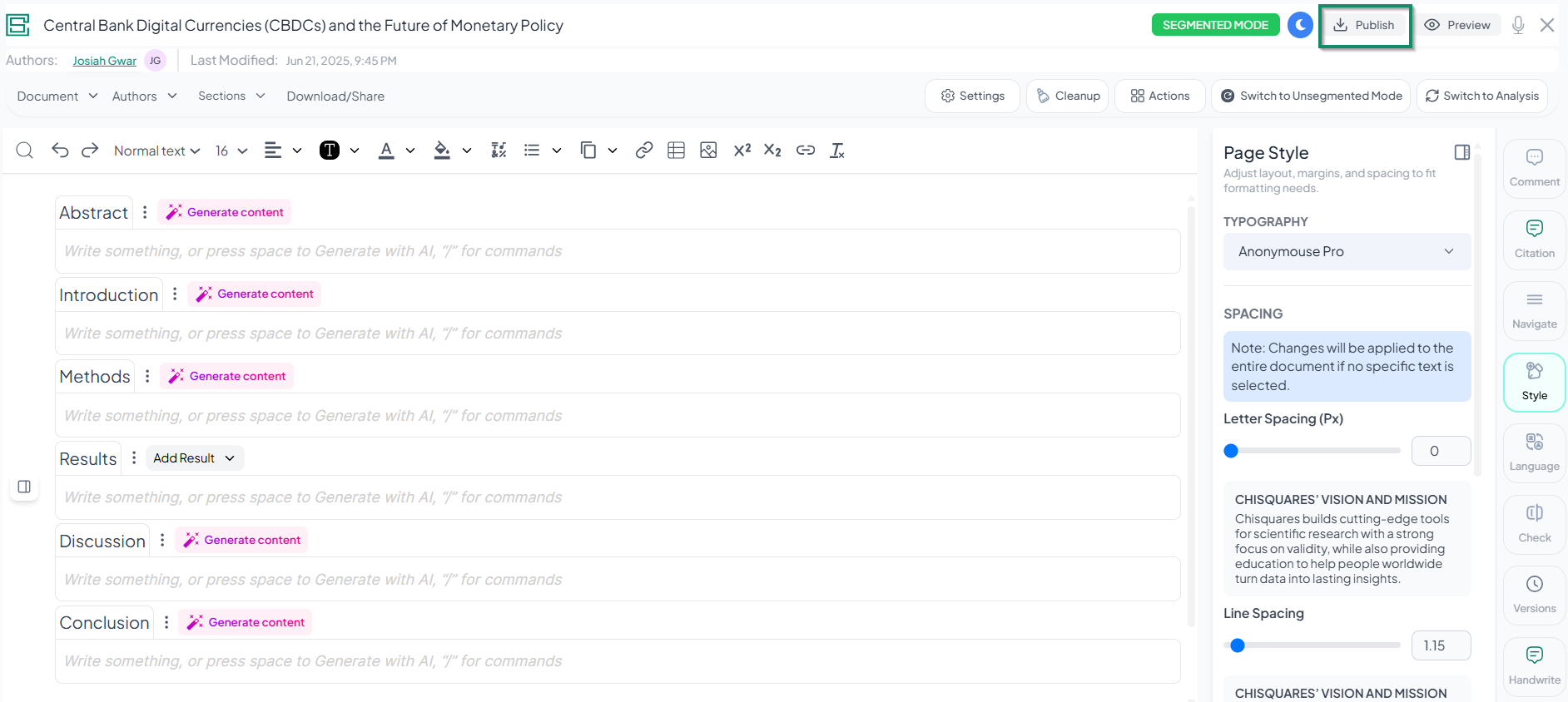
From the Publish menu, users are guided through the required classification and compliance steps for successful publication, as outlined below.
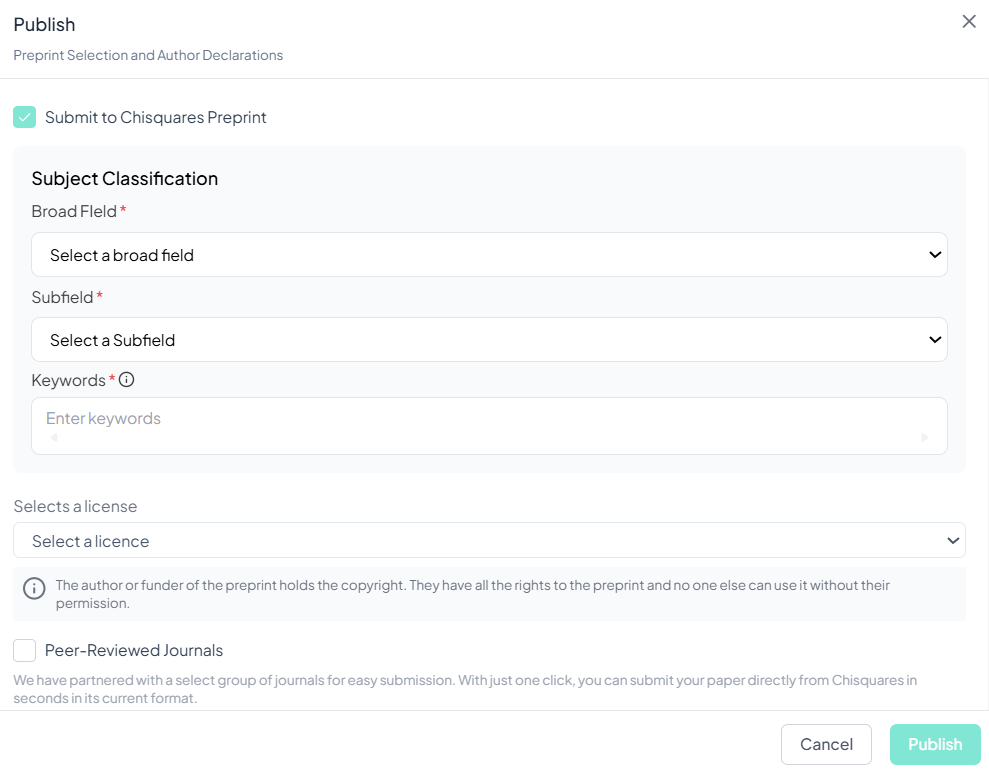
At the top, a checkbox labeled “Submit to Chisquares Preprint” indicates that the paper will be submitted to the preprint archive when enabled. The Subject Classification area includes dropdown menus for selecting a Broad Field and Subfield, along with a field for entering relevant Keywords to effectively categorize the research. These classifications support proper indexing and enhance discoverability.
Below this, users are required to select a License, which defines the terms of distribution and reuse for the preprint. A note clarifies that copyright is retained by the author or funder, and reuse by others is not permitted without permission.
An optional section titled "Peer-Reviewed Journals" allows users to submit their paper simultaneously to selected journals through integrated partner services. At the bottom, three mandatory compliance checkboxes must be selected before the “Publish” button becomes active:
-
Acknowledgement that Chisquares is not responsible for editorial decisions made by journals.
-
Consent for journals to contact the author regarding article processing.
-
Declaration that the work has not been previously published in another journal.
Alternatively, a “Cancel” button is available to exit the submission process. This interface ensures that all required classifications, licensing agreements, and ethical publishing standards are addressed prior to publication.
The Preview tab
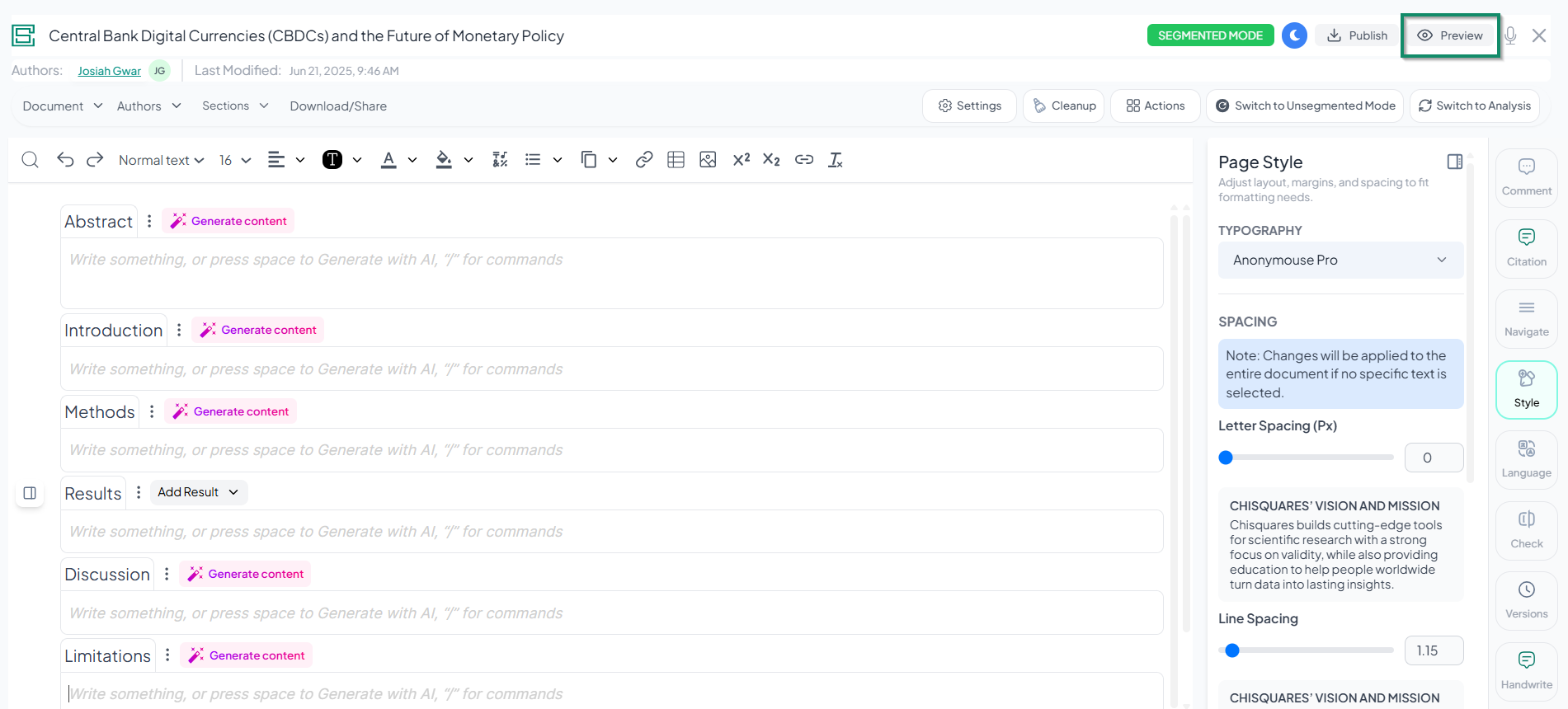
Preview allows users to view their document in a read-only format, providing a final look at the content before exporting or sharing. This feature ensures that formatting, structure, and citations appear as intended without the risk of accidental edits. It is useful for reviewing the document’s layout, verifying consistency, and making final assessments before submission or publication.
Real-time audio transcription
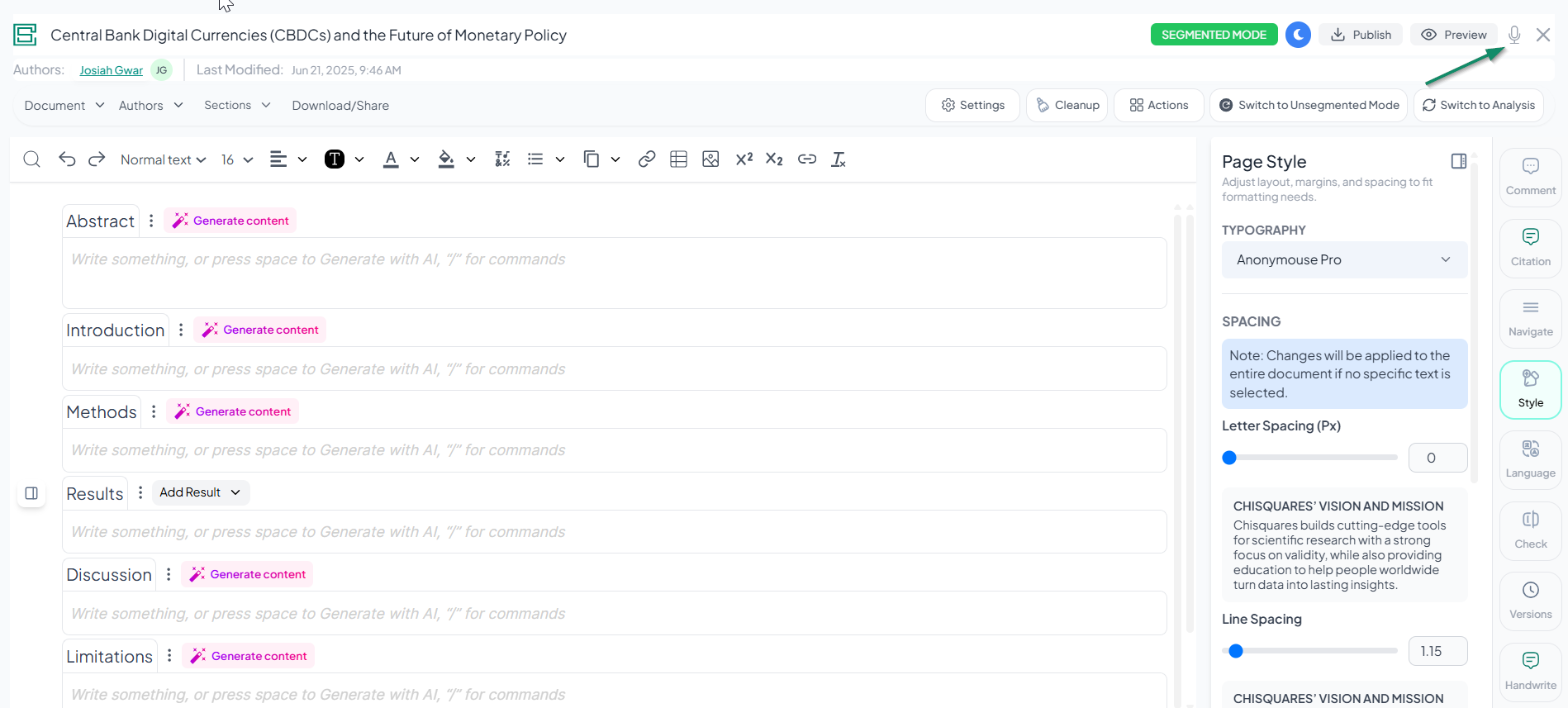
This feature enables users to dictate content, which is transcribed automatically and inserted into a selected section of their document in real time.
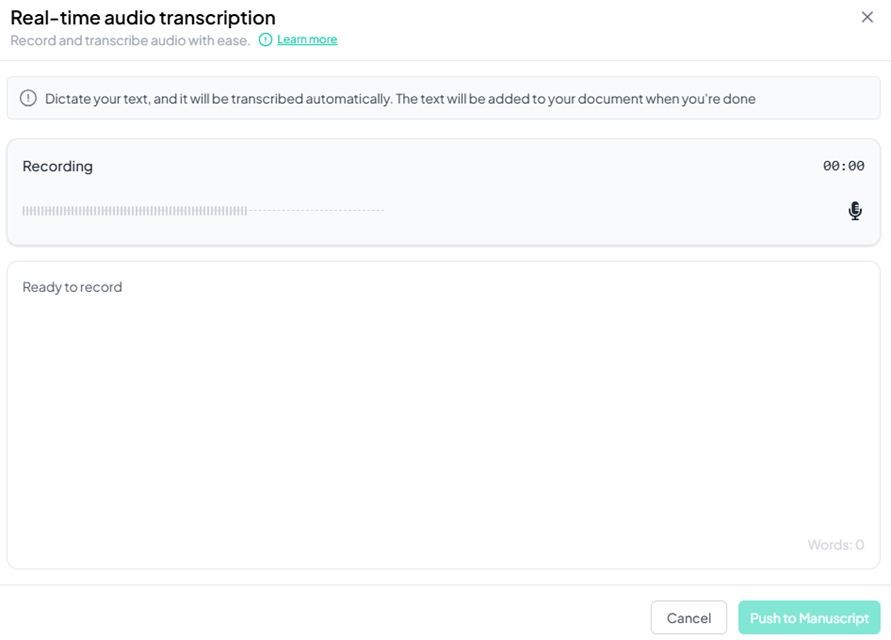
The interface is used to convert spoken words into written text instantly. This feature allows users to dictate their content, with the audio being transcribed automatically in real time. It includes a recording section that visualizes audio input, displays a timer, and provides a microphone button to start or stop the recording.
Located below the recording area, the transcription panel displays spoken words in real time as text. It initially shows the placeholder “Ready to record”, which updates dynamically with live transcriptions during the recording session.
Once recording is complete, users have the option to:
- Click the copy icon to copy the transcribed text,
- Select “Push to Manuscript” to insert the transcription directly into their document, or
- Use the “Cancel” button to discard the session.
This feature enhances writing efficiency, supports accessibility, and enables hands-free documentation—making it a valuable tool for researchers, writers, and collaborators.
The Documents tab
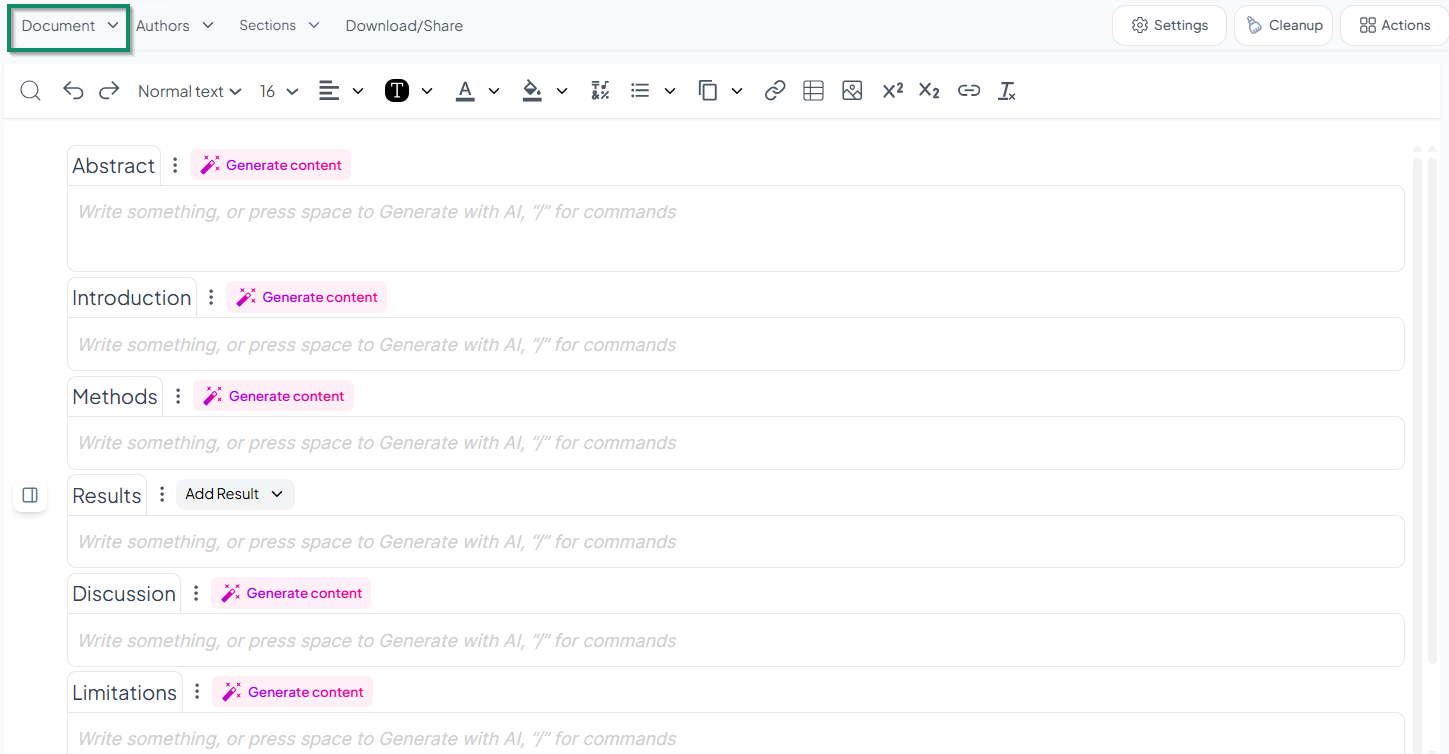
This tab provides a dropdown menu that allows users to control the document's editing state, offering options to lock, open, or insert content into specific sections.
Lock Panel
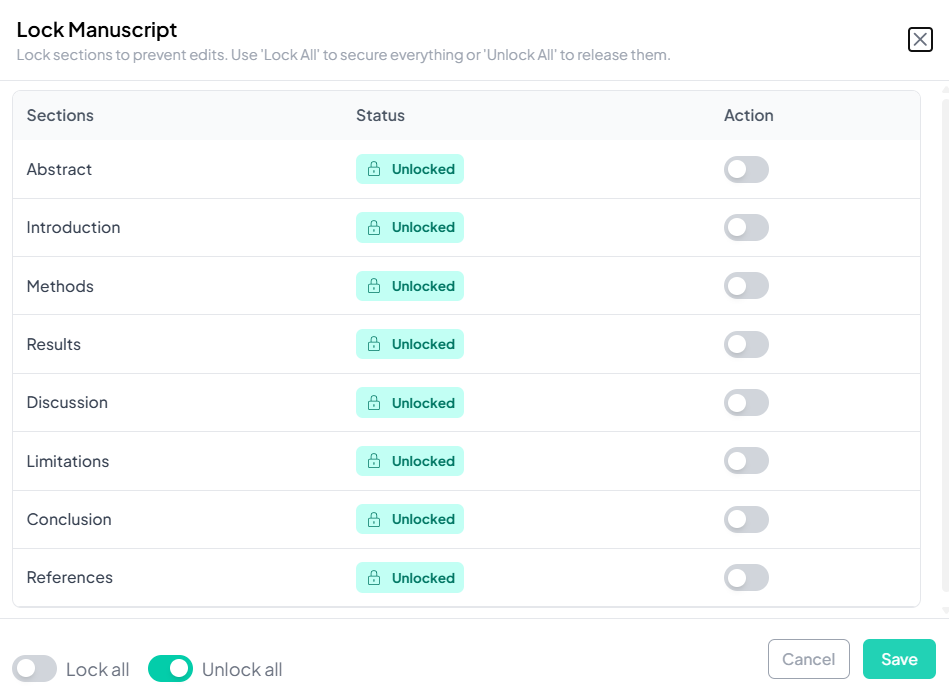
This panel enables users to manage the editability of individual manuscript sections by locking or unlocking them, either separately or all at once. Each section is listed in a row with a toggle switch under the Action column, allowing users to control access to that specific section. At the bottom of the panel, two global controls—Lock all and Unlock all—are available, with Unlock all selected by default. These options provide a quick way to apply changes across the entire document.
To finalize changes, Save and Cancel buttons are located at the bottom right, allowing users to confirm or discard their settings. This feature supports content preservation, collaboration management, and helps prevent unintended edits.
The Open
Located under the Document tab, this feature allows users to upload files or media content directly to the platform, facilitating seamless integration of external materials into the project.
The Insert
Selecting the Insert option reveals a range of elements that users can add to the document. These insertable items include:
-
Blank Page – adds a new empty page to the document.
-
Watermarked Page – inserts a page with a watermark, useful for drafts or confidential material.
-
Reference – inserts a citation or reference entry.
-
Symbol – adds special characters or symbols.
-
Footer – inserts a footer section, possibly for page numbers or document titles.
-
Pictures – adds images to the document.
-
Signature – allows for the inclusion of a digital or handwritten signature.
-
Audio – inserts an audio recording or file.
-
Video – embeds a video clip.
This menu provides comprehensive document customization capabilities, allowing users to enhance the structure and multimedia richness of their manuscripts.
The Authors tab
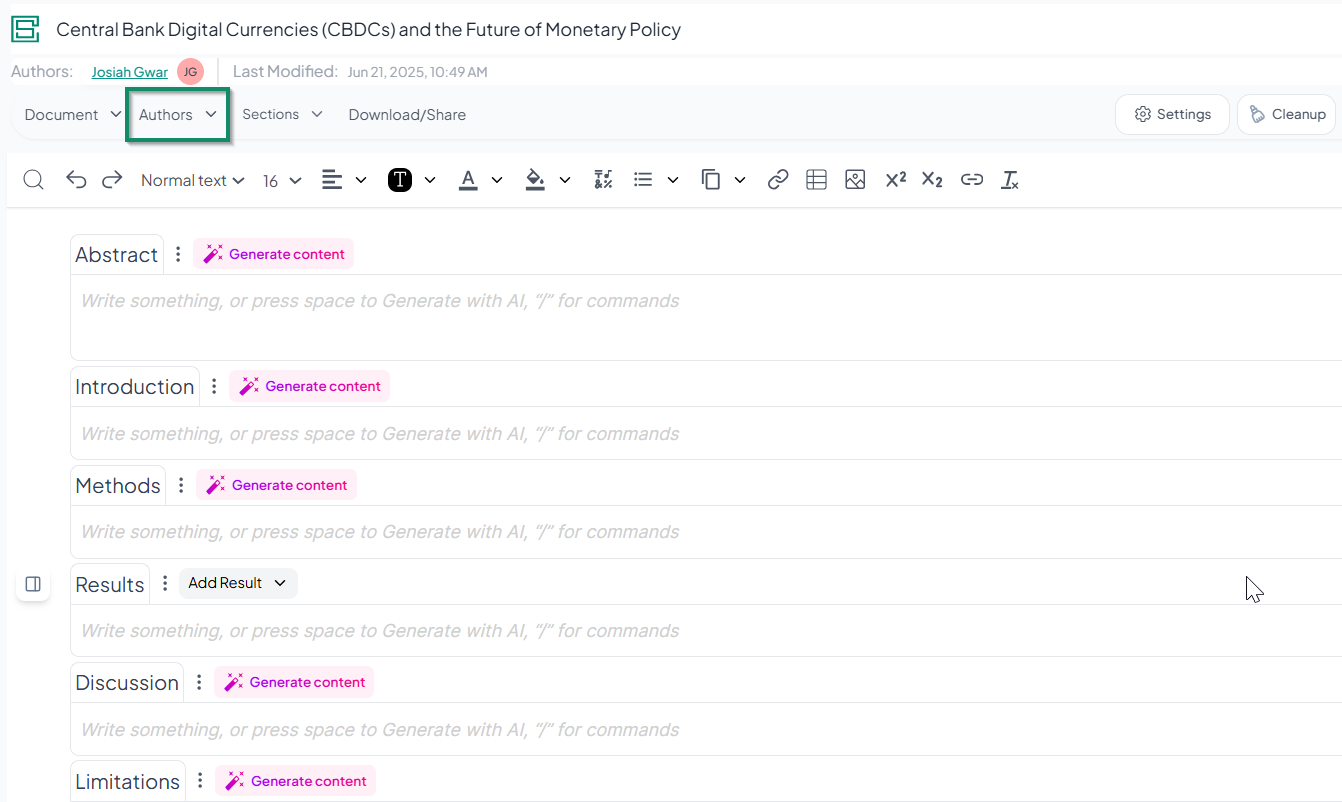
The Authors tab includes two options: Author Management and Author Declarations.
Author management:
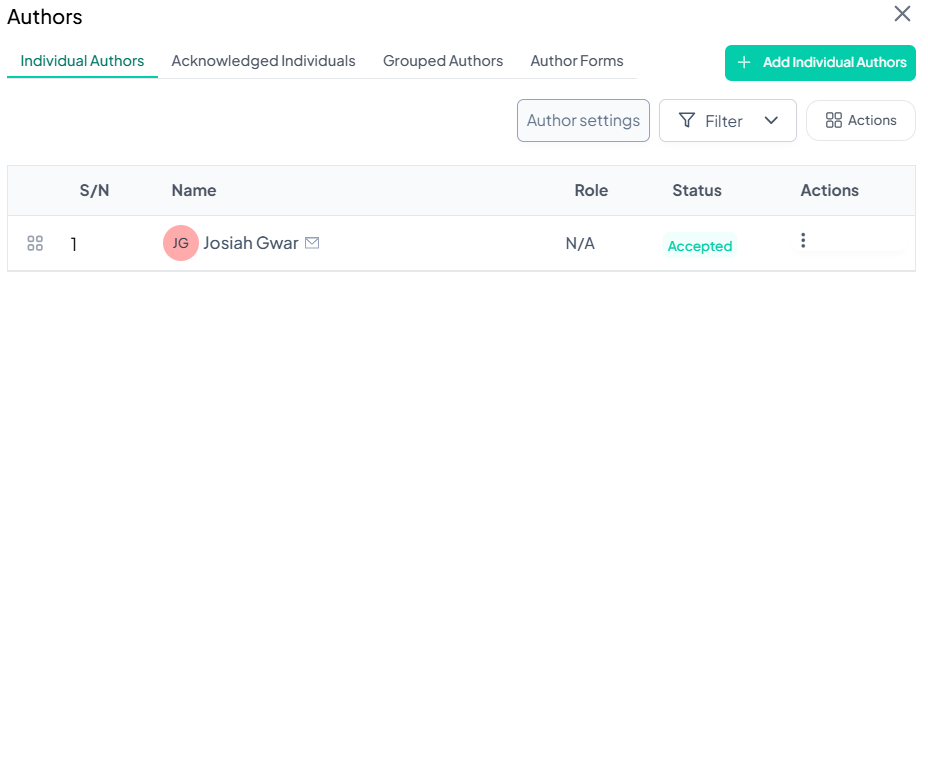
Individual Authors: This tab displays all collaborators associated with the project, along with their roles and the status of their invitations (accepted or pending). It includes an option to Allow Multiple First Authors, enabling the designation of more than one individual as first author—useful for recognizing equal contributions in collaborative research. Additionally, the Include Academic Credentials option allows academic titles and professional qualifications (e.g., Ph.D., MD) to be displayed alongside author names. These settings offer flexibility in presenting authorship and contributor information, supporting compliance with diverse academic and institutional standards.
The Individual Author tab, accessible under the Actions menu, includes an “Add Acknowledgment” option in the Actions column. This feature enables authors to select and customize predefined acknowledgment statements relevant to their study. Available categories include funding agencies, collaborators, study participants, institutional support, advisors or mentors, and peer reviewers. Each category contains editable default text—such as recognizing grant support or expressing appreciation to contributors and reviewers. Authors can choose one or more applicable statements and use the “Push to Manuscript” button to insert them directly into the document. A “Cancel” button is also available to exit without saving changes. Additionally, the feature provides an option to copy all individuals associated with the survey and download the list as a spreadsheet. This functionality streamlines the acknowledgment process, ensures appropriate recognition of all supporting parties, and facilitates accurate contributor documentation.
Acknowledged Individuals: This tab displays a list of all collaborators who have been invited and have accepted the invitation to participate in the project. It provides a clear overview of active contributors involved in the collaboration.
Grouped Authors: This section contains all group authors who have been added to the project, along with their associated metadata. Metadata may include group name, affiliation, contribution details, and other relevant information. This feature ensures that collective authorship is accurately documented and properly attributed within the project.
Author Forms: This tab allows users to enable and manage author forms, which are essential for submission compliance and contributor declarations.
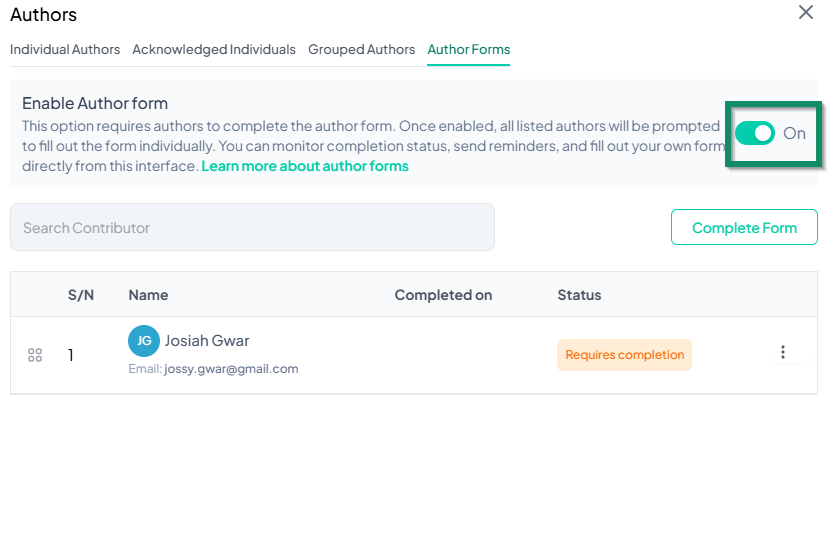
A toggle switch controls the automation of this feature; when activated, it automatically prompts all listed authors to complete their individual forms. Users can then track the completion status and issue reminders as needed, helping ensure that all required forms are submitted accurately and on time.
Author Declaration
When the Author Declarations menu is expanded, it provides access to four important components required in scholarly publishing:
- Acknowledgements: The “Generate Acknowledgement” interface, helps users create formal acknowledgements for inclusion in a manuscript. Users can select one or more predefined options that align with their research circumstances—such as recognizing contributors, declaring AI tool usage or non-usage, crediting funding sources, collaborators, study participants, or institutional support.
Each option includes editable placeholder text that can be tailored to reflect the specific contributions made. For instance, acknowledgments for AI usage clearly disclose the extent and purpose of AI assistance, while non-use declarations emphasize manual research integrity. Once selections are made, users can click “Push to manuscript” to insert the acknowledgements into their document or choose “Cancel” to exit without saving changes.
- Disclaimer: The “Generate Disclaimer” interface helps authors add standardized disclosures to their manuscript. This tool provides a list of predefined disclaimer statements addressing various potential conflicts of interest or institutional contexts—such as external affiliations, funding sources, patent ownership, institutional views, financial ties, prior travel support, data access, and prior publications.
Each checkbox represents a disclaimer type, accompanied by editable text that the author can tailor to fit their specific situation. These disclaimers help clarify the influence (or lack thereof) of external factors on the research's integrity, ensuring transparency and ethical compliance in scholarly communication. Once the relevant items are selected, the author can click “Push to manuscript” to insert the disclaimers or select “Cancel” to exit. This interface is an essential tool for maintaining trust and accountability in academic publishing.
- Data Sharing: The “Generate Data Sharing” interface, designed for academic and research manuscript preparation, offers a curated set of standardized statements that describe the availability and accessibility of data used in a study. Users can select from multiple predefined options that represent a range of data-sharing scenarios—including data that is:
o Publicly available,
o Available upon request,
o Stored in a specific repository, or
o Restricted due to legal, ethical, or licensing constraints.
Each option includes editable placeholder text, allowing users to insert relevant repository names, access links, or specific conditions. This ensures that data-sharing policies are clearly communicated in accordance with journal or institutional requirements.
Once an appropriate statement is selected, users can choose “Push to Manuscript” to insert the text directly into their document or select “Cancel” to exit without applying changes.
This tool promotes transparency, reproducibility, and compliance by encouraging accurate and standardized data disclosure practices in research.
- Ethics Statement: The “Generate Ethics Statement” interface assists authors in selecting appropriate ethical declarations for their research manuscript. This tool provides a range of predefined statements covering various ethical scenarios, such as compliance with the Declaration of Helsinki, IRB (Institutional Review Board) approvals, non-human subject research, and the handling of publicly available or deidentified data. Users can select one or more options that match their study's ethical context and modify the placeholder text as needed (e.g., to insert protocol numbers or institution names). The selected statements are intended to be added to the manuscript by clicking the “Push to manuscript” button, or users may cancel the process entirely using the “Cancel” button. This feature on the platform helps ensure that studies are transparently aligned with ethical standards and reporting guidelines, enhancing trust and accountability in research publication.
The Sections tab
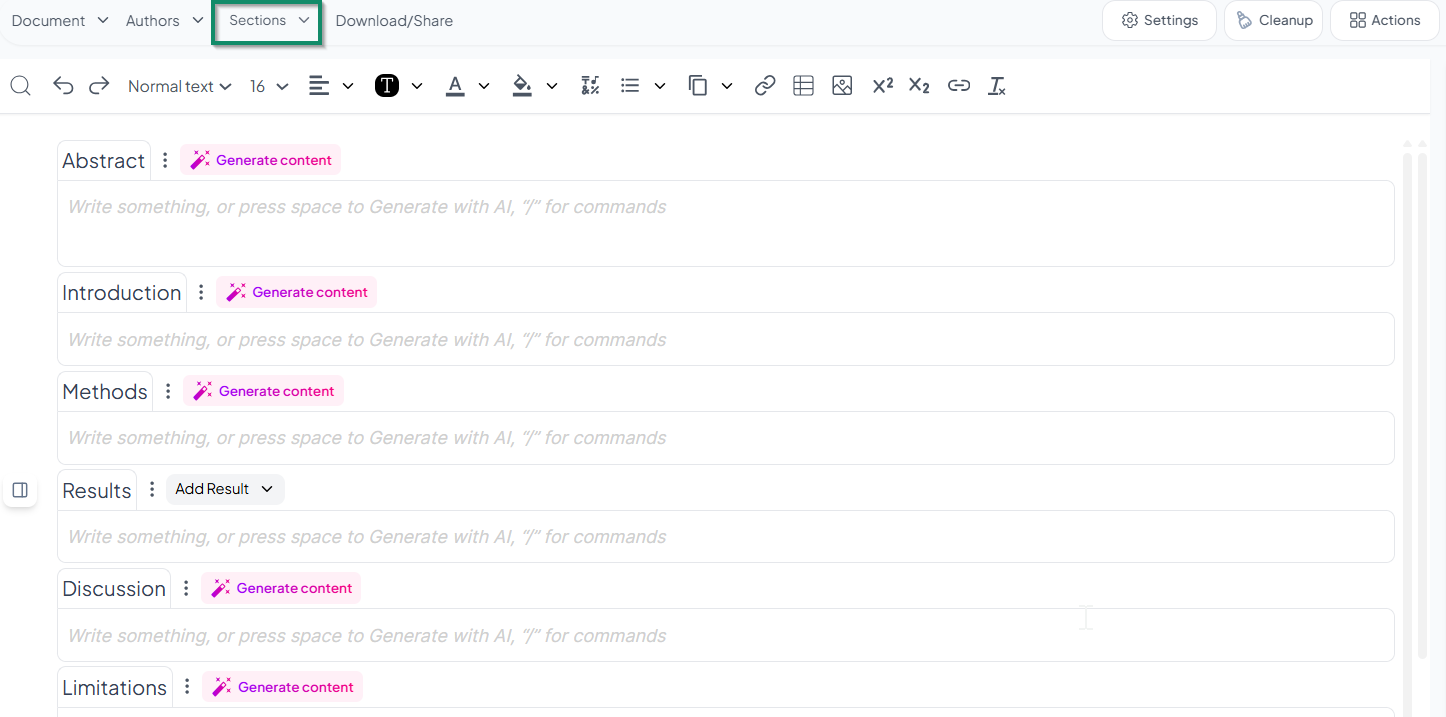
This menu allows users to select or deselect various main sections and their corresponding subsections within a research document. Major sections—such as Introduction, Methods, and Discussion—can be expanded to reveal related subsections, including Background, Aims and Objectives, Theoretical Framework, Data Source, Statistical Analysis, Implications, and Future Direction. Each subsection can be individually checked or unchecked to tailor the document’s structure.
Additionally, the three-dot menu within each section provides an option to edit that specific section directly. This feature offers flexibility in organizing content, enabling users to adapt the document layout to meet the specific needs of their research and align with academic or scientific writing standards.
Download/share tab
The platform provides flexible options for exporting and distributing documents. Users can download their document in any of the following formats:
- DOCX: Ideal for editing in Microsoft Word and other compatible word processors.
- PDF: A widely supported format suitable for consistent viewing, printing, and secure sharing.
In addition to file downloads, users can also share their document directly via a shareable link or by entering one or more email addresses. Multiple recipients can be added by separating email addresses with commas, making it easy to distribute the document to collaborators, reviewers, or stakeholders.
These export and sharing features enhance collaboration, accessibility, and workflow efficiency across various platforms and teams.
The formatting tool bar
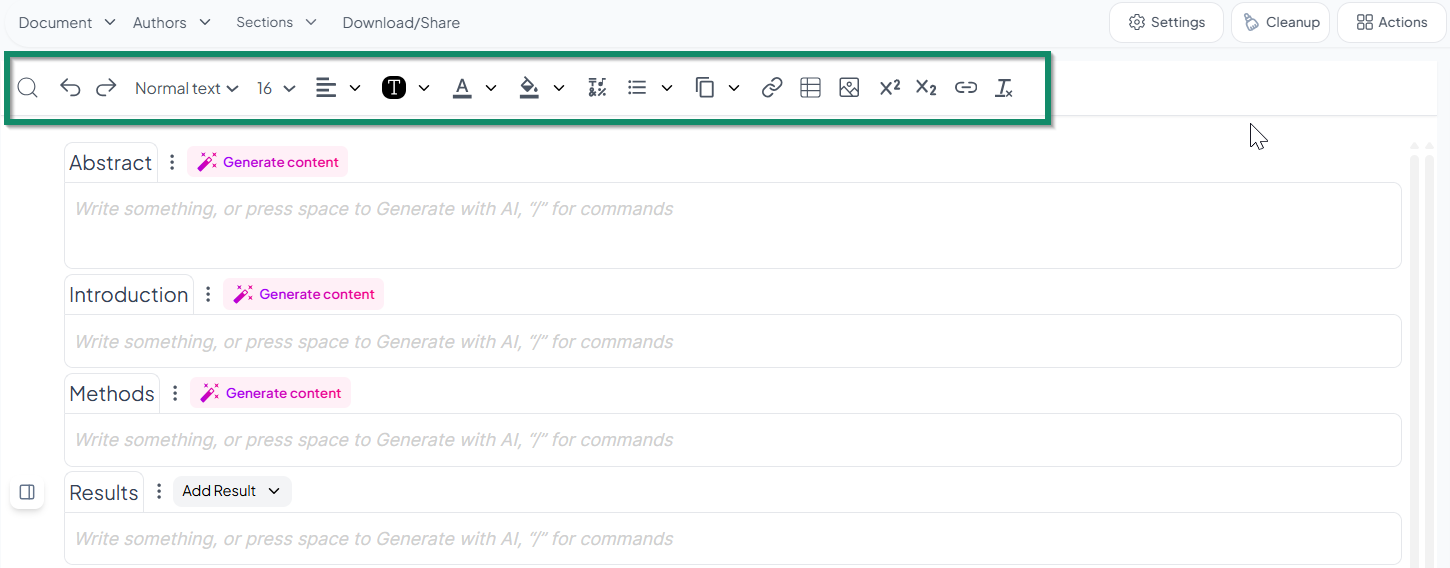
This toolbar offers a wide range of tools to help users style and organize their content effectively. It includes basic functions such as search, undo, and redo, as well as options to adjust text style (e.g., normal text, headings), font size, and text alignment (left, center, right, or justified). Users can also customize text appearance using font color, highlighting, bold, italic, underline, and strikethrough features. Additional tools allow for creating bulleted or numbered lists, copying formatting, inserting links, images, tables, and applying superscript or subscript. The toolbar is designed to provide comprehensive formatting control, supporting the creation of well-structured and professionally presented documents.
The side bar tools menu
The comment tool
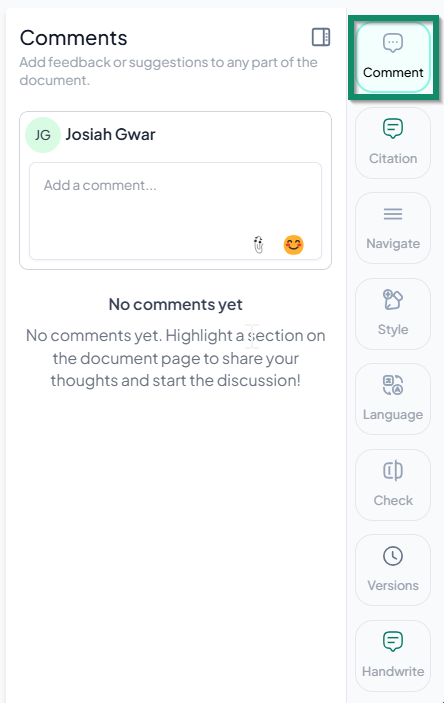
This feature supports real-time collaboration, allowing contributors to communicate, review, and refine content directly within the document workspace. Collaborators can highlight specific sections of text and leave targeted comments. They can also tag other contributors directly in their comments for a more personalized interaction. Additionally, users have the option to include emojis and attach files to their comments, enhancing clarity and engagement during the collaborative process.
The Citation tool
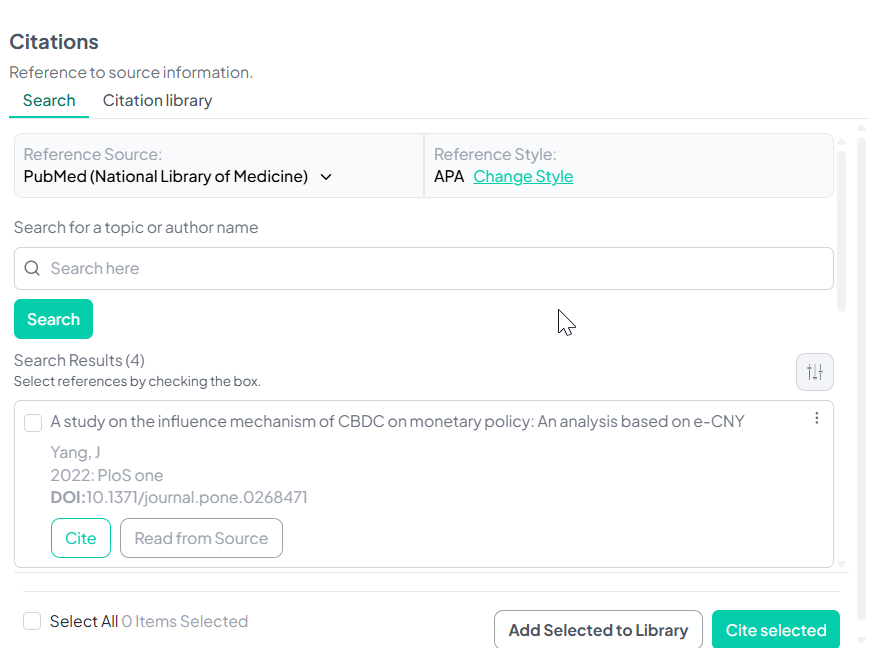
This interface allows users to search, view, and manage reference citations directly within their document workflow. Users can select the Reference Source and choose the Reference Style. A search bar is provided to enter a topic or author name, followed by a green Search button to retrieve results. Below the search bar, the results area displays multiple reference entries. Each entry includes the title, author, publication year, journal/source, and DOI. Two main options are available for each citation: Cite (to insert the reference) and Read from Source (to access the original article). At the bottom, users can select references using checkboxes and then either Add Selected to Library or Cite selected directly into the manuscript. This tool streamlines the citation process, improving accuracy and saving time during academic writing.
The Navigate tool
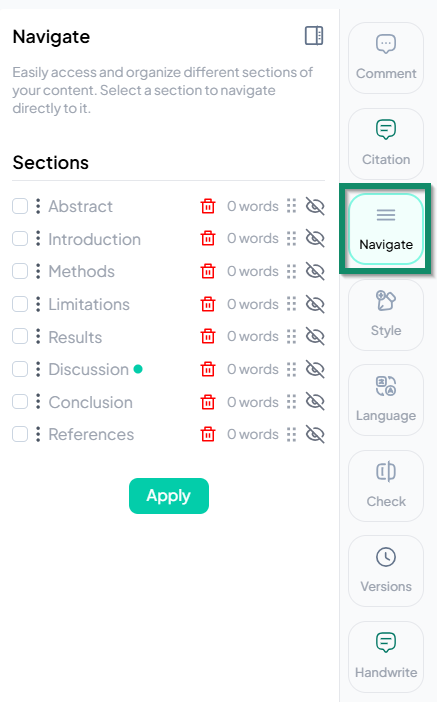
This panel helps users easily access and manage various sections of their content. Under the Sections heading, standard manuscript sections are listed: Abstract, Introduction, Methods, Results, Discussion, Limitations, Conclusion, and References. Each section includes several control options:
-
A checkbox to select the section,
-
A red trash icon to delete the section,
-
A word count display, which currently shows “0 words” for all sections,
-
A drag-and-drop handle for rearranging section order,
-
An eye icon to toggle section visibility.
A green dot next to a section indicates that it is the currently active section. At the bottom of the interface, an Apply button is available to confirm any changes made. This design streamlines document navigation and structural adjustments, promoting greater efficiency and organization during the writing process.
The Style tool
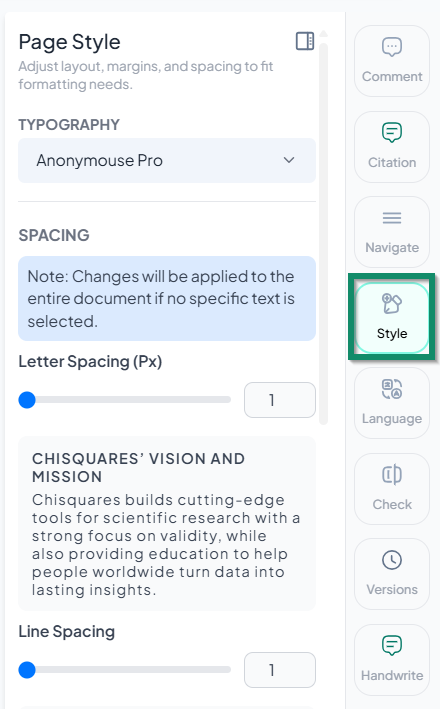
The Page Style panel is designed to help users customize the layout, typography, spacing, and header display of their document for improved readability and presentation. Users can choose a preferred font style to suit their preferences. The Spacing section provides sliders and numerical input fields for adjusting letter spacing (in pixels) and line spacing, with real-time previews to visualize the changes. Unless specific text is selected, all adjustments apply to the entire document.
Users can also modify indentation using a similar slider and input box, with an additional preview area showing how text alignment and structure are affected. The lower portion of the panel includes Header controls, allowing users to toggle the visibility of elements such as the Title Banner, Subtitle, Authors, Table of Contents, and Last Updated Date. At the bottom, Apply and Reset buttons allow users to confirm or discard formatting changes. Overall, this panel provides a comprehensive and intuitive interface for managing document style, ensuring visual consistency, readability, and a polished, professional appearance.
The Language tool
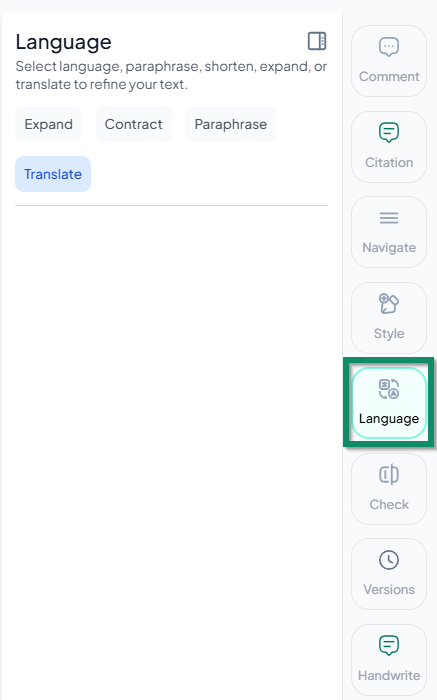
This panel offers several tools to refine and adjust written content by modifying its length, clarity, or language.
Users can choose from four main functions:
Expand – Lengthens the selected text by adding detail or elaboration.
Contract – Shortens the text while preserving its core meaning, ideal for conciseness.
Paraphrase – Rewrites the content using different wording, useful for improving clarity or avoiding redundancy.
Translate – Converts the text into a different language to support multilingual writing or accessibility.
This panel is particularly helpful for authors aiming to tailor their writing for different audiences, improve expression, or meet specific word count requirements. Its clean layout and one-click functionality make it a convenient tool for language refinement.
The Check tool
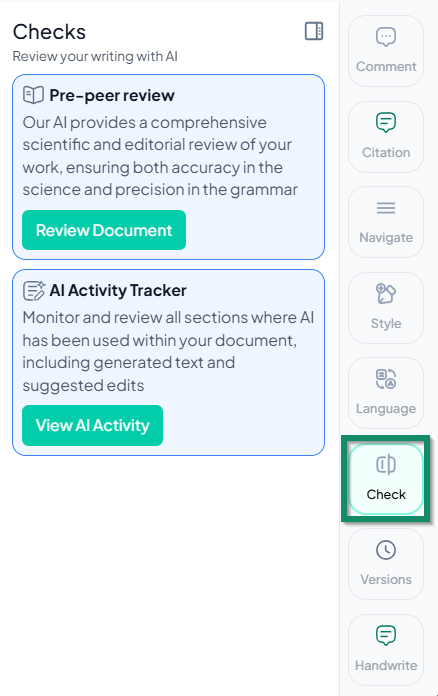
This tool helps users evaluate the quality and integrity of their writing through two main features:
-
Pre-peer review – This tool offers a comprehensive scientific and editorial assessment of the document, aiming to ensure accuracy in content and correctness in grammar. The associated "Review Document" button allows users to initiate this automated analysis before formal peer review.
-
AI Activity Tracker – This feature enables users to monitor and review all areas within the document where AI assistance has been applied, such as generated text or editing suggestions. The "View AI Activity" button opens a detailed view of AI involvement across the manuscript.
Together, these tools support users in maintaining transparency, improving editorial quality, and ensuring readiness for submission or publication.
The Version tool
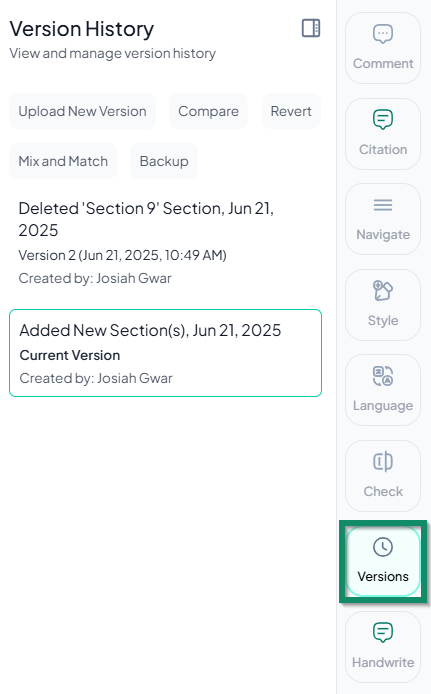
The Version Tool allows users to track, manage, and restore different versions of their manuscript over time. The panel includes action buttons such as Upload New Version, Compare, Revert, Mix and Match, and Backup. Below these controls, a version log displays all saved versions, with highlighted entries indicating the most recent edits. Each entry includes the date of the change and the collaborator responsible for the edit. This feature promotes transparency in document revisions, supports collaborative workflows, and provides users with the ability to review or revert to previous versions as needed.
The Handwrite tool
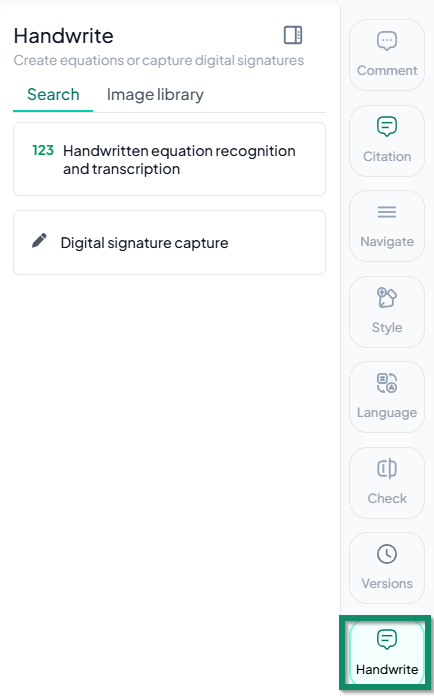
The Handwrite Tool enables users to incorporate handwritten elements into their documents through two main features. The first, Handwritten Equation Recognition and Transcription, allows users to convert manually written equations into editable digital text—particularly useful for scientific and mathematical content. The second, Digital Signature Capture, enables the insertion of personal or official signatures directly into the document.
The panel includes two tabs—Search and Image Library—which allow users to browse, manage, and reuse previously captured handwriting elements. This tool enhances the platform’s versatility by supporting both academic and administrative writing needs.
