Document Settings
The settings tab
- Submission timeline: When toggled on, the user can determine the start and end date of the survey which could be in days or weeks.
- Document word limit: This allows to set the maximum word limit for the whole document. From the dropdown list provided, you can choose between No limit (default) to set Global limit, set a limit for each section and set both Global and section limit. Various sections of the document are also made available for editing their individual word limit.
- Enable AI Writing: Turning it on allows the AI Assistant to generate document sections, whereas turning it off disables this functionality. When tuned on also, it avails to the user the opportunity to change the writing style. This style could be first person singular, first-person plural or in third person.
- Set tables and figures limit: The drop-down arrows enable to increase or reduce the total number of tables that will be allowed in the survey.
- Number of references allowed: This feature sets the total number of references that should be included in the survey. It is dependent on the researcher.
The Share/export tab
The Export/Share tab in CollaboWrite allows users to easily share and export their documents in various formats. This section provides key functionalities to facilitate collaboration and distribution of content. This on the platform can be done either in PDF, DOC or Latex formats.
Switch Editor tab
This tab grants the user access to switch between the segmented and classic editor. With the segmented editor, the document is divided into multiple segments, making it easier to manage complex write-ups. Each section can be worked on independently, allowing multiple users to contribute without conflicts. Writers can focus on specific parts of the document, reducing distractions from unrelated sections. Once completed, the segmented content can be merged into a cohesive document for final export.
The Classic Write-Up in CollaboWrite on the other hand, provides a traditional, continuous document format for seamless writing and editing. Unlike the segmented approach, it maintains a single, unified text flow, making it ideal for essays, reports, and narratives that require coherence and readability. This format allows for smooth transitions between sections, ensuring a natural writing experience. Users can freely edit, review, and format the content without interruptions, making it well-suited for solo writing or collaborative projects that don’t require divided sections.
The Style Tab
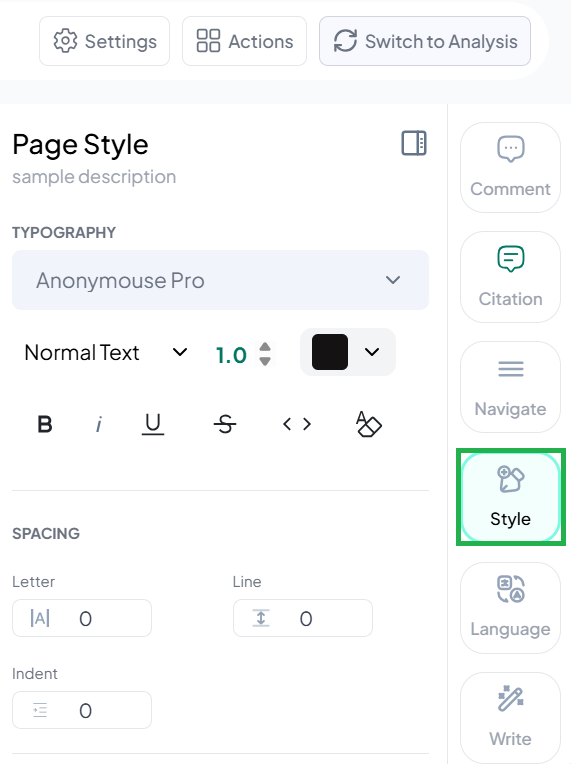
The Style tab in allows users to customize the appearance and formatting of their documents. It provides options to adjust fonts, text size, line spacing, alignment, and color schemes, ensuring a professional and visually appealing layout. Users can apply predefined styles or create custom formatting to maintain consistency throughout the document. This tab is particularly useful for structuring headings, emphasizing key points, and improving readability, making it ideal for reports, presentations, and academic writing.
The Write Tab
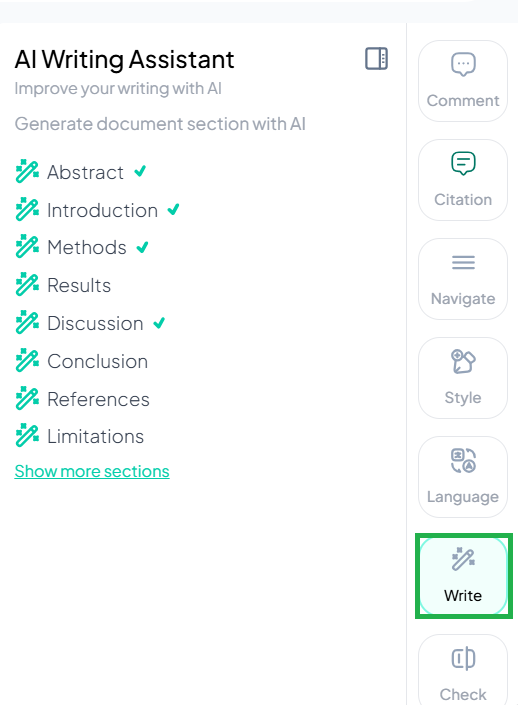
The Write tab serves as the main editor for drafting and refining content. It offers a clean, distraction-free interface where users can compose and modify text in real time. With auto-saving, formatting tools, and collaborative editing, multiple users can work on the document simultaneously without conflicts. This tab is designed to streamline the writing process, making it ideal for drafting reports, articles, research papers, and other structured documents. The tab also includes AI-powered assistance to generate and structure various segments of a study, enhancing efficiency and coherence in academic and research writing.
The Translate Tab
The Translate allows users to convert their document into different languages seamlessly. It provides AI-powered translation, ensuring accuracy while maintaining the original context and structure of the content. Users can select a target language and apply translations to specific sections or the entire document. This feature is particularly useful for multilingual collaboration, academic publishing, and global accessibility of research materials.
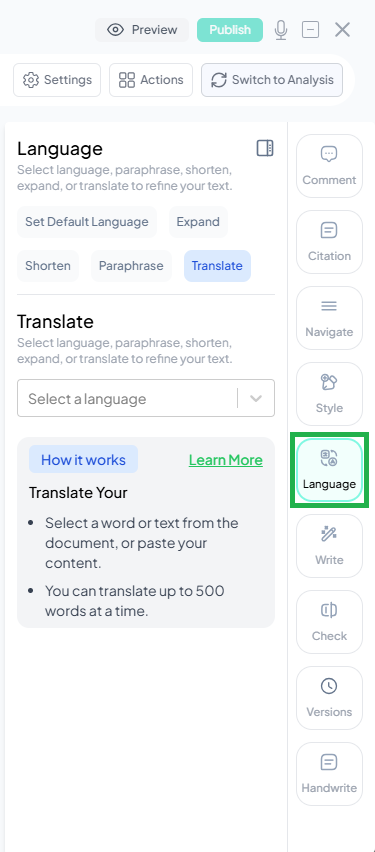
The Check Tab
This tab provides tools for reviewing and refining a document to ensure clarity, accuracy, and consistency. It includes features such as grammar and spelling checks, plagiarism detection, and readability analysis to enhance the quality of the text. Users can identify and correct errors, improve sentence structure, and verify originality before finalizing their work. This tab is essential for ensuring professional, polished, and high-quality writing, particularly for academic and research documents.
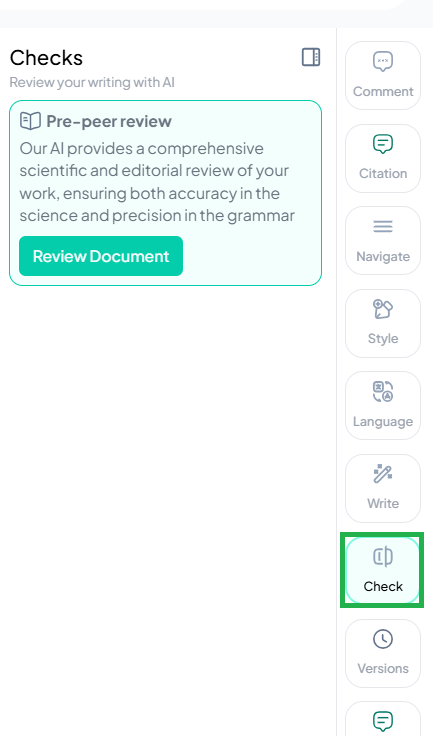
The Version Tab
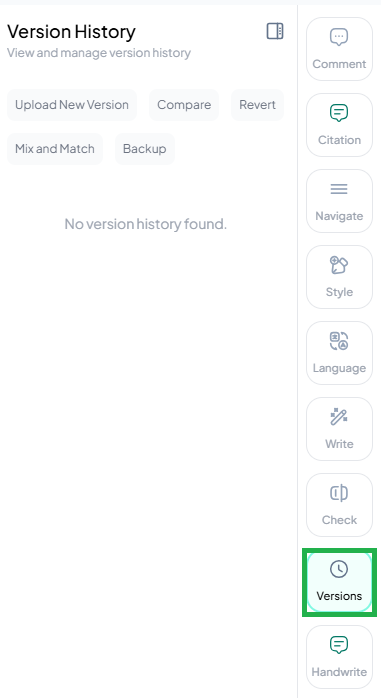
The tab allows users to track and manage different versions of a document. It provides a version history, enabling users to view previous edits, compare changes, and restore earlier versions if needed. This feature ensures that important modifications are recorded, making collaboration more efficient by preventing data loss and allowing for easy revision control. It is particularly useful for academic writing, research papers, and collaborative projects where multiple contributors are involved.
The Handwrite Tab
The Handwrite feature in CollaboWrite allows users to input text using freehand writing or stylus support, making it ideal for annotating documents, sketching diagrams, or writing notes naturally. This feature is particularly useful for users who prefer a handwritten approach, such as researchers making quick annotations, educators providing feedback, or individuals drafting ideas visually. It enhances flexibility by enabling a more intuitive and personalized writing experience within the document.
The Citation Tab
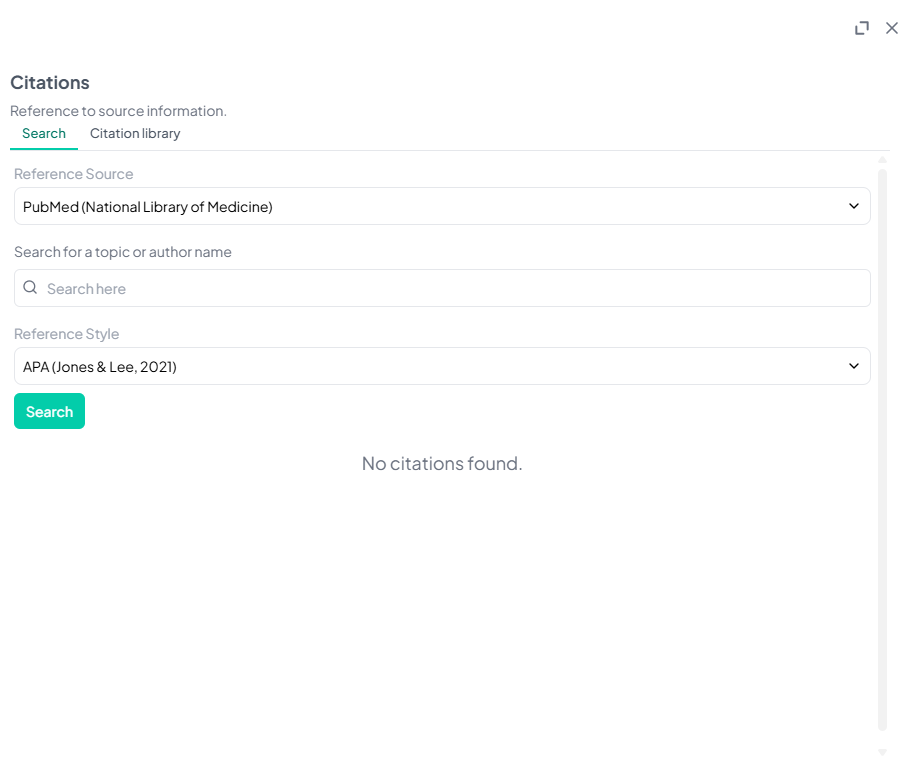
The tab helps users manage and insert references seamlessly within their document. It provides tools for generating, formatting, and organizing citations in various styles such as APA, MLA, Chicago, and IEEE. The platform also offers access to numerous reference sources and citation styles, allowing users to easily find and incorporate relevant sources. Additionally, the tab enables citations to be searched or imported directly, streamlining the process of gathering references. Users can add citations manually, import them from reference management tools, or utilize built-in reference databases. This feature ensures proper attribution of sources, enhancing efficiency and accuracy in academic and research writing.
The Preview
Preview allows users to view their document in a read-only format, providing a final look at the content before exporting or sharing. This feature ensures that formatting, structure, and citations appear as intended without the risk of accidental edits. It is useful for reviewing the document’s layout, verifying consistency, and making final assessments before submission or publication.
The Publish Tab
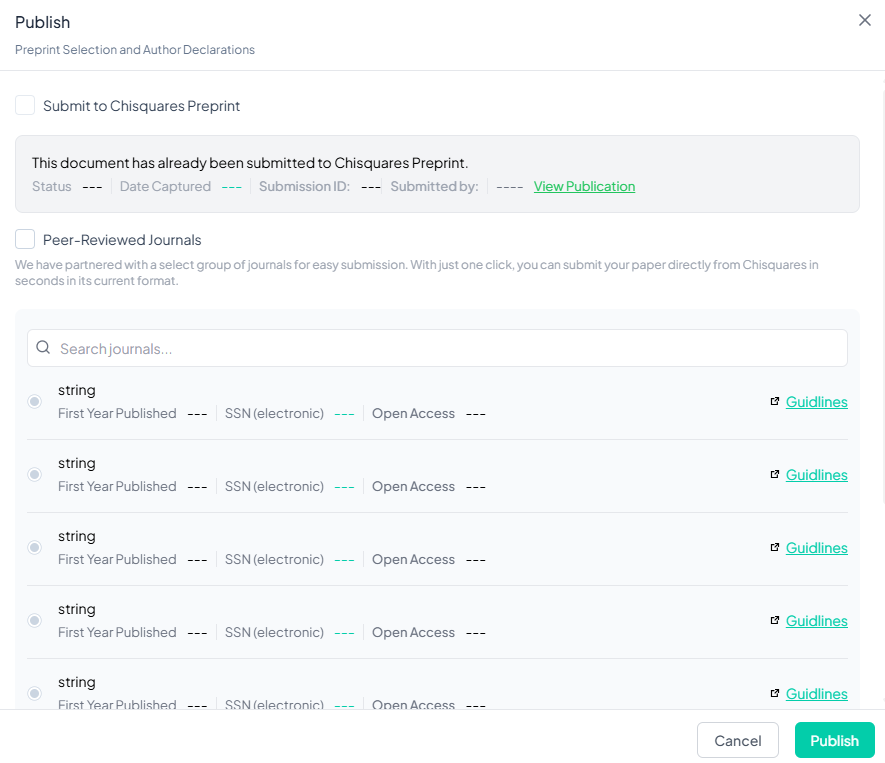 This tab enables users to submit research documents to preprint servers and peer-reviewed journals. The tab includes an option to submit the document to Chisquares Preprint, with a status update indicating whether it has already been submitted. If a submission has been made, details such as the status, date captured, submission ID, and a link to view the publication are shown.
Additionally, the tab supports submissions to peer-reviewed journals, allowing users to search for partnered journals and submit their work in just one click. Journal details, including the first year of publication, electronic ISSN, and open access availability, are displayed to help users choose the right publication outlet. Submission guidelines are also accessible for reference.
At the bottom of the tab, users can either cancel the process or proceed with publishing. This feature simplifies the submission workflow, making it easier for researchers to share their work efficiently.
This tab enables users to submit research documents to preprint servers and peer-reviewed journals. The tab includes an option to submit the document to Chisquares Preprint, with a status update indicating whether it has already been submitted. If a submission has been made, details such as the status, date captured, submission ID, and a link to view the publication are shown.
Additionally, the tab supports submissions to peer-reviewed journals, allowing users to search for partnered journals and submit their work in just one click. Journal details, including the first year of publication, electronic ISSN, and open access availability, are displayed to help users choose the right publication outlet. Submission guidelines are also accessible for reference.
At the bottom of the tab, users can either cancel the process or proceed with publishing. This feature simplifies the submission workflow, making it easier for researchers to share their work efficiently.
