Routing Logic
Survey Logic in Chisquares
The Survey Logic feature in Chisquares empowers researchers to design dynamic, adaptive surveys by customizing the flow of questions based on participant responses. This functionality ensures a personalized and efficient survey experience for each respondent, improving both data quality and respondent engagement.
Types of Routing Logic
Chisquares supports the following types of logic under the Flow Logic tab:
-
Inclusion Criteria – Grants access to the survey only to participants who meet specified conditions or belong to defined subgroups.
-
Exclusion Criteria – Restricts access to participants who do not meet certain conditions or are part of excluded subgroups.
-
Skip Pattern – Directs participants through specific survey paths based on their responses or subgroup classification.
-
Quota – Limits the number of participants permitted within each defined subgroup.
How to Add Routing Logic
Step 1: Navigate to Survey Design
Select the survey in which you wish to apply logic.
Step 2: Access the Logic Menu Click the dropdown arrow on the “Routine logic” tab and select the desired logic.
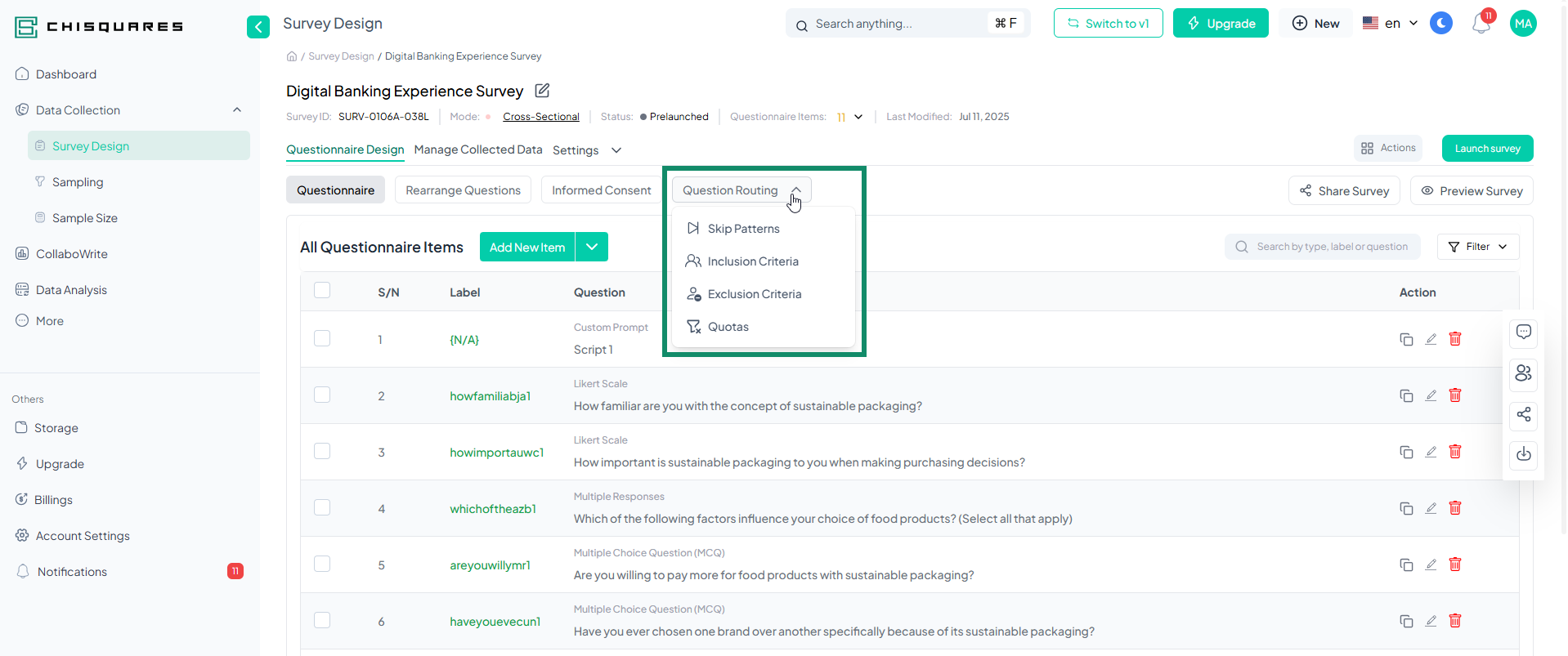
Step 3: Add New Logic Irrespective of the desired logic, click on “add new logic” to begin
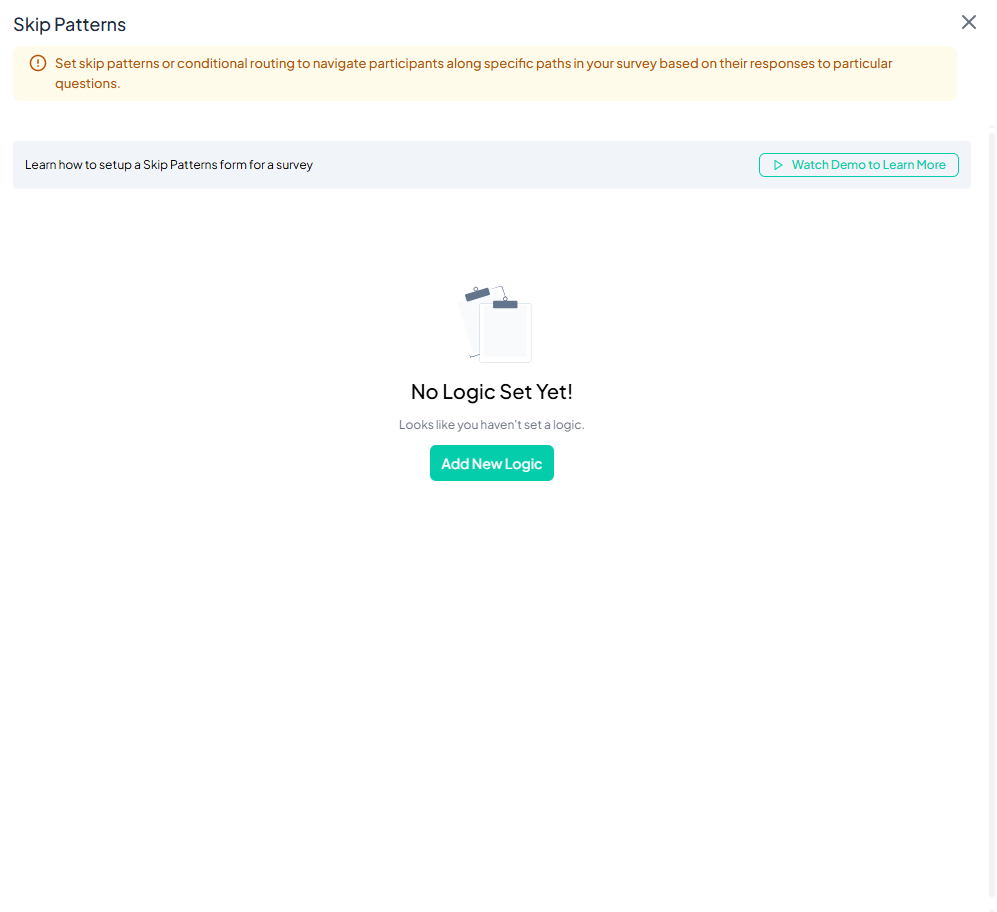
Step 4: Select Variables Click "Add variable(s)" to choose survey questions that will serve as the basis for your logic conditions.
Step 5: Choose a Question(s) From the list of available questions, select the desired item(s), then click "Done selecting."
Step 6: Build Logic Conditions The “Survey Logic Builder” interface will open, where you can define rules using conditional logic.
Available condition operators include: Exactly equal to
Not equal to
Containing any of / all of / none of
Was viewed / Was answered
Starting with
These operators provide granular control over how participants progress through the survey. Based on the defined conditions, specific actions can be triggered, such as:
-
Skipping or displaying certain questions
-
Ending the survey for targeted subgroups
-
Displaying customized follow-up content
This logic framework enhances flexibility and ensures that each participant follows a relevant and streamlined survey path.
Step 7: Define the Wave of Application
You can also specify the survey wave in which the logic should be applied.
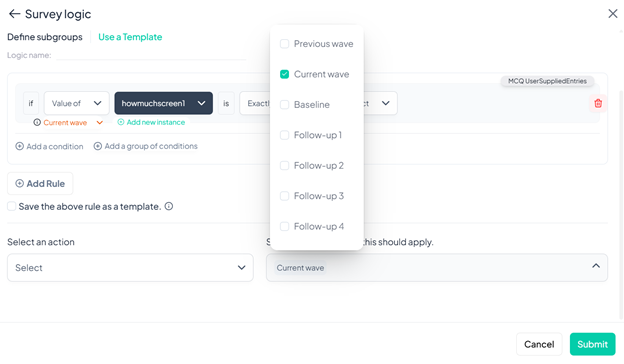
Options include:
-
Previous wave
-
Current wave (default)
-
Baseline
-
Follow-up 1 to 4
This is especially valuable for longitudinal or multi-phase studies, allowing you to apply logic rules uniquely at each data collection stage. For example, a rule can be configured to apply only during a follow-up round, enabling your survey to adapt dynamically over time.
