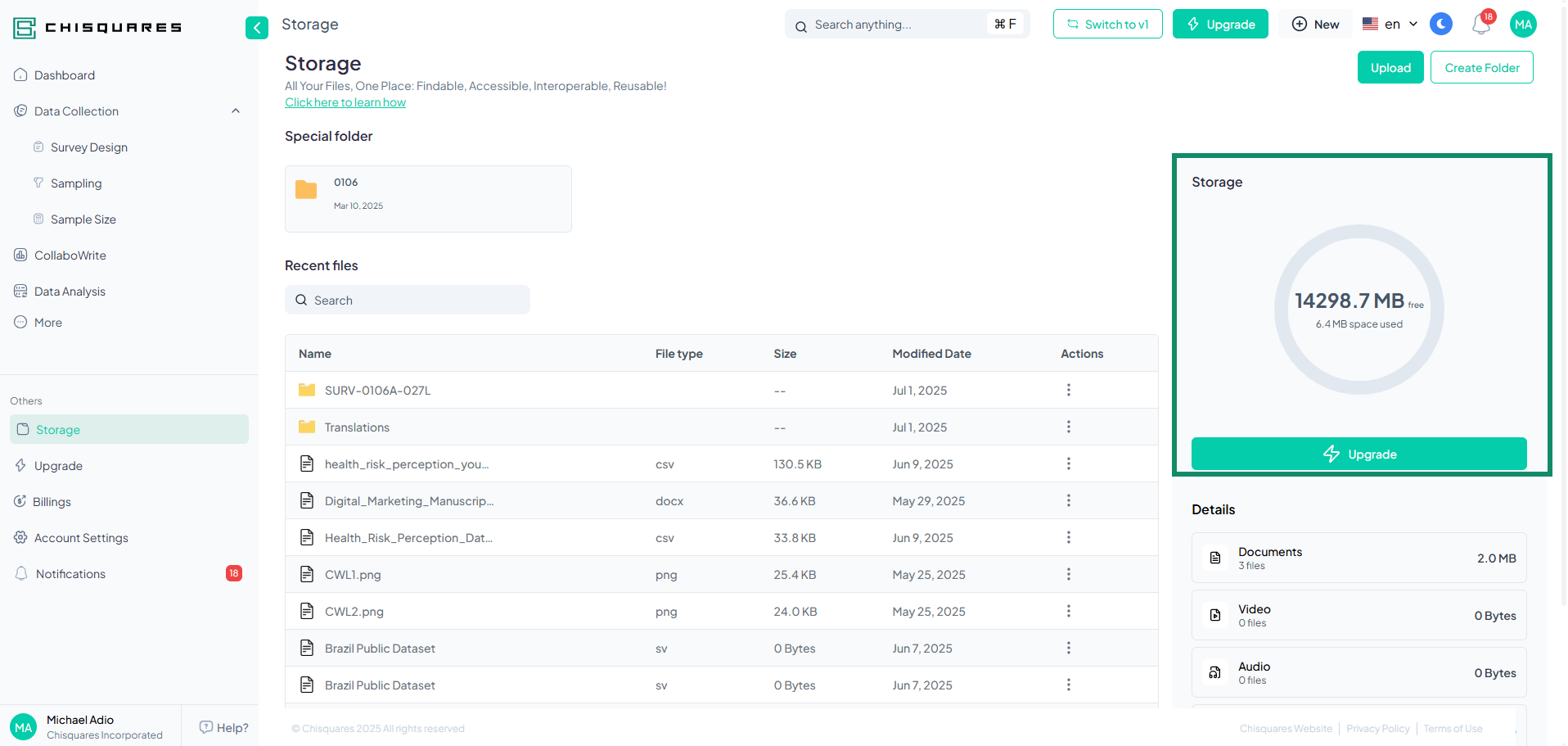STORAGE
Overview
The Storage System provides a seamless way to manage and organize files efficiently. Users can upload, store, and access their files from different locations. This manual will guide you through the functionalities and features available within the storage system.
Accessing the Billing Section
-
Log in to your Chisquares account.
-
Navigate to the Storage tab in your dashboard.
-
Full View Mode: The Storage option is located in the left pane under the "Others" section.
-
Collapsed Menu Mode: Click on the Storage icon (📂) to access the Storage.
-
User Interface Overview
The storage interface is divided into several key sections:
-
Special Folder: A designated space for important files.
-
Recent Files: Displays the latest files uploaded or modified.
-
Storage Usage: Shows available storage and used space.
-
File Details: Categorizes files by type and size.
-
Action Buttons: Upload files and create folders.
Functionalities and Features
Uploading Files
Users can upload files into the storage system by clicking the Upload button. Upon clicking, the following interface is displayed:
Steps to Upload a File:
-
Click the Upload button.
-
A prompt appears with the option to drop files, browse files, or import from:
-
My Device
-
Dropbox
-
Google Drive
-
Link
- Select a file and upload it.
Note: Only one file can be uploaded at a time.
Managing Storage
Under the My Storage tab, users can view and manage files. The displayed interface is:
Actions in My Storage:
-
View Recent Files: Lists recently modified or uploaded files.
-
Delete or Move Files: Available in the action menu for each file.
-
Search Files: Use the search bar to find specific files quickly.
4.3 Creating a Folder
Users can create folders to organize files efficiently. Clicking the Create Folder button brings up the following prompt:
Steps to Create a Folder:
-
Click the Create Folder button.
-
Enter a folder name.
-
Click Save Changes to finalize or Cancel to discard.
Storage Details & Management
Users can track storage usage through the Storage section. This includes:
-
Documents: Number of document files and total size.
-
Images: Number of image files and total size.
-
Videos & Audio: Number of media files and total size.
-
Others: Any other file types stored.
Storage Upgrade
If additional space is required, users can click the Upgrade button to purchase more storage or explore alternative options.
Summary of Action Buttons
| Button | Functionality |
|---|---|
| Upload | Uploads a single file to storage |
| Create Folder | Creates a new folder |
| Upgrade | Expands storage capacity |
| Cancel | Cancels an ongoing action |
| Save Changes | Saves the created folder |
This manual provides a structured approach to using the Storage System effectively. For additional support, visit the Help Center or contact technical support.