Notifications
The Notifications feature on the Chisquares platform helps users stay informed about account activities, project updates, billing confirmations, and survey changes. This centralized notification system ensures that users never miss important updates or system alerts.
🔔 Accessing Notifications
Navigation Path:
- Log in to your Chisquares account.
- On the left sidebar, under Others, click on Notifications.
- Alternatively, click the bell icon at the top-right corner (with a red badge displaying the number of unread notifications).
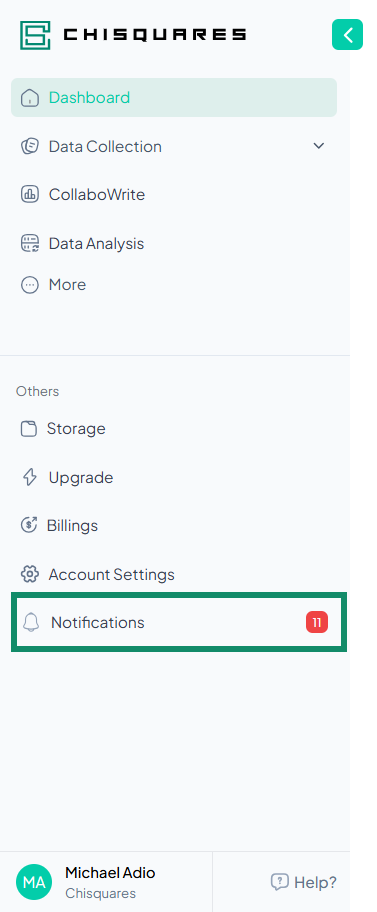
📋 Notification Layout
Each notification entry includes the following elements:
| Element | Description |
|---|---|
| Icon | Represents the type of notification (e.g., stopwatch for survey actions, card for billing). |
| Title | A short label for the notification (e.g., "Survey Settings", "Payment Processing"). |
| Message Body | A concise message with key details, such as project titles, actions taken, or renewal dates. |
| Timestamp | Exact date and time the notification was received.? |
| Delete Icon (🗑️) | Allows users to delete individual notifications permanently. |
🗂 Types of Notifications
Chisquares generates different types of notifications, including:
Account Creation
Title: Account Creation
Message: Confirms successful creation of a new user account and prompts users to begin creating surveys.
Example:
Welcome to Chisquares! Your account setup is complete. Start creating surveys today!
Account Verification
Title: Email Verified
Message: Confirms successful verification of the user’s email address.
Example:
Email Update: Your email address for Chisquares has been verified.
Billing and Subscription
Title: Payment Processing, Subscription Renewals
Message: Includes details about recent transactions and upcoming subscription renewals.
Example:
Subscription Renewal: Your Chisquares subscription will renew on 03/24/2025 18:24:05.
Survey Launch
Title: Survey Launched
Message: Notifies users when a survey has been successfully launched and provides the official start date for data collection.
Example:
Congratulations! Your survey titled Prevalence of Infections in a Clinic, has been launched and will open for data collection on Wednesday, 15 January 2025.
Survey Lifecycle
Title: Survey launched, Survey closed out
Message: Notifies users when a survey is launched or successfully closed.
Example:
Your survey titled Prevalence of Infections in a Clinic, has been closed out successfully.
Project/Survey Settings
Title: Survey Settings
Message: Alerts users to significant changes made to survey settings by the project owner.
Example:
Survey Settings Updated: This is to notify you of significant changes made in project Prevalence of Infections in a Clinic by Iliya Ishaya.
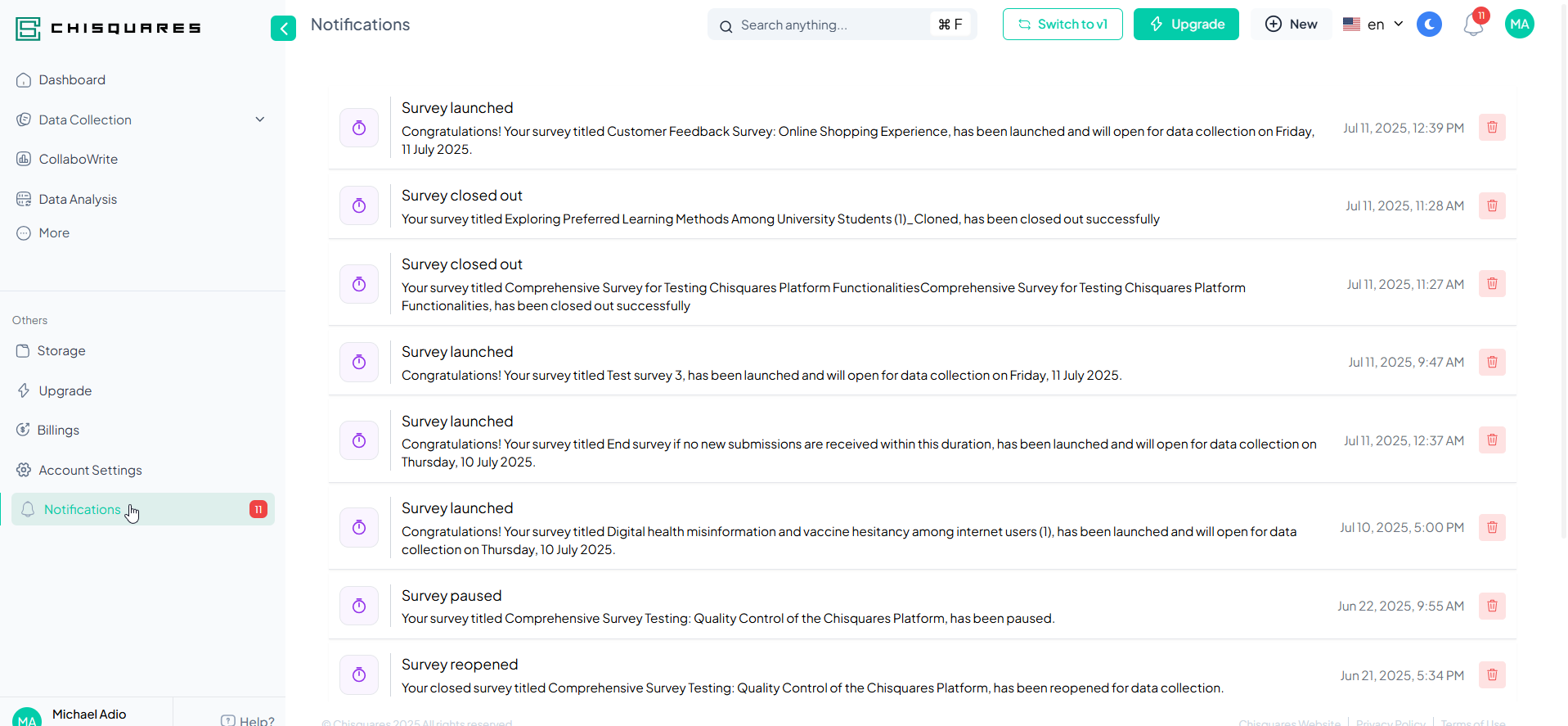
🗑️ Deleting Notifications
To delete a notification:
- Click the red trash icon (🗑️) on the right side of the notification.
- The notification will be immediately removed from your list.
⚠️ Note: Deleted notifications cannot be recovered.
🔄 Real-Time Updates
Notifications are updated in real-time, ensuring you’re instantly aware of:
- Project changes
- Survey status
- Billing confirmations
- System alerts
🔢 Notification Counter
- The red badge on the bell icon displays the number of unread notifications.
- This counter updates automatically as new notifications arrive or are marked as read.
👤 User Context
- All notifications are user-specific. For example, notifications are addressed to Iliya Ishaya in the screenshot, reflecting personalization based on account activity.
🆘 Need Help?
For any issues related to notifications:
- Click the “Help?” button at the bottom-left of the sidebar.
- Visit the Support Assistance (Quick Question Bot).
