Documents
Building and Editing Your Manuscript with CollaboWrite
What Is CollaboWrite?
CollaboWrite is Chisquares’ built-in, AI-enhanced manuscript writing environment. It combines real-time collaborative editing, structured scientific templates, citation tools, and automated content generation to streamline the publishing process. It is seamlessly integrated with the analysis engine so results from there can be pushed to a project within CollaboWrite.
When to Use It
Use CollaboWrite when you:
-
Are ready to begin drafting your manuscript
-
Want to insert tables and figures with auto-generated text
-
Need a collaborative space for editing, commenting, and versioning
-
Plan to submit to a journal or preprint server
Where to Access It
From your Dashboard, click:
CollaboWrite then create or open your project
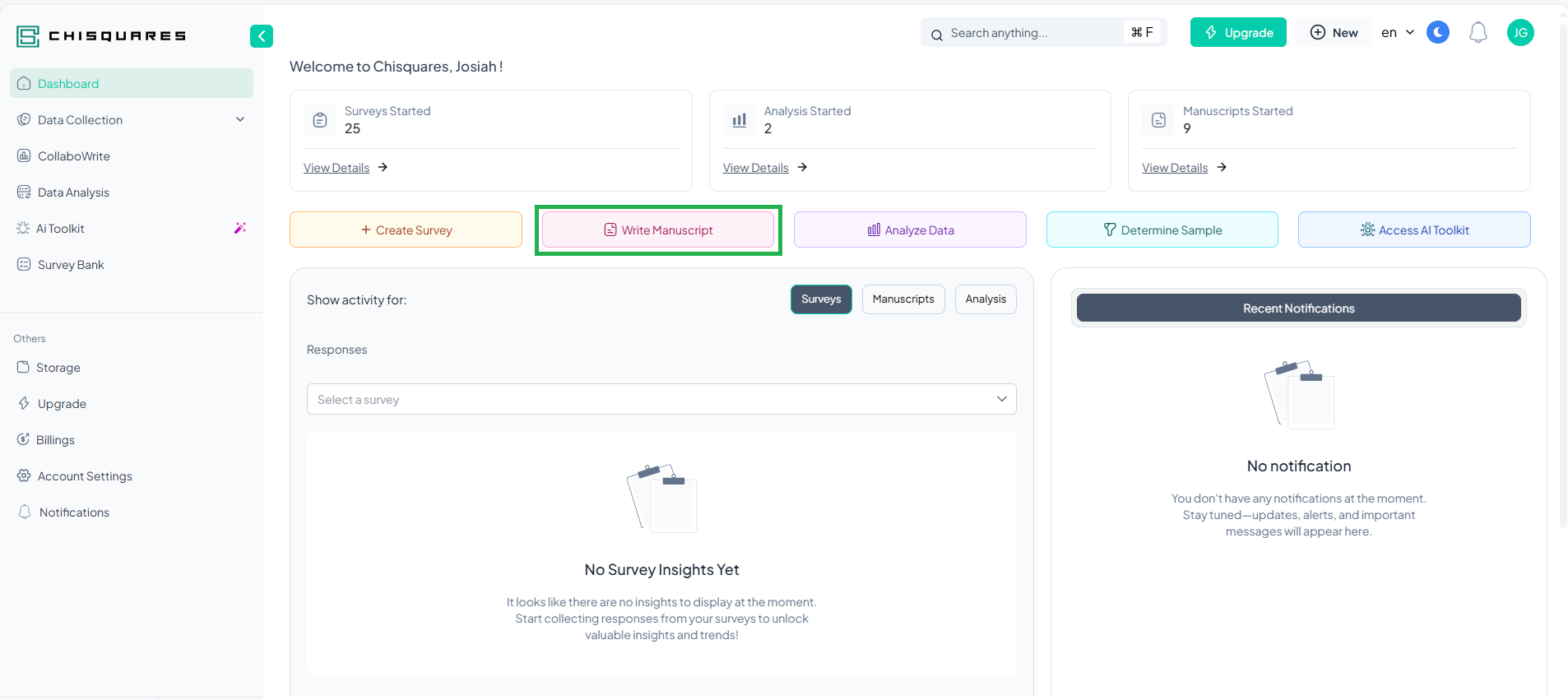
You will enter the writing interface structured like a scientific paper:
-
Title Page
-
Abstract
-
Introduction
-
Methods
-
Results
-
Discussion
-
References
-
Tables & Figures
-
Supplemental Material
You can toggle between the segmented and unsegmented editor.
Key Features and How to Use Them
- Section Navigation
Use the side panel to jump between manuscript sections. Sections auto-expand when you add content.
- Real-Time Collaboration
-
Colored cursors show who’s editing what
-
Edits and comments are synced live across all users
- Insert Figures, Tables, and Auto-Generated Text
-
Click Insert → Select item
-
Chisquares generates structured scientific language based on your results
-
Edit as needed
- Word counter
A Progress Bar tracks completion of major sections and records the number of words per section.
- Lock and Unlock Controls
Only Project Owners can lock/unlock the manuscript
-
Prevents unwanted edits during review
-
Temporarily unlock to allow batch revisions
- Writing Assistant
Click AI Help in any section to:
-
Summarize content
-
Rephrase or restructure paragraphs
-
Suggest citation or conclusion phrasing
- Citation Management
-
Add references manually or import from PubMed, BibTeX, or DOI
-
Insert citations inline using @ symbol (e.g., @smith2020)
-
All references automatically format per selected journal style
- Author Declarations and ICMJE Forms
CollaboWrite handles:
-
Author contributions (via WoHrD index)
-
Conflict of interest declarations
-
ICMJE form completion and export
- Version History and Recovery
-
Access previous manuscript versions
-
View changes, revert, or compare drafts
-
Export any version as Word or PDF
- Publishing to Preprint or Journal
-
Click Publish → Choose preprint server or export for journal submission
-
Assign DOI and generate submission packet
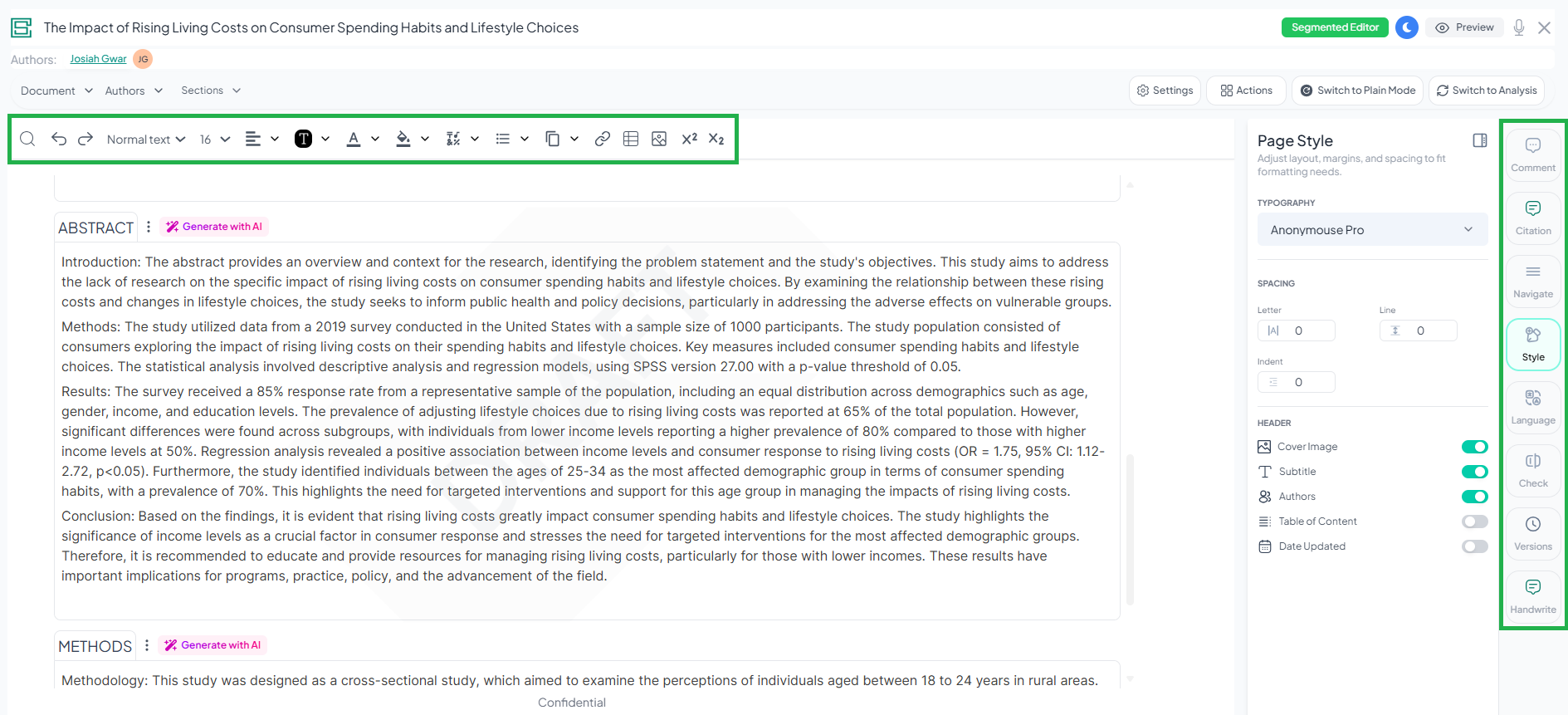
Why Use CollaboWrite?
-
Integrates writing, data, and analysis in one place
-
Eliminates messy Word files and email chains
-
Reduces writing time with structured templates and AI support
-
Keeps all authors in sync and compliant with journal standards
Managing References and Using the Citation Engine
What Is the Citation Engine?
The Chisquares Citation Engine is a built-in reference management tool that helps users collect, format, insert, and organize citations and bibliographies within manuscripts written in CollaboWrite.
When to Use It
Use the Citation Engine when you:
-
Need to add inline citations to support your manuscript content
-
Want to import references from trusted sources (PubMed, DOI, BibTeX)
-
Require correctly formatted bibliographies for different journals
Where to Find It
In CollaboWrite, click:
References → Add New Reference or Manage Citations
How to Add References
- Add by DOI
-
Paste a DOI (Digital Object Identifier)
-
Chisquares fetches metadata and imports the full citation
- Search PubMed
-
Enter author, title, or keywords
-
Select matching entry from results
-
Click “Add to Library”
- Upload a BibTeX File
- Import a full reference library from Zotero, Mendeley, or EndNote
- Manual Entry
- Fill in citation fields (author, year, title, etc.) manually
How to Use Citations in Your Manuscript
- Select the text you wish to cite; a tray will display with the citation option, or
- Select citation from the side panel to trigger its display.
Chisquares inserts an inline citation and updates the References section automatically.
Formatting the Reference List
-
Select target journal from a dropdown menu (APA, AMA, Vancouver, etc.)
-
Chisquares reorders and formats the bibliography automatically
-
Updates occur live when citations are added, removed, or edited
Advanced Features
-
Recent Citations: Quick access to frequently used references
-
Multiple Styles: Easily toggle between journal styles
-
Citation Preview: Hover to preview full citation
Why Use the Citation Engine?
-
Eliminates formatting errors
-
Saves time by pulling reference data automatically
-
Maintains a centralized reference list across collaborators
-
Supports reproducibility and submission compliance
Publishing to Preprint Servers and Journals
What Is Publishing on Chisquares?
Once your manuscript is complete in CollaboWrite, you can either submit it directly to a journal or publish it on the Chisquares preprint server — complete with a DOI, metadata, and all supplementary files.
When to Publish
Publish when:
-
All manuscript sections are completed
-
Tables, figures, and references are finalized
-
ICMJE forms and author declarations are filled
-
The manuscript has been locked by the Project Owner
Where to Access the Publish Feature
Inside CollaboWrite:
Click Publish in the upper-right corner of the manuscript screen You’ll be prompted to:
- Select your Publishing Destination:
-
Chisquares Preprint Server
-
External Journal Submission (via export)
- Complete required metadata fields
- Choose included files: manuscript, tables, figures, supplemental material
- Assign a Digital Object Identifier (DOI) if publishing to preprint
How to Publish to Preprint Server
- Click Publish → Choose Chisquares Preprint Server
- Fill in:
-
Article Title
-
Abstract
-
Author Order and Affiliations
-
Keywords and Subject Areas
- Upload:
-
Final manuscript file (auto-generated or custom)
-
Tables, figures, appendices (optional)
- Confirm Author Declarations and ICMJE Forms
- Click Submit
Once approved:
-
Your article is assigned a DOI
-
A public landing page is created for sharing and citation
How to Export for Journal Submission
- Click Publish → Select target journal
- Chisquares generates:
-
Fully formatted manuscript
-
Cover letter template
-
Figure files and supplementary material
-
Completed author declaration forms
- Download as a zipped submission package, which is automatically sent via email. You will also be copied on the communication to keep a record of the files.
Why Use Chisquares for Publishing?
-
Eliminates manual formatting
-
Ensures all forms and files are complete
-
Saves time preparing submissions
-
Allows early visibility of research via preprint server
Managing Project Versions and Tracking Changes
What Is Version Control in Chisquares?
Version control in Chisquares enables you to track, manage, and restore different versions of your manuscript, datasets, and outputs. This functionality ensures transparency, reversibility, and traceability in collaborative research projects.
Where to Find Version History
In any CollaboWrite project, go to:
Manuscript Toolbar → Version History
How Version Tracking Works
For Manuscripts
-
Every save action is timestamped and stored
-
Authors can view a timeline of prior versions
-
Options available:
o Compare two versions side-by-side
o Revert to any saved version
o Download a specific version (Word or PDF)
Why Version Tracking Matters
-
Supports auditability and reproducibility
-
Encourages collaborative accountability
-
Prevents loss of critical content during fast-paced editing
-
Streamlines journal and preprint submission workflows
