LIKERT SCALE
Introduction
The Likert Scale question type, named after Rensis Likert, is a widely used tool for measuring attitudes, opinions, or behaviors using a structured response format. Unlike numerical scales, the Likert Scale on Chisquares uses words or adjectives to signify varying degrees of agreement or disagreement.
Chisquares provides extensive customization options for Likert Scales, enabling users to modify response options, color settings, scale direction, and more. This manual will guide you through the setup and advanced features of the Likert Scale question type.
Features of Likert Scale Question in Chisquares
- Customizable Scale Options: Supports 4-point, 5-point, 7-point, and 10-point scales, with or without a 'Don't Know' option.
- Scale Color Settings: Users can apply color gradations where negative responses appear in pink, positive responses in blue, neutral responses in white, and 'Don't Know' in gray.
- Scale Direction: By default, the scale progresses from negative to positive, but users can invert this order.
- Response Modification: Users can add, delete, reorder, and reword response options.
- Drag-and-Drop Feature: Enables users to rearrange response options conveniently.
Basic Setup
1. Enter Question
- Type your question using the rich-text editor (bold, italics, hyperlinks, etc.).
2. Label the Question
- Add a label to help identify the question within your survey. Aternatively, you can use AI to get suggestions for the label.
3. Answer Options
- Default 4-point scale options
4. Mark as Required (Optional)
- Toggle “Required” to make it mandatory.
5. Add Media (Optional)
- Upload an image, video, or audio file (max 4MB) to support the question prompt.
Advanced Features
-
Customizing Scale Color
- Toggle "Use Scale Color" to apply color gradation to response options.
-
Adjusting Scale Direction
- By default, responses are arranged from negative to positive. Selecting "Invert Scale" reverses this order while maintaining color consistency.
-
Modifying Response Options
- Users can:
- Add or remove response options
- Reorder responses using drag-and-drop
- Change response wording
- Adjust colors with a color picker or sampler
- Users can:
Step-by-Step Guide
Step 1: Create a New Question
To begin creating a Likert Scale Question:
- Log into the Chisquares Investigator Portal.
- Navigate to the Survey Design section.
- Click Create a New Question button.
Step 2: Select the Question Type
- In the question type section, select Scaled Questions.
- Choose Likert Scale from the list of available question types.
- Click Use Selected questionnaire item.
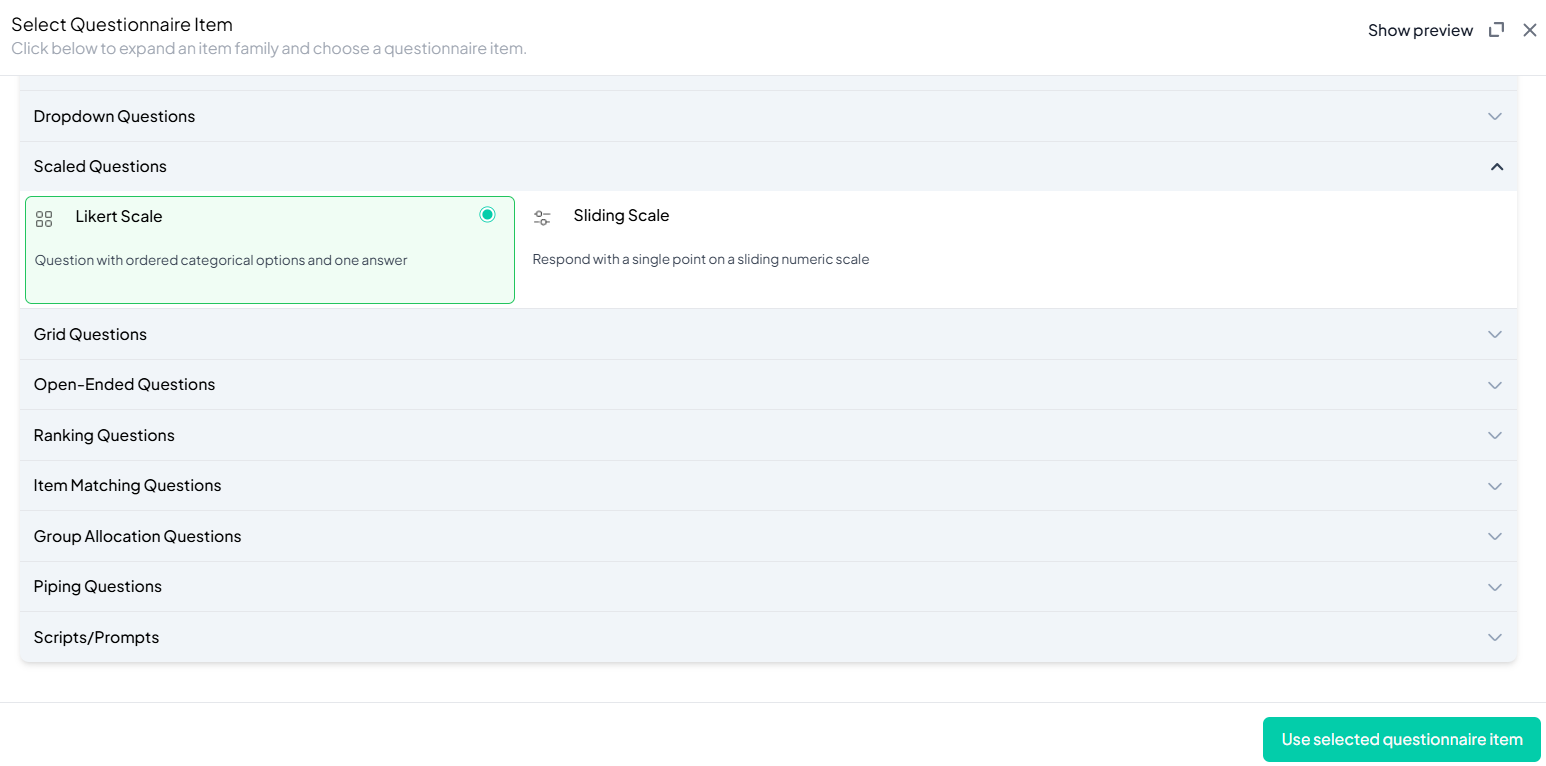
Step 3: Add Your Question
- After selecting the Likert Scale question type, you will be prompted to add your question. Enter your question in the provided text box.
Example:To what extent do you agree or disagree with the idea that the philosophy behind the phrase 'YOLO' (You Only Live Once) represents a good way to live life? Please choose one option below. - Apply formatting using the toolbar.
- You must also add a label to help identify the question within your survey.
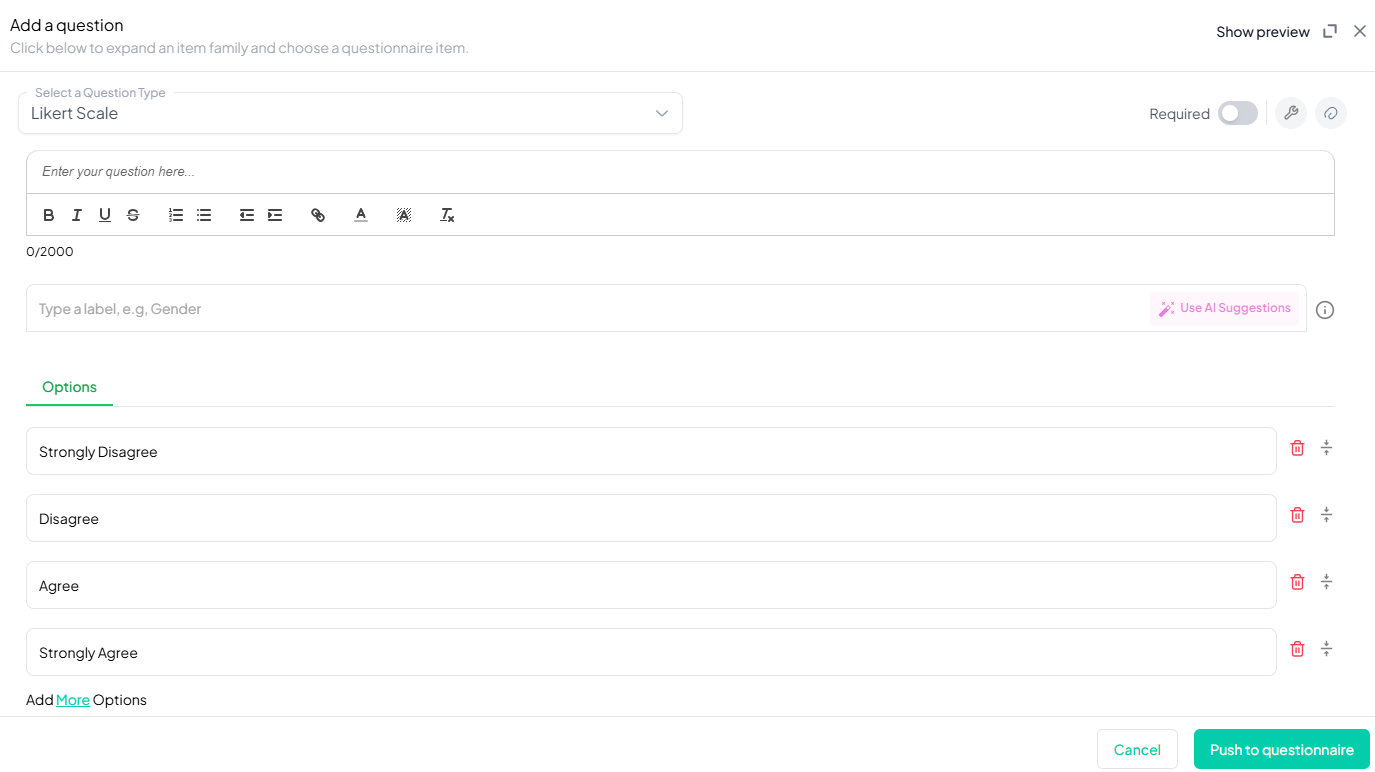
Step 4: Define the Scale
Select a scale type (e.g., 5-point, 7-point, or 10-point). Choose whether to include a 'Don't Know' option. The default is a 4-point scale:
- Strongly disagree
- Somewhat disagree
- Somewhat agree
- Strongly agree
Step 5: Configure Color and Direction (Optional)
- Enable or disable Use Scale Color.
- Adjust scale direction using Invert Scale.
Step 6: Customize Response Options
- Modify, reorder, or delete response options as needed.
- Use drag-and-drop functionality for easy arrangement.
Step 7: Make the Question Required (Optional)
If you want to require participants to answer this question, toggle the Required switch at the top-right of the panel. This ensures respondents cannot proceed without answering the question.
Step 8: Add Media (Optional)
You can upload media (images, videos, or audio files) to accompany the question. Here’s how:
- Click the paperclip icon at the top-right of the panel.
- Upload your media file (must be under 4MB).
- Once uploaded, choose the alignment for the media (left, right, or center). The default text overlay will say, “View the media below, then answer the following question.”
Preview Mode
Before finalizing the Likert Scale question setup, it’s important to preview how it will appear to participants.
- Click the Preview button to see the question as participants will view it.
- Make sure all options, media, and settings look as expected.
Final Step: Push to Questionnaire
Once you are satisfied with your Likert Scale setup:
- Click Push to Questionnaire to add the question to your live survey.
- If you need to make edits later, you can always return to the question editor to make changes.
Example Question Setup
Question: To what extent do you agree or disagree with the idea that the philosophy behind the phrase 'YOLO' (You Only Live Once) represents a good way to live life? Please choose one option below.
Response options
- Strongly disagree
- Somewhat disagree
- Neutral
- Somewhat agree
- Strongly agree
Additional Features:
- Scale Color: Enabled
- Inverted Scale: No
- Required: Yes
- Image Attached: No
- Add Section Header (Optional): Toggle this switch to add a section header to the question for context or grouping.
- Add Footer Prompt (Optional): Toggle this switch to include a closing note or prompt at the bottom of the question.
Conclusion
The Likert Scale feature in Chisquares provides a powerful way to collect structured feedback. Its customization options, including response modifications, scale color, and direction adjustments, ensure a flexible and user-friendly experience. By following this guide, you can efficiently set up and manage Likert Scale questions tailored to your survey needs.
To watch a video of this question being set up, click the link below: link
