YES/NO
Introduction
The Yes/No question type on the Chisquares platform is a simple yet powerful tool for collecting binary responses from survey participants. This question type is designed for scenarios requiring a clear "Yes" or "No" answer but also allows for additional options to accommodate uncertainty (e.g., "Not Sure").
With Chisquares, setting up Yes/No questions is seamless, enabling researchers to gather precise and structured responses while maintaining flexibility in response options.
This guide will walk you through the process of setting up Yes/No questions, detailing both basic and advanced features to help you customize the question to fit your research needs.
Features of Yes/No Chisquares
- Question Text Input: Create and format the core question prompt.
- Binary Response Options: Standard response choices include "Yes" and "No."
- Required Toggle: Make the question mandatory to proceed.
- “Other��” Option: Enable an open-text response field.
- Media Attachments: Support for audio, image, or video file uploads.
- Custom Labels: Helps in data analysis and reporting.
Basic Setup
1. Enter Question
- Type your question using the rich-text editor (bold, italics, hyperlinks, etc.).
2. Label the Question (Optional)
- Add a label to help identify the question within your survey. Aternatively, you can use AI to suggestion suggestions for the label.
3. Add Answer Options
- Default Response Options: "Yes" and "No."
4. Mark as Required (Optional)
- Toggle “Required” to make it mandatory.
5. Add Media (Optional)
- Upload an image, video, or audio file (max 4MB) to support the question prompt.
Step-by-Step Guide
Step 1: Create a New Question
To begin creating a Yes/No question:
- Log into your Chisquares Investigator Portal.
- Navigate to the Survey Design section.
- Click on the Create a New Question button.
Step 2: Select the Question Type
- In the question type section, select Single Response Questions.
- Choose Yes/No from the list of available question types.
- Click Use Selected questionnaire item.
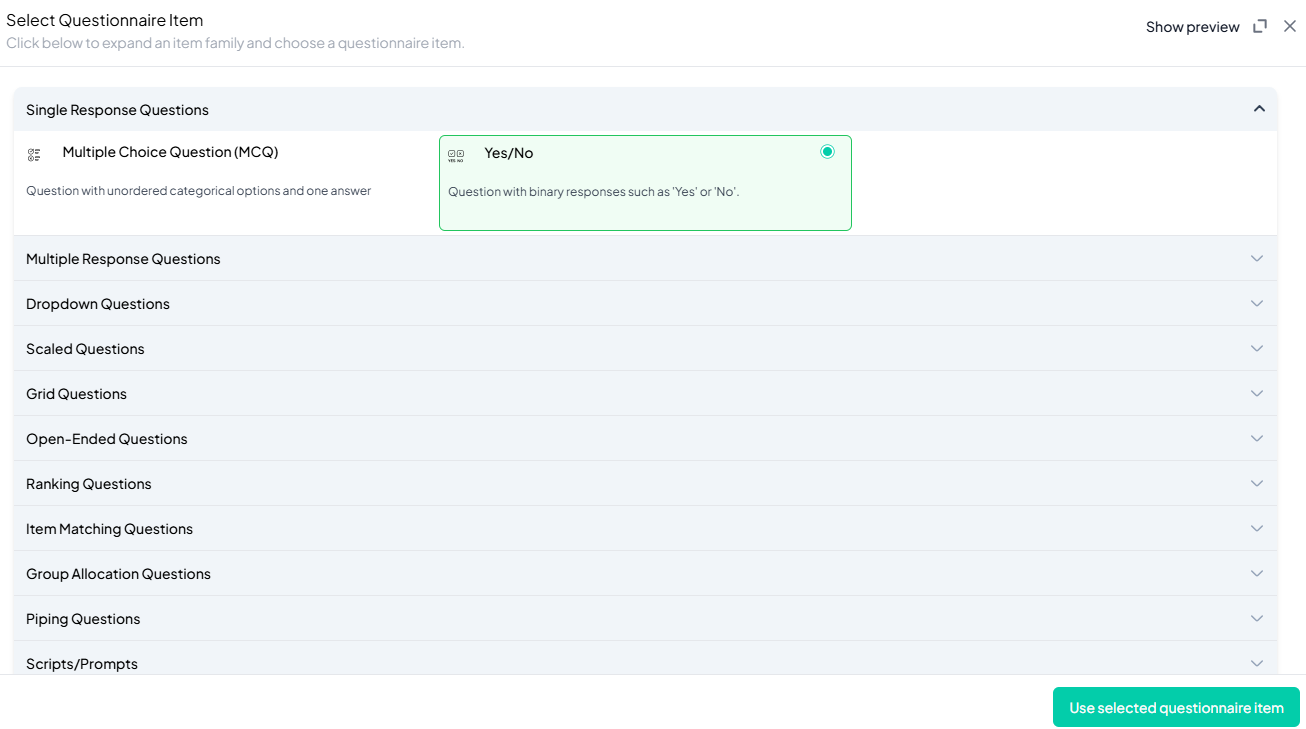
Step 3: Add Your Question
- After selecting the Yes/No type, you will be prompted to add your question. Enter your question in the provided text box.
Example: Are you aware of the meaning of the Latin phrase “Cogito, ergo sum”? - You must also add a label to help identify the question within your survey.
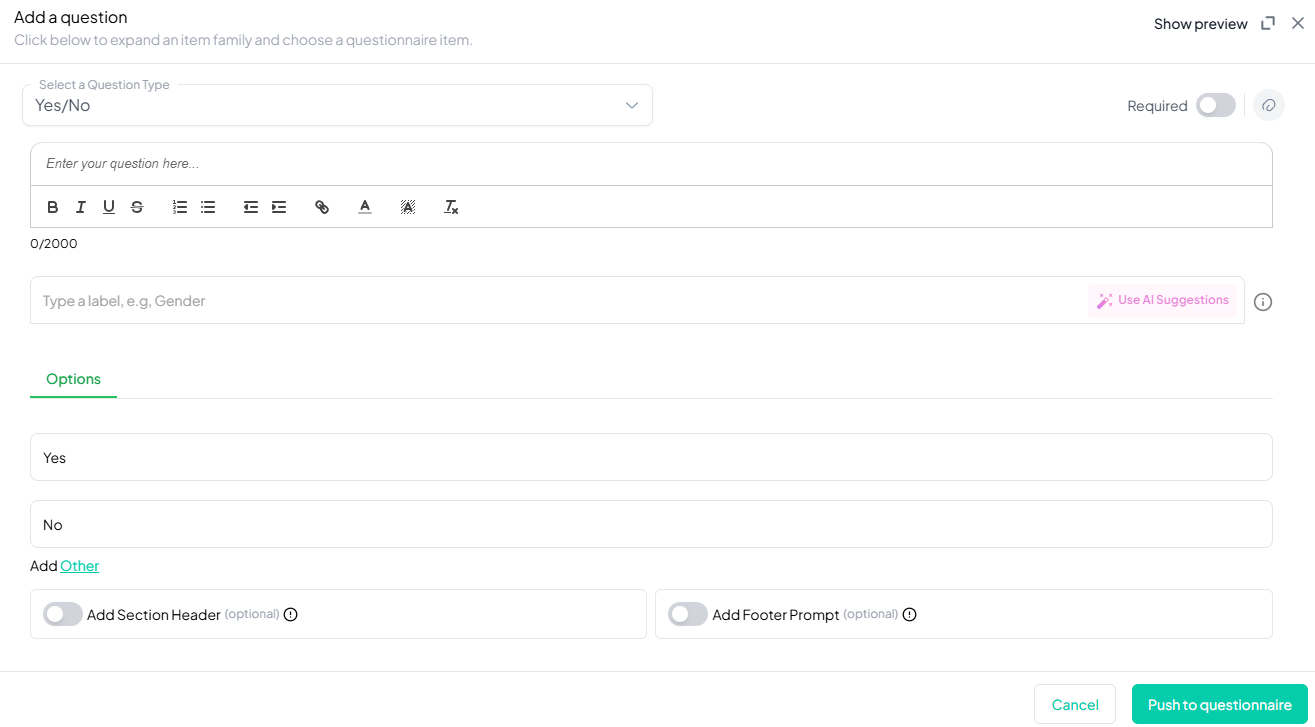
Step 4: Define the Response Options
- The default response options “Yes” and “No” will appear automatically.
- Additionally, you can use the “Other” Option to enable an open-text response field.
Step 5: Make the Question Required (Optional)
If you want to require participants to answer this question, toggle the Required switch at the top-right of the panel. This ensures respondents cannot proceed without answering the question.
Step 6: Add Media (Optional)
You can upload media (images, videos, or audio files) to accompany the question. Here’s how:
- Click the paperclip icon at the top-right of the panel.
- Upload your media file (must be under 4MB).
- Once uploaded, choose the alignment for the media (left, right, or center). The default text overlay will say, “View the media below, then answer the following question.”
Preview Mode
Before finalizing the Yes/No question setup, it is important to preview how it will appear to participants.
- Click on Show Preview at the top-right of the panel to see the question as participants will view it.
- Make sure all options, media, and settings look as expected.
Final Step: Push to Questionnaire
Once you are satisfied with your Yes/No setup:
- Click Push to Questionnaire to add the question to your live survey.
- If you need to make edits later, you can always return to the question editor to make changes.
Example Question Setup
Question:
Are you aware of the meaning of the Latin phrase “Cogito, ergo sum”?
Response Options:
• Yes
• No
Additional Setting:
- Required: Yes
- Add Media: Upload a media to accompany the question
- Add Section Header (Optional): Toggle this switch to add a section header to the question for context or grouping.
- Add Footer Prompt (Optional): Toggle this switch to include a closing note or prompt at the bottom of the question.
Conclusion
The Yes/No question type in Chisquares provides a simple yet flexible method for collecting clear, structured responses. Whether for research, evaluation, or assessments, this question type ensures efficient data collection while allowing for additional options to accommodate uncertainty. By leveraging features like response limits, conditional display, and media attachments, you can optimize the survey experience for respondents and enhance the quality of collected data.
To watch a video of this question being set up, click the link below: link
