DATE-TIME RESPONSE
Introduction
The Date-Time Response Question in the Chisquares data collection platform allows respondents to specify date, time, or both in their survey responses. With enhanced customization, users can choose their preferred date and time formats and specify their desired time zone. This feature ensures accuracy and flexibility, making it useful for scheduling, event planning, and timestamped data collection.
Features
- Date, Time, or Both: Respondents can provide a date-only, time-only, or a full date-time response.
- Customizable Formats: Users can select different formats for date and time input.
- Time Zone Selection: Respondents can specify their preferred time zone for accuracy.
- Mandatory Question Setting: Option to make the response required.
Basic Setup
- Question Text: Define the prompt for respondents (e.g., "Select your preferred meeting date and time.")
- Response Type: Choose whether the respondent should provide a date, time, or both.
- Format Selection: Pick the required date and time format.
- Time Zone Settings: Enable time zone selection for global participation.
- Mandatory Option: Decide if answering this question should be required.
- Default Values (Optional): Set a pre-selected date or time to guide respondents.
- Validation Rules: Restrict responses to a valid range.
Advanced Features
- Time Zone Auto-Detection: Automatically detect respondents’ time zones based on location.
- Min/Max Date & Time: Define a valid response window (e.g., "Only select dates within the next 30 days").
- Recurring Date Selection: Allow respondents to pick multiple dates (e.g., for availability polling).
Step-by-Step Guide
Step 1: Create a New Question
To begin creating a Date-Time Response question:
- Log into your Chisquares Investigator Portal.
- Navigate to the Survey Design section.
- Click on the Create a New Question button.
Step 2: Select the Question Type
- In the question type section, select Open-ended Questions.
- Choose Date-Time Response from the list of available question types.
- Click Use Selected questionnaire item.
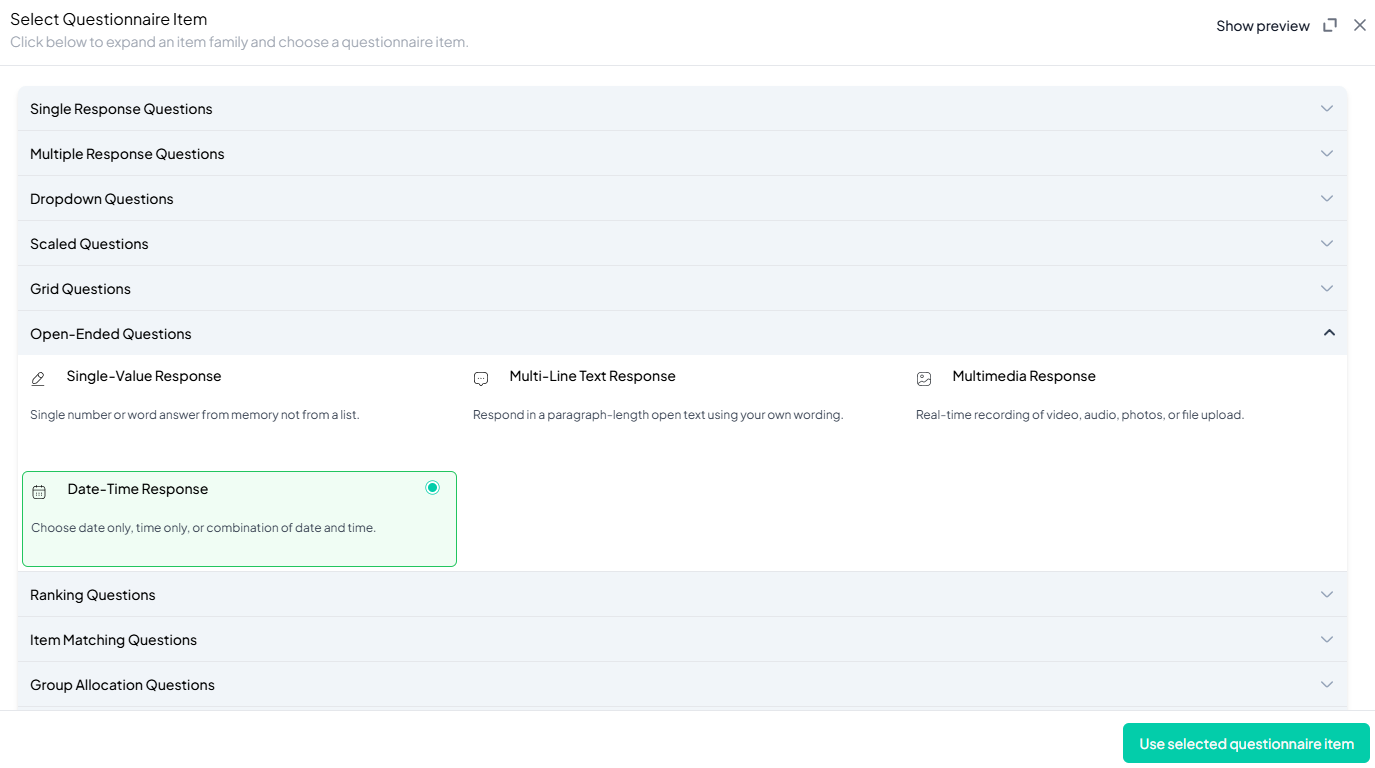
Step 3: Add Your Question
- After selecting the Date-Time Response question type, you will be prompted to add your question. Enter your question in the provided text box.
Example:
Please select the best date and time for you to attend the working group meeting on "Youth and Society." - Apply formatting using the toolbar.
- You must also add a label to help identify the question within your survey.
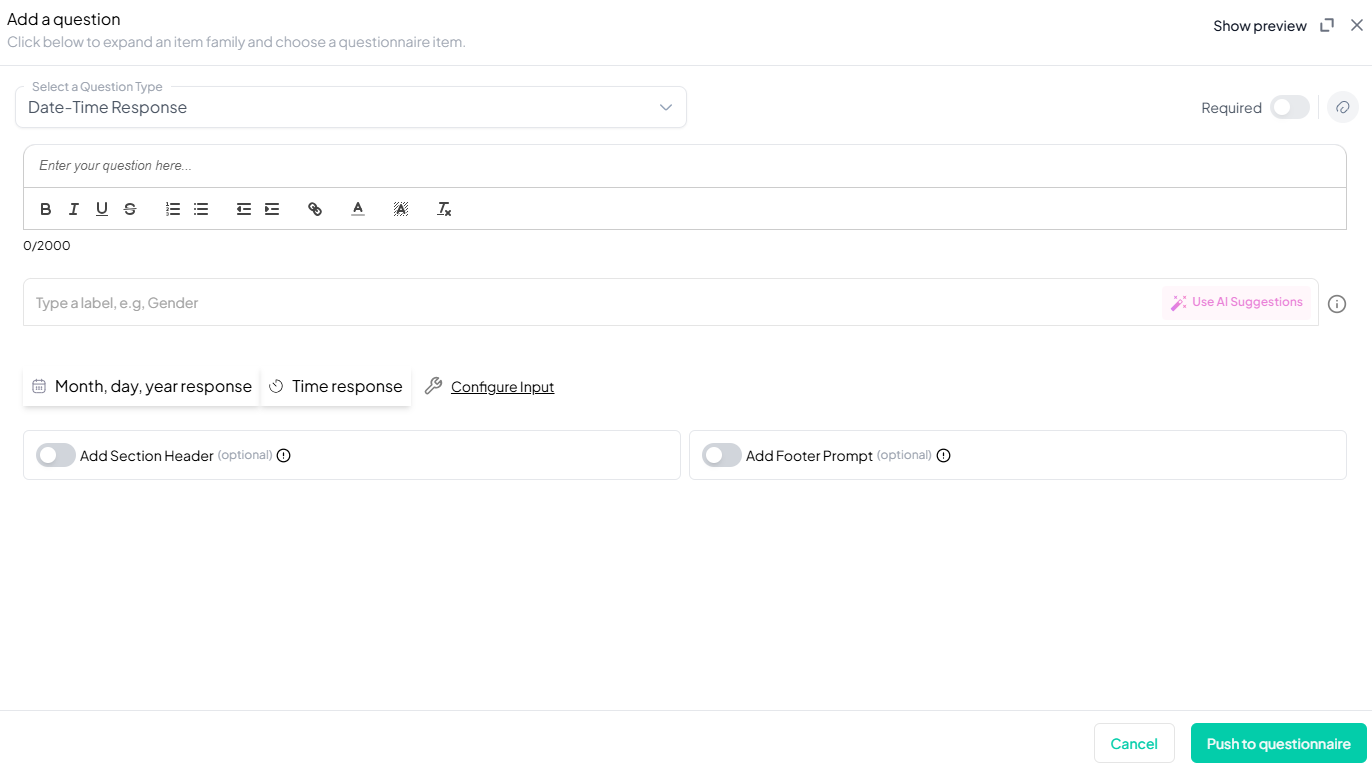
Step 4: Define Format & Validation
- Select the desired date/time format (e.g., MM/DD/YYYY or 24-hour format).
- Set minimum and maximum values for valid responses.
Step 5: Make the Question Required (Optional)
If you want to require participants to answer this question, toggle the Required switch at the top-right of the panel. This ensures respondents cannot proceed without answering the question.
Step 6: Add Media (Optional)
You can upload media (images, videos, or audio files) to accompany the question. Here’s how:
- Click the paperclip icon at the top-right of the panel.
- Upload your media file (must be under 4MB).
- Once uploaded, choose the alignment for the media (left, right, or center). The default text overlay will say, “View the media below, then answer the following question.”
Preview Mode
Before finalizing the Date-Time Response question, it’s important to preview how it will appear to participants.
- Click the Preview button to see the question as participants will view it.
- Make sure all options, media, and settings look as expected.
Final Step: Push to Questionnaire
Once you are satisfied with your Date-Time Response setup:
- Click Push to Questionnaire to add the question to your live survey.
- If you need to make edits later, you can always return to the question editor to make changes.
Example Question Setup
Question
Please select the best date and time for you to attend the working group meeting on "Youth and Society."
Response Settings:
- Response Type: Date & Time
- Time Zone Selection: Enabled
- Date Format: YYYY-MM-DD
- Time Format: 24-hour format
Additional Features:
- Required: Yes
- Add Section Header (Optional): Toggle this switch to add a section header to the question for context or grouping.
- Add Footer Prompt (Optional): Toggle this switch to include a closing note or prompt at the bottom of the question.
Conclusion
The Date-Time Response Question feature in Chisquares provides flexibility for capturing precise time-based responses. Whether used for scheduling, event planning, or timestamped data collection, this feature ensures accuracy and user convenience.
To watch a video of this question being set up, click the link below: link
