MATRIX
Introduction
The Matrix question type on the Chisquares platform allows researchers to streamline the process of gathering structured responses across multiple related questions. This feature is particularly useful when a fixed set of response options applies to multiple question stems, making data collection efficient and structured.
With the Matrix question type, users can input a set of row items (question stems) and a corresponding set of answer choices (columns). Each row can act as an independent data variable, ensuring precise data analysis.
This guide provides a comprehensive overview of setting up and utilizing Matrix questions effectively on the Chisquares platform.
Features of Matrix Questions in Chisquares
- Question Setup: Input stems and corresponding answer choices, similar to Multiple Choice Questions (MCQs).
- Row-Specific Labels: Each row has a distinct label, ensuring data integrity and clarity.
- Customizable Column and Row Limits: Up to 9 columns and 12 rows can be added per Matrix question.
- Multimedia Inclusion: Ability to add images, videos, and audio to enhance the question setup.
- Flexible Response Selection: Choose between radio buttons (single response) or checkboxes (multiple responses).
Basic Setup
1. Enter Question
- Type your question using the rich-text editor (bold, italics, hyperlinks, etc.).
2. Add Answer Options
- Enter row items (question stems) in the Row Items field.
- Assign a unique label to each row.
- Define the column headers (answer choices).
- The system automatically prevents exceeding the 9-column and 12-row limits.
4. Mark as Required (Optional)
- Toggle “Required” to make it mandatory.
5. Add Media (Optional)
- Upload an image, video, or audio file (max 4MB) to support the question prompt.
Advanced Features
Advanced Features
Answer Preference
Users can define how responses are collected:
- One option per row (Radio Buttons): Allow selection of one option per row.
- Multiple options per row (Checkboxes): Allow selection of multiple options per row.
Step-by-Step Guide
Step 1: Create a New Question
To begin creating a Matrix Question:
- Log into your Chisquares Investigator Portal.
- Navigate to the Survey Design section.
- Click on the Create a New Question button.
Step 2: Select the Question Type
- In the question type section, select Grid Questions.
- Choose Matrix.
- Click Use selected questionnaire item.
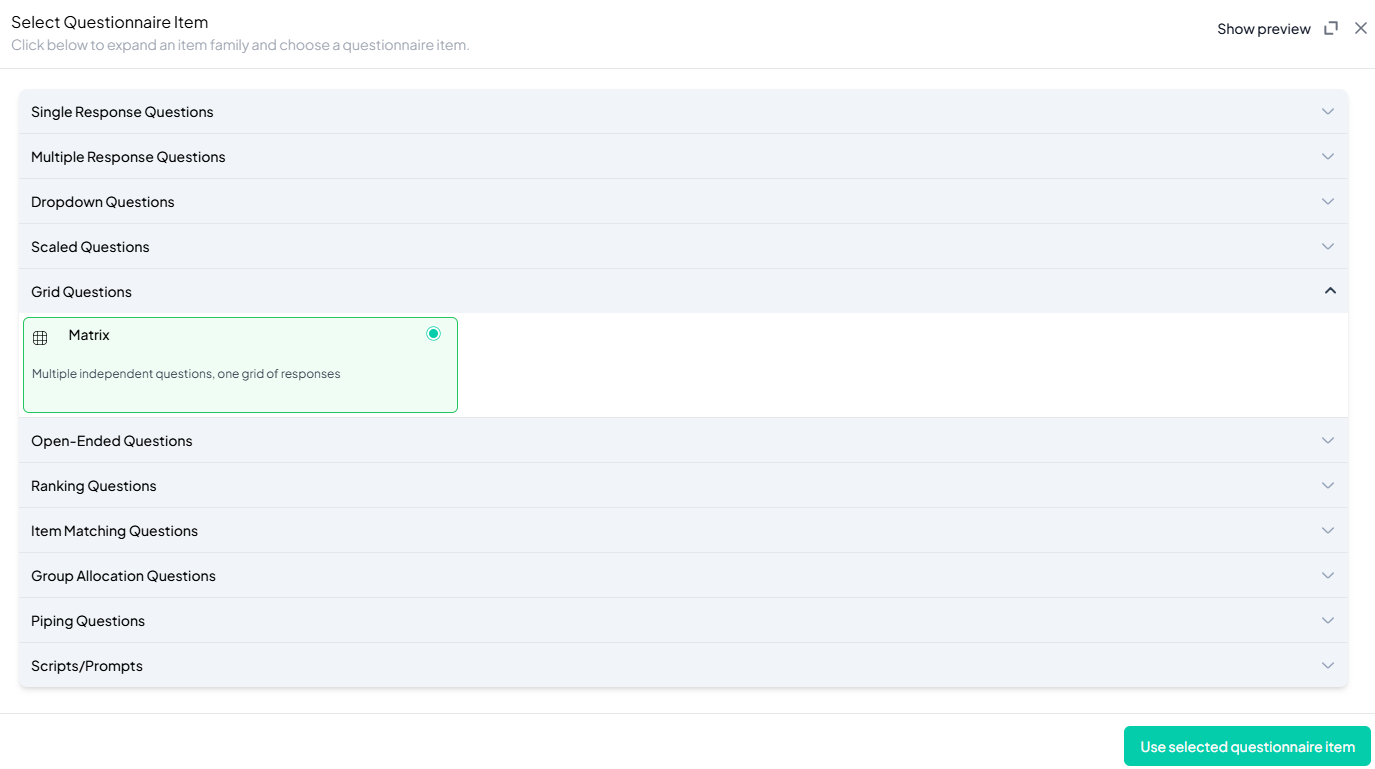
Step 3: Add Your Question
- After selecting the Matrix question type, you will be prompted to add your question. Enter your question in the provided text box.
Example: Please indicate the extent to which you agree or disagree with the following statements about the philosophy of 'YOLO' (You Only Live Once). - Apply formatting using the toolbar.
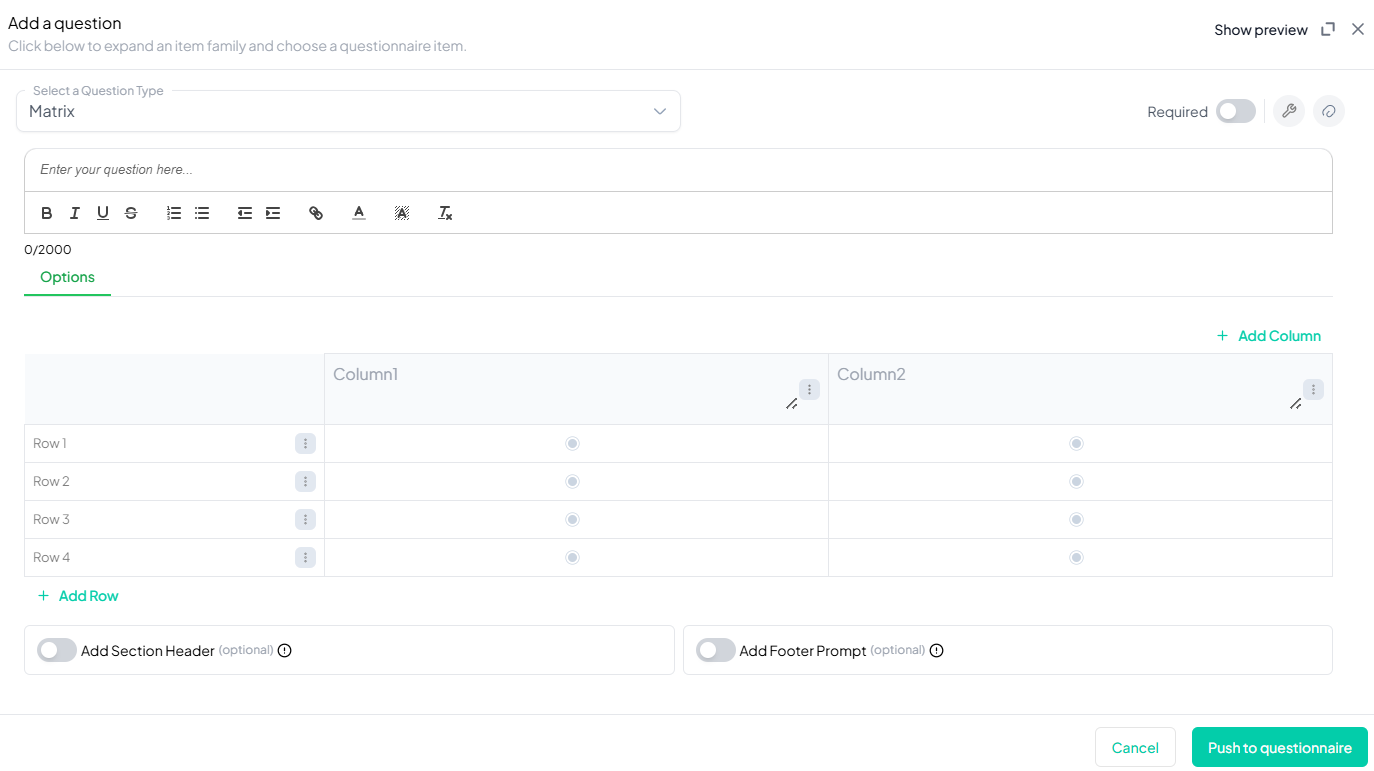
Step 4: Add the responses
- Type each row item.
- Assign a unique label to each row.
- Define Column Headers
- Input the set of fixed response options.
Step 5: Make the Question Required (Optional)
If you want to require participants to answer this question, toggle the Required switch at the top-right of the panel. This ensures respondents cannot proceed without answering the question.
Step 6: Add Media (Optional)
You can upload media (images, videos, or audio files) to accompany the question. Here’s how:
- Click the paperclip icon at the top-right of the panel.
- Upload your media file (must be under 4MB).
- Once uploaded, choose the alignment for the media (left, right, or center). The default text overlay will say, “View the media below, then answer the following question.”
Preview Mode
Before finalizing the Matrix question setup, it’s important to preview how it will appear to participants.
- Click the Preview button to see the question as participants will view it.
- Make sure all options, media, and settings look as expected.
Final Step: Push to Questionnaire
Once you are satisfied with your Matrix setup:
- Click Push to Questionnaire to add the question to your live survey.
- If you need to make edits later, you can always return to the question editor to make changes.
Example Question Setup
Please indicate the extent to which you agree or disagree with the following statements about the philosophy of 'YOLO' (You Only Live Once).
Response Options
| Statement | Strongly Disagree | Somewhat Disagree | Neutral | Somewhat Agree | Strongly Agree |
|---|---|---|---|---|---|
| Encourage living life fully | |||||
| Promotes impulsive decisions | |||||
| Inspires taking more risks | |||||
| Reminds to focus on what matters |
Response Type: Radio Buttons (Single Response per Row)
Conclusion
The Matrix question type on Chisquares is a powerful tool for gathering structured responses efficiently. By offering customizable rows, column limits, multimedia integration, and multiple response selection options, researchers can create effective and data-rich surveys.
To watch a video of this question being set up, click the link below: link
