PIPED QUESTION
Introduction
The Piping Question Type in Chisquares allows survey creators to dynamically insert a respondent's previous answers into subsequent questions. This feature personalizes the survey experience, ensuring that follow-up questions are relevant based on earlier responses.
This manual provides a comprehensive guide to setting up and managing piping questions within Chisquares, covering basic setup, advanced features, and step-by-step instructions.
Features of Piped Questions in Chisquares
- Personalized Follow-up: Automatically pull in previous responses to customize future questions.
- Multi-Question Dependency: Requires at least two questions, where the second question (target) references responses from the first (source).
- Mandatory Questions: Both the source and target questions must be required.
- Sequential Logic: The source question must be positioned before the target question.
- Fixed Question Order: Piping requires survey questions to remain in a fixed order (no randomization allowed).
- Integrity Checks: If a source question is deleted or modified, the target question is flagged, preventing survey launch until resolved.
- Piped Question Structure: A piped question consists of four components:
- Initial part of the question stem.
- Piped-in response.
- Final part of the question stem (static or variable text per response).
- Answer options.
- Supported Question Types: Piping can be used with categorical response types (Likert, MCQ, Yes/No, Dropdown) and text-based responses (Single Value Text and Sliding Scale).
- Supported Answer Options: Piped questions can collect responses using Likert scales, MCQs, Yes/No, Single Value Text (SVT), and multiple response questions.
Basic Setup
1. Question Stem
- Compose the base text for the question, leaving room for the inserted response.
2. Add Connector Response
- Choose a previous question to pull data from and insert into the new question dynamically.
3. Answer Options
- Define how respondents will interact with the question.
4. Required Setting
- Toggle to ensure the question must be answered before proceeding.
5. Add Media (Optional)
- Upload an image, video, or audio file (max 4MB) to support the question prompt.
Advanced Features
1. Multi-Layer Piping
- Pipe responses through multiple questions, creating a complex and intelligent survey flow.
Step-by-Step Guide
Step 1: Create a New Question
- Log into your Chisquares Investigator Portal.
- Navigate to the Survey Design section.
- Click Create a New Question.
Step 2: Select the Question Type
- In the question type section, select Piping Questions.
- Choose Piped Question.
- Click Use Selected questionnaire item.
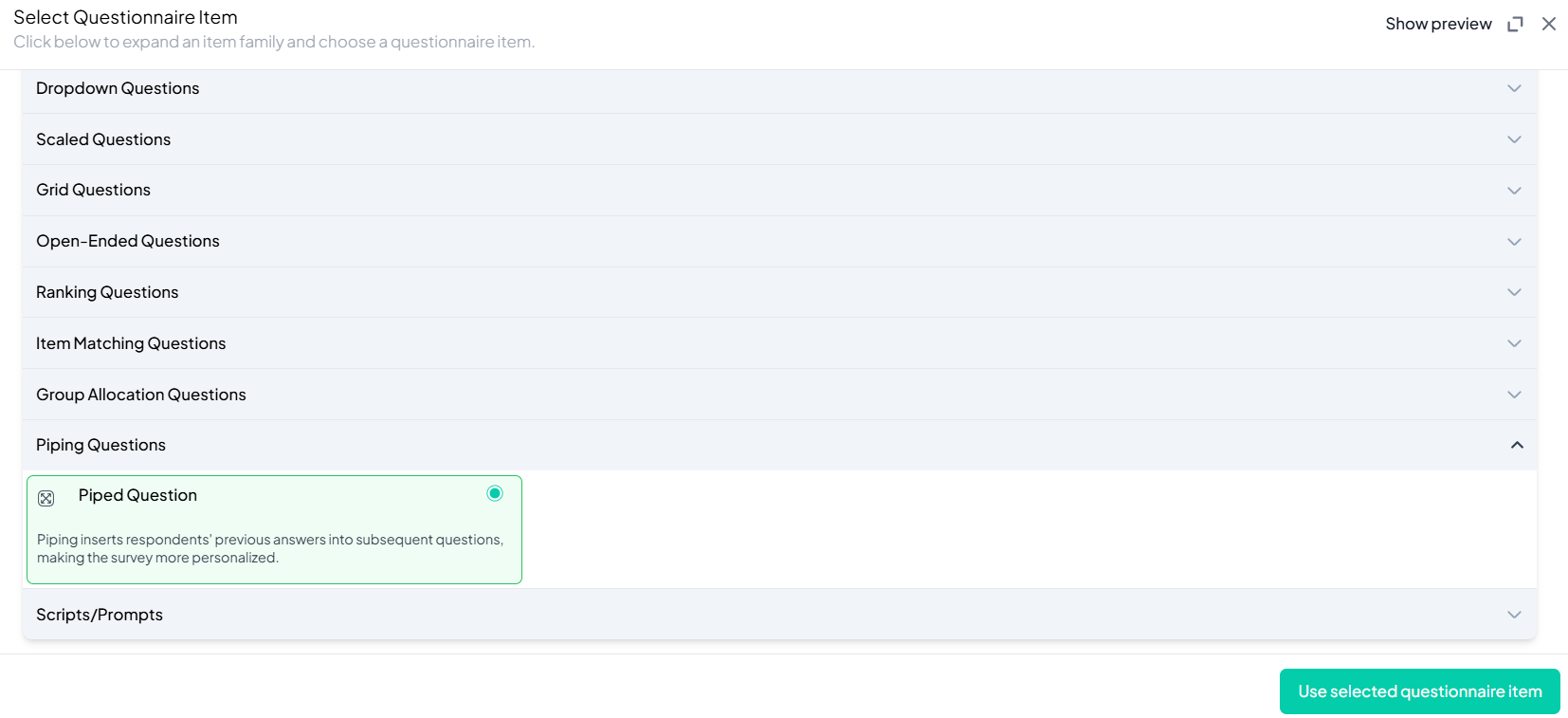
Step 3: Compose the Question Stem
- Enter your question in the Initial part of the stem text box.
Step 4: Add Connector Response
- Click Add Connector Response.
- Select a previous question from the list to pipe response from.
- The responses from the piped question are displayed. Enter the final part of the question stem in the Continue part of the stem box.
- Check the box use the same ending for all options, or customize individual tailored endings for each piped response.
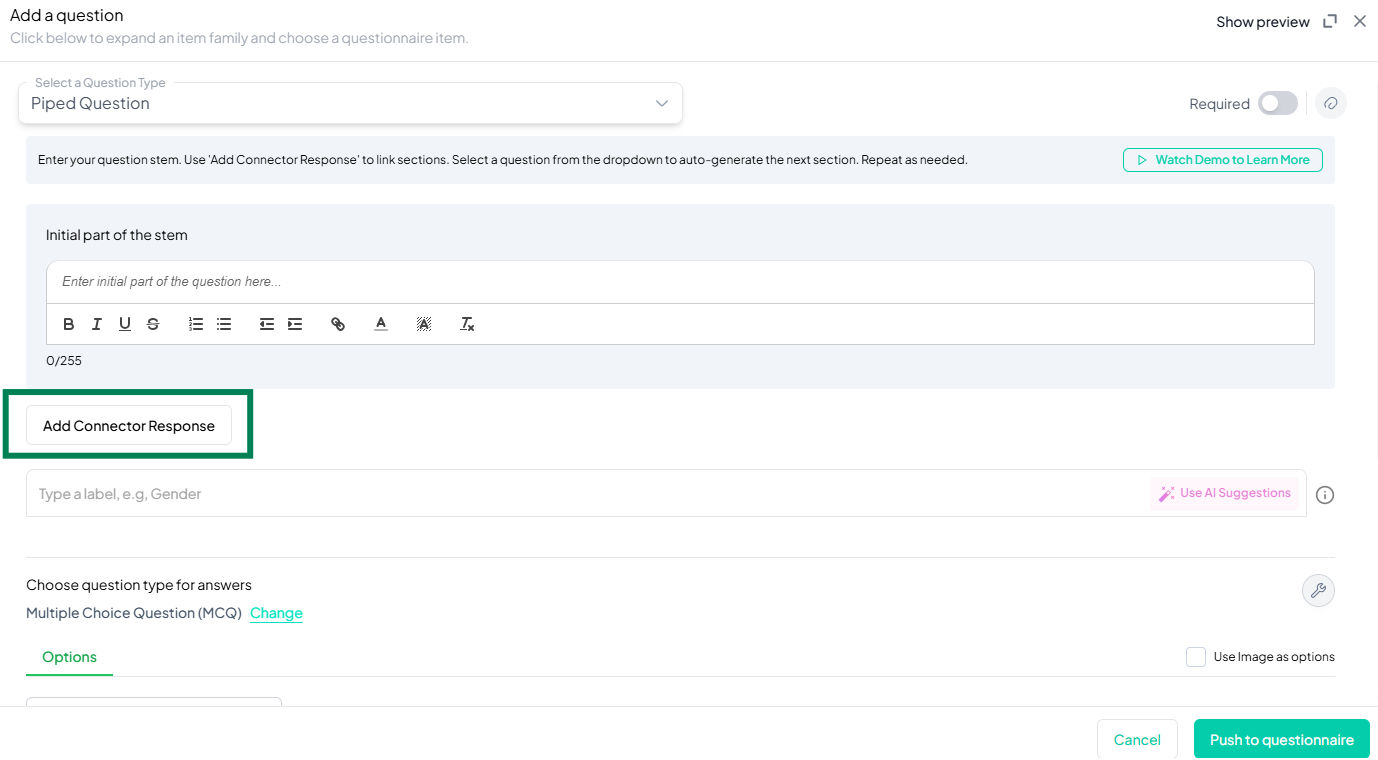
Step 5: Choose Answer Type
- By default, Multiple Choice Question (MCQ) is selected. Click Change to switch to other question types.
- Define answer Options.
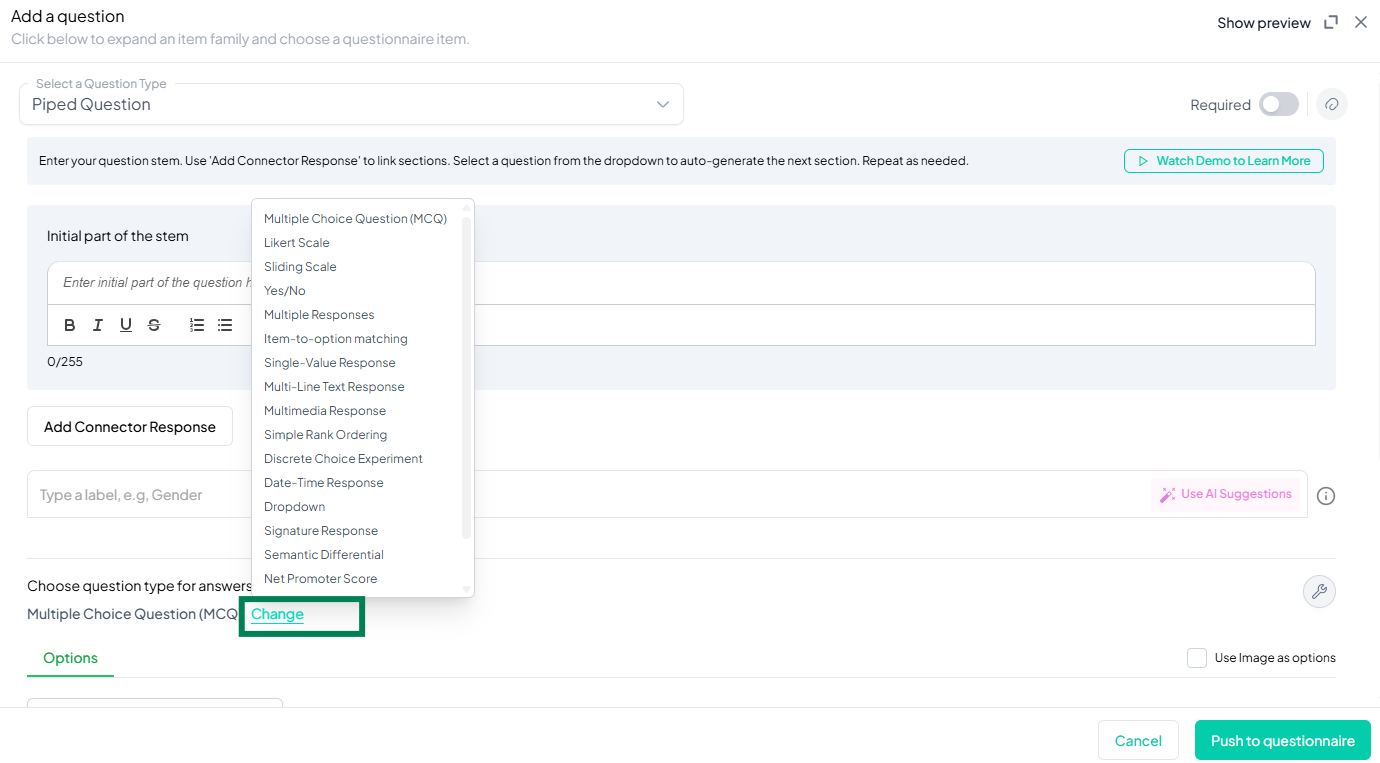
Step 7: Add Media (Optional)
You can upload media (images, videos, or audio files) to accompany the question. Here’s how:
- Click the paperclip icon at the top-right of the panel.
- Upload your media file (must be under 4MB).
- Once uploaded, choose the alignment for the media (left, right, or center). The default text overlay will say, “View the media below, then answer the following question.”
Preview Mode
Before finalizing the Piped Question setup, it is important to preview how it will appear to participants.
- Click the Preview button to see the question as participants will view it.
- Make sure all options, media, and settings look as expected.
Final Step: Push to Questionnaire
Once you are satisfied with your Piped Question setup:
- Click Push to Questionnaire to add the question to your live survey.
- If you need to make edits later, you can always return to the question editor to make changes.
Example Question Setup
Question
Initial part of the question stem: Based on your earlier response indicating that you live in
Piped-in response: “An apartment complex”
Final part of the question stem: please tell us: In the past 30 days, on how many days did you notice someone smoking cigarettes close enough that you could smell the smoke in or around where you live?
Responses
0 days
1-5 days
6-10 days
11-20 days
21-29 days
All 30 days
[Note: Each participant's response to a prior question will be dynamically inserted into the stem of the current question for a more personalized experience. You will provide the stem text that appears before and after the inserted response in two separate text boxes. The source question for the piped responses will automatically be set as required to ensure responses are available for insertion.]
Additional Features:
- Required: Yes
- Add Section Header (Optional): Toggle this switch to add a section header to the question for context or grouping.
- Add Footer Prompt (Optional): Toggle this switch to include a closing note or prompt at the bottom of the question.
Conclusion
The Piping Question Type in Chisquares enhances survey personalization by dynamically referencing previous responses. By enforcing structured dependencies, validation rules, and response integrity, this feature ensures data consistency while improving respondent engagement. Follow this guide to implement piping effectively in your surveys.
To watch a video of this question being set up, click the link below: link
