SLIDING SCALE
Introduction
A Sliding Scale Question is a versatile tool for capturing nuanced responses from participants using a visual scale. Unlike multiple-choice questions, which present categorical options, sliding scale questions collect numeric data, allowing respondents to indicate their level of agreement, satisfaction, or other subjective measures with greater precision.
With Chisquares, setting up and customizing sliding scale questions is seamless, providing full control over the scale range, intervals, and labels. This manual will guide you through the process of configuring sliding scale questions, including advanced features such as customizing scale appearance, setting default values, and implementing conditional logic.
Features of Sliding Scale Questions in Chisquares
- Customizable Scale Range: Define the minimum and maximum values for the scale.
- Adjustable Intervals: Choose step sizes for finer or broader granularity in responses.
- Predefined and Custom Labels: Add descriptive labels to guide respondents in selecting their responses.
- Required Response Option: Ensure participants must answer before proceeding.
- Visual Representation: Enhances user engagement through an interactive slider.
- Default Value Setting: Predefine a starting position on the scale.
Basic Setup
1. Question Text: Define the question prompt that participants will see.
2. Scale Range: Set the minimum and maximum values (e.g., 0 to 100).
3. Interval Steps: Specify the step size (e.g., increments of 1, 5, or 10).
4. Labels: Define labels for the scale endpoints (e.g., "Very Dissatisfied" to "Very Satisfied").
Advanced Features
1. Mark as Required (Optional)
- Toggle “Required” to make it mandatory.
2. Add Media (Optional)
- Upload an image, video, or audio file (max 4MB) to support the question prompt.
Step-by-Step Guide
Step 1: Create a New Question
To begin creating a Sliding Scale Question:
- Log into the Chisquares Investigator Portal.
- Navigate to the Survey Design section.
- Click Create a New Question button.
Step 2: Select the Question Type
- In the question type section, select Scaled Questions.
- Choose Sliding Scale from the list of available question types.
- Click Use selected questionnaire item
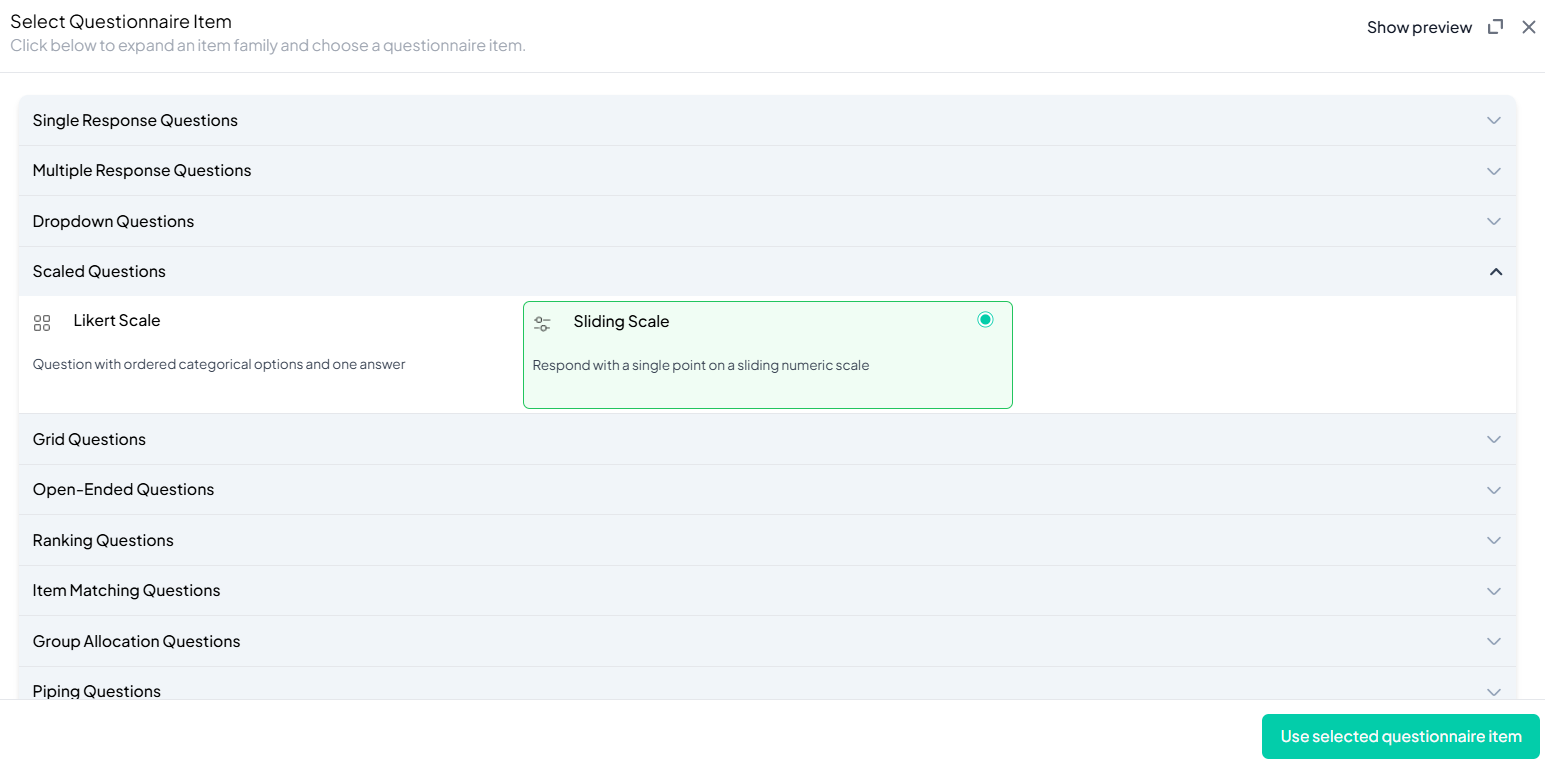
Step 3: Add Your Question
- After selecting the Sliding Scale question type, you will be prompted to add your question. Enter your question in the provided text box.
Example: Using a scale from 0 to 100, how much do you agree with the philosophy of 'YOLO' (You Only Live Once) as a guiding principle for life? Move the slider to reflect your sentiment, where 0 means complete disagreement and 100 means full agreement." - Apply formatting using the toolbar.
- You must also add a label to help identify the question within your survey.
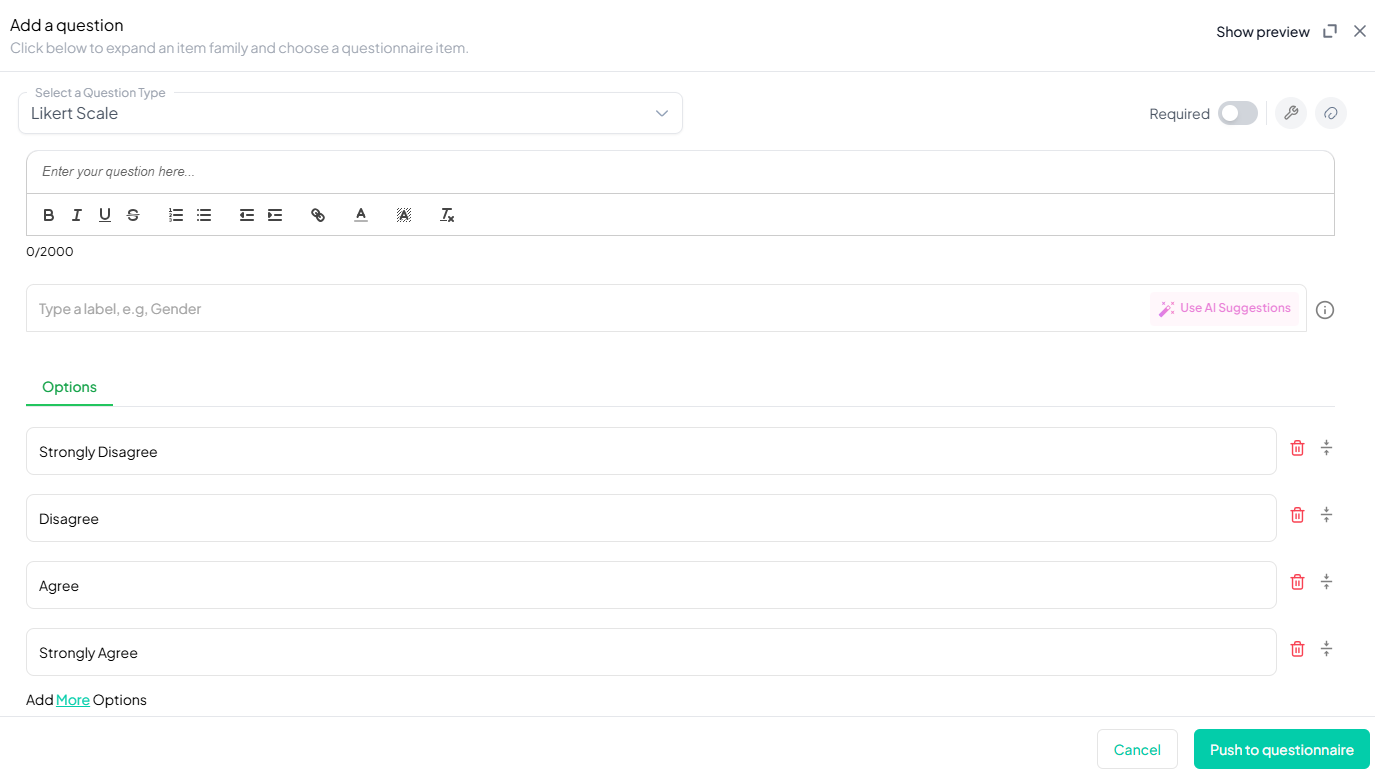
Step 4: Define the Scale Settings
- Set the minimum and maximum values.
- Choose the step interval (e.g., 1, 5, 10).
- Add labels to describe the endpoints (Optional).
Step 5: Make the Question Required (Optional)
If you want to require participants to answer this question, toggle the Required switch at the top-right of the panel. This ensures respondents cannot proceed without answering the question.
Step 6: Add Media (Optional)
You can upload media (images, videos, or audio files) to accompany the question. Here’s how:
- Click the paperclip icon at the top-right of the panel.
- Upload your media file (must be under 4MB).
- Once uploaded, choose the alignment for the media (left, right, or center). The default text overlay will say, “View the media below, then answer the following question.”
Preview Mode
Before finalizing the Sliding Scale question setup, it is important to preview how it will appear to participants.
- Click the Preview button to see the question as participants will view it.
- Make sure all options, media, and settings look as expected.
Final Step: Push to Questionnaire
Once you are satisfied with your Sliding Scale setup:
- Click Push to Questionnaire to add the question to your live survey.
- If you need to make edits later, you can always return to the question editor to make changes.
Example Question Setup
Using a scale from 0 to 100, how much do you agree with the philosophy of 'YOLO' (You Only Live Once) as a guiding principle for life? Move the slider to reflect your sentiment, where 0 means complete disagreement and 100 means full agreement."
Scale Settings:
Minimum Value: 0
Maximum Value: 100
Step Interval: 10
Additional Features:
- Required: Yes
- Tags: "Complete disagreement" at 0, and "full agreement" at 100.
- Image Attached: No
- Add Section Header (Optional): Toggle this switch to add a section header to the question for context or grouping.
- Add Footer Prompt (Optional): Toggle this switch to include a closing note or prompt at the bottom of the question.
Conclusion
Sliding Scale Questions in Chisquares provide an intuitive way to collect quantitative feedback. By offering customizable scales, labels, and advanced features like conditional logic, this question type enhances data collection and analysis. Whether used for satisfaction surveys, performance evaluations, or preference assessments, the sliding scale question ensures precise and meaningful insights.
To watch a video of this question being set up, click the link below: link
