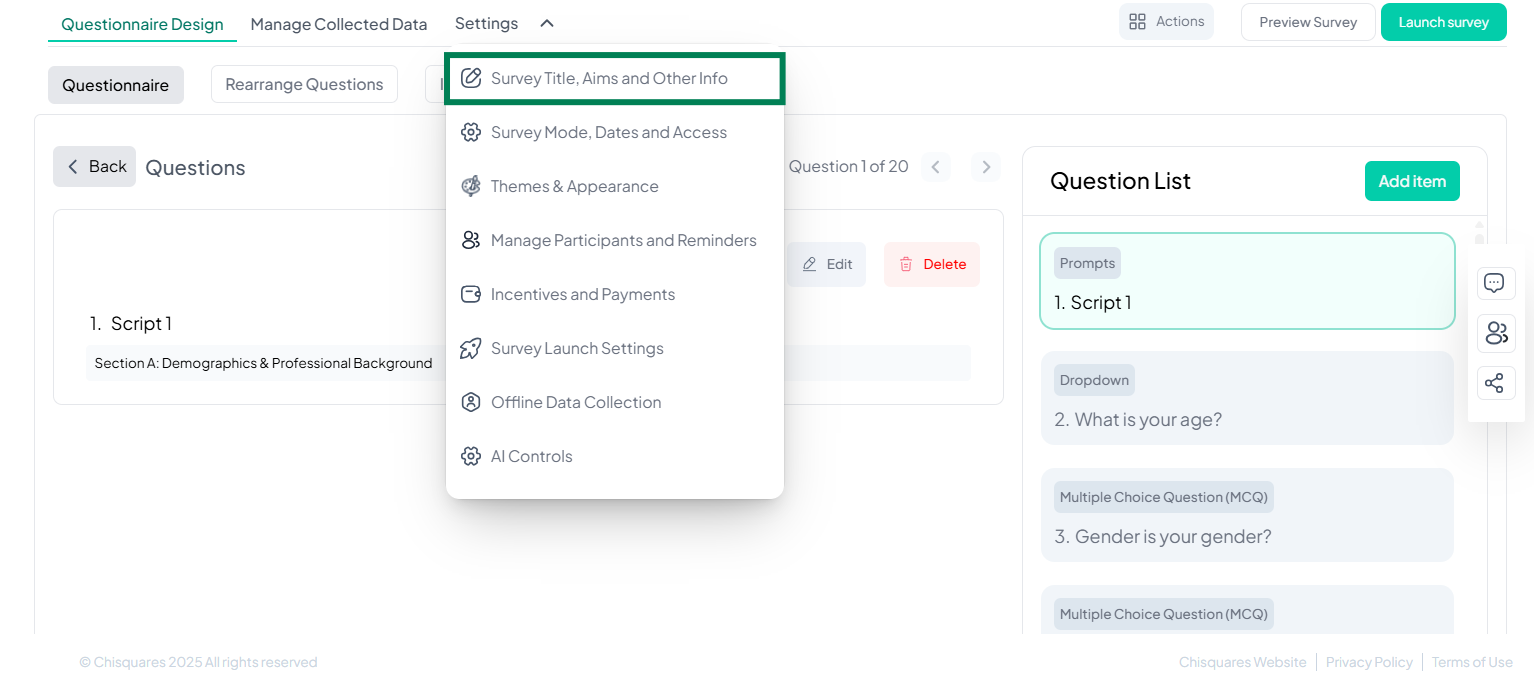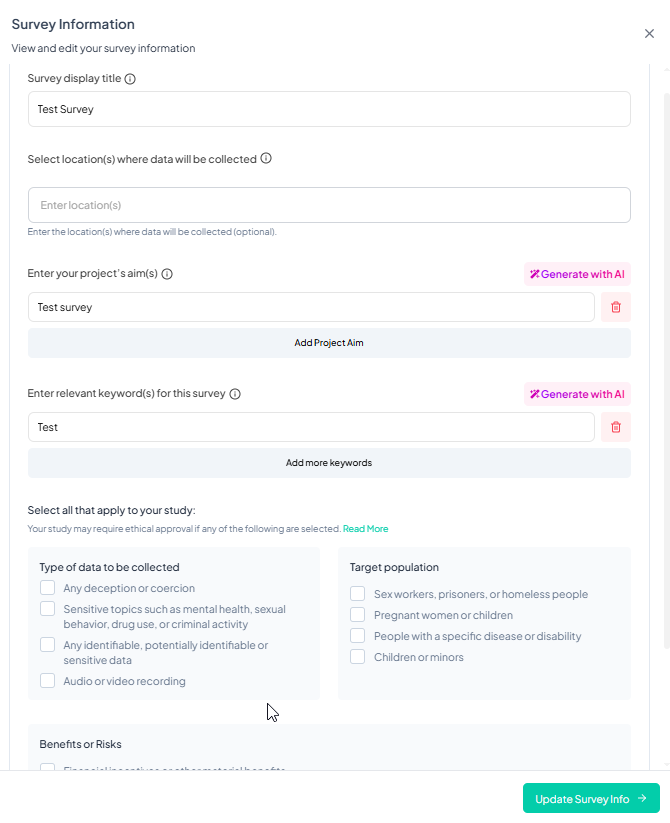Survey Title, Aims, and Other Info
The Survey Information section on the Chisquares platform allows users to define key metadata about their surveys, including the title, location, aims, and sensitive data considerations. Properly filling out this section ensures clarity, compliance, and effective data collection.
Prerequisites
Ensure the following before proceeding:
- You are logged into your account on the platform.
- You have access to the Survey Design interface.
- Your survey is at least in the Prelaunched state.
1. Go to the Settings Menu
- At the top of the screen, locate and click on the Settings tab found in the navigation bar next to “Manage Collected Data”.
2. Open the Dropdown Menu
- Click Settings to reveal a dropdown menu.
3. Survey Title, Aims, and Other Info
- In the dropdown menu, locate and click on: Survey Title, Aims, and Other Info.
- This will direct you to the customization interface.
Fields and Descriptions
1. Survey Display Title (Required)
- Purpose: This is the main title of your survey, which will be displayed to participants and in reports.
- How to Fill: Enter a concise, descriptive title that reflects the survey’s focus.
- Example: “Evaluation of Research Software Usage Among MPH Students”
- Error Handling: If this field is left blank, a validation error will appear requiring the user to enter a title.
2. Location(s) Where Your Data Will Be Collected (Optional)
- Purpose: Defines the geographic region where the survey is conducted.
- How to Fill: Enter the country or countries where the survey will be administered. This can be left blank if the survey is not tied to a specific location.
- Example: “Nigeria, United States”
3. Project Aims (Required)
- Purpose: Describe the objectives of the survey.
- How to Fill: Click Add Project Aim and enter a clear statement about what the survey aims to achieve.
- Example: “To assess the adoption of research software tools among public health students.”
4. Keywords (Optional)
- Purpose: Helps categorize the survey for easier search and organization.
- How to Fill: Click Add More Keywords and input relevant terms.
- Example: “Survey tools, data collection, public health research”
Ethical Considerations & Sensitive Data
The Chisquares platform requires users to declare if their survey involves any sensitive data, protected populations, or potential risks.
1. Type of Data to Be Collected (Checkbox Options)
Users should check any applicable options:
- Deception or Coercion – If the survey involves misleading participants.
- Sensitive Topics – If the survey addresses mental health, drug use, or criminal activity.
- Identifiable Data – If the survey collects personal or sensitive information.
- Audio/Video Recording – If respondents’ voices or images will be recorded.
2. Target Population (Checkbox Options)
Indicate if your study involves vulnerable groups:
- Sex workers, prisoners, or homeless people
- Pregnant women or children
- People with a specific disease or disability
- Children or minors
3. Benefits or Risks (Checkbox Options)
Declare any associated benefits or risks:
- Financial incentives
- Risk of harm (physical, psychological, financial, etc.)
- Risk of breaching confidentiality
Updating Survey Information
- Fill in all required fields.
- Check applicable boxes for sensitive data and ethical considerations.
- Click the Update Survey Info button to save changes.
- If errors are displayed, correct the fields and try again.