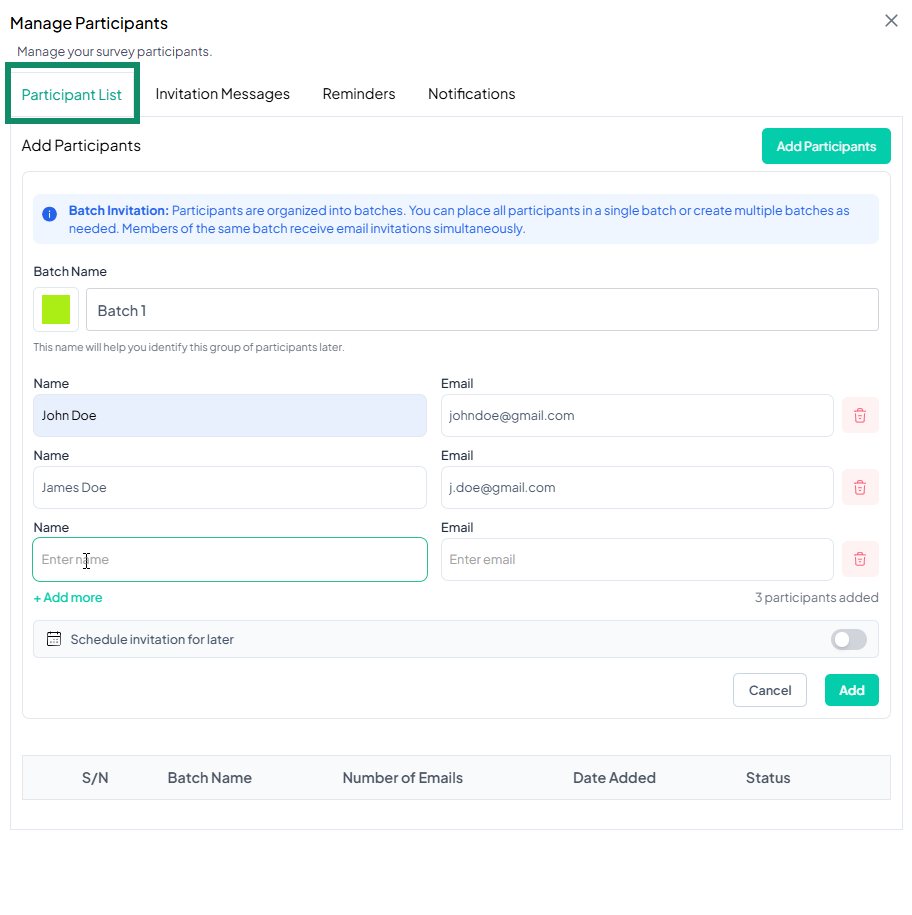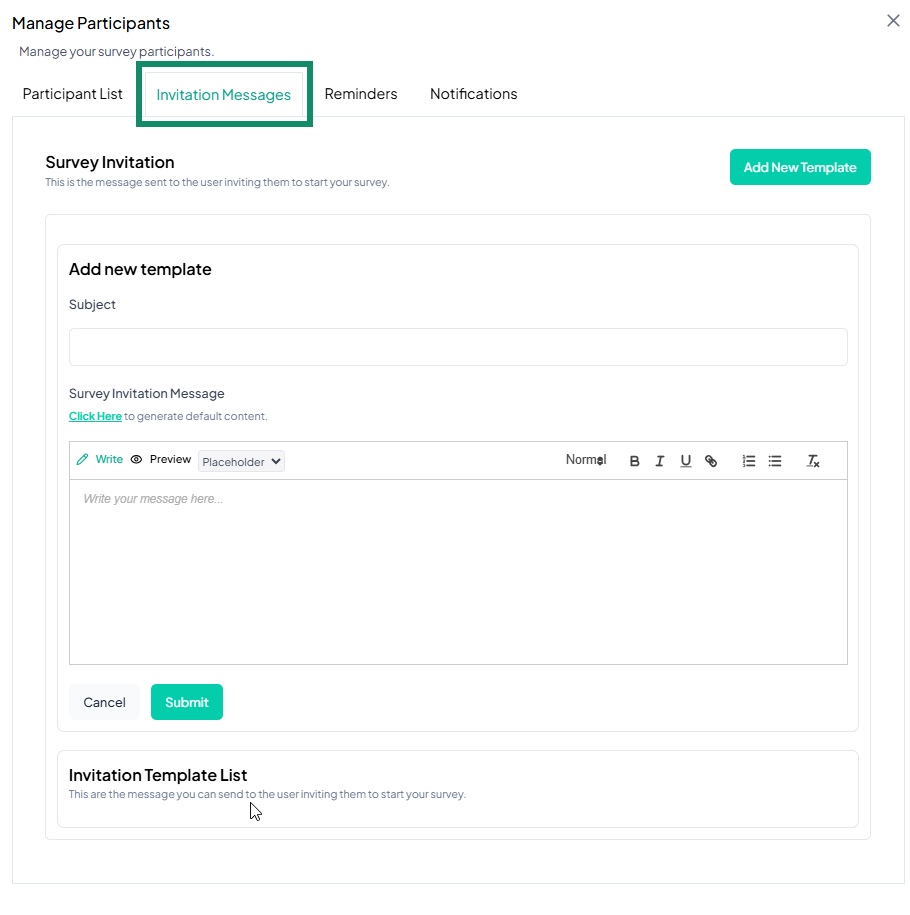Manage Participants and Reminders
1.0 Overview
The "Manage Participants and Reminders" functionality on the Chisquares platform enables users to manage survey participants, send invitations, schedule reminders, and send notifications. It consists of four main submenus:
1.1 Adding Participants (Submenu: Participant List)
Users can add participants using three methods:
1.1.1 Manual Entry
- Click Add Participant.
- Enter the participant Name and Email.
- Click + Add More to add additional participants.
- Optionally, customize participant email messages by clicking "Customize participants email messages? Click here".
- Use the Search Participants bar to find specific entries.
- Click Download to export the participant list.
- Click Add Participants to confirm and save entries.
1.1.2 Copy and Paste
- Paste a list of participant emails separated by a comma (,).
- Click Customize participant's email messages? Click here to edit invitation content.
- Click Add Participants to confirm entries.
1.1.3 Upload File
- Ensure the file follows the correct format:
- XLSX, CSV, or TXT format.
- Email addresses in the first column labeled "EmailAddress".
- Optional names in the second column labeled "Name".
- Drag and drop or click to upload the file.
- Customize participant email messages if needed.
- Click Add Participants to complete the upload.
1.2 Sending Invitation Messages (Submenu: Invitation Messages)
- The Survey Invitation message is sent to invite participants.
- Users can:
- Edit the Subject.
- Write or generate default message content.
- Preview the message.
- Email Delivery Options:
- Immediately after the survey is launched.
- 2 days before data collection starts.
- Immediately after data collection starts.
- Send Sample Email:
- Enter an email to receive a test invitation.
- Note: This email will be added to the participant list.
1.3 Scheduling Reminders (Submenu: Reminders)
- Users can schedule automatic reminders for incomplete surveys.
- Options:
- Frequency: Weekly (default, adjustable).
- Maximum number of reminders: 1 (default, adjustable).
- Users can:
- Edit the Survey Reminder Message.
- Generate a default message.
- Preview the content.
- Send Sample Email available for testing.
1.4 Sending Notifications to Participants (Submenu: Notification)
- Users can create and send notifications to survey participants or external contacts.
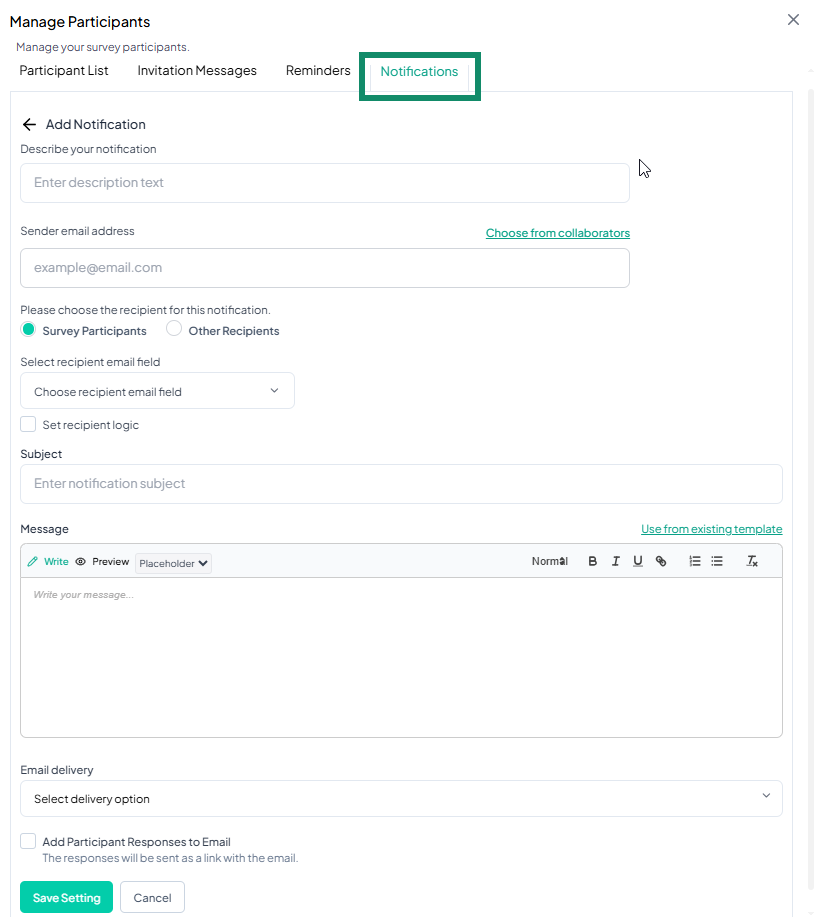
- Steps:
- Click Add Notification.
- Enter Notification Description.
- Choose Sender's Email Address from collaborators.
- Select Recipients:
- Survey Participants
- Other Recipients (Enter email addresses or select from contributors).
- Set Trigger Event Logic (optional).
- Enter the Subject and Message.
- Use an existing template if needed.
- Configure Email Delivery Settings.
- Click Save Settings or Send Sample Email.
1.5 Downloading Participant Data
- Click the Download button to export participant data.
- Data includes participant names, email addresses, and participation status.