DISCREET CHOICE EXPERIMENT
Introduction
The Discrete Choice Experiment (DCE) is a powerful survey methodology that presents respondents with a series of hypothetical scenarios, each containing different attribute combinations. Respondents must choose their preferred option, allowing researchers to analyze decision-making processes and understand preferences.
With Chisquares, setting up a DCE is intuitive and flexible, enabling you to define key attributes, configure choice sets, and collect high-quality preference data.
This manual will guide you through the process of setting up and managing a Discrete Choice Experiment question, including advanced customization options.
Features of DCE in Chisquares
- Question Text Input: Create and format the core question prompt.
- Response Options: Define responses to be ranked.
- Required Toggle: Make the question mandatory to proceed.
- Media Attachments: Support for audio, image, or video file uploads.
- Attribute Input: Users enter a list of items to be ranked.
- Unique Labeling: Each attribute receives a unique label that adheres to platform conventions.
Basic Setup
1. Enter Question
- Type your question using the rich-text editor (bold, italics, hyperlinks, etc.).
2. Add Answer Options
- Manually input up to 4 default attritubes and add more by clicking More Attributes. Provide a unique label for each Attribute.
3. Mark as Required (Optional)
- Toggle “Required” to make it mandatory.
4. Add Media (Optional)
- Upload an image, video, or audio file (max 4MB) to support the question prompt.
Step-by-Step Guide
Step 1: Create a New Question
To begin creating a Discrete Choice Experiment question:
- Log into your Chisquares Investigator Portal.
- Navigate to the Survey Design section.
- Click on the Create a New Question button.
Step 2: Select the Question Type
- In the question type section, select Ranking Questions.
- Choose Discrete Choice Experiment from the list of available question types.
- Click Use Selected questionnaire item.
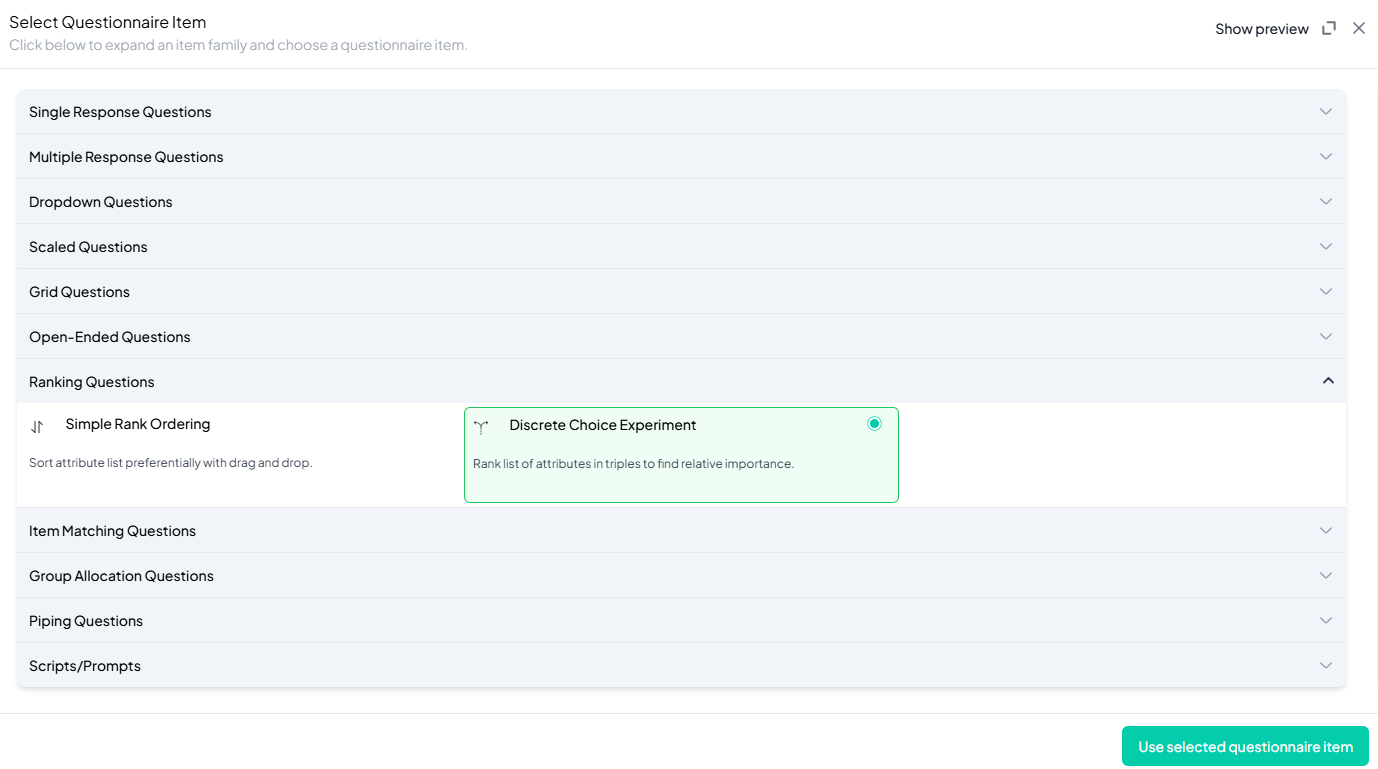
Step 3: Add Your Question
- After selecting the Discrete Choice Experiment question type, you will be prompted to add your question. Enter your question in the provided text box.
Example: Imagine you're shopping for a new car and are presented with several options varying in price, fuel efficiency, horsepower, safety features, and design. On the following screens, you'll see three attributes at a time—please rank them from most to least important to you. - Apply formatting using the toolbar.
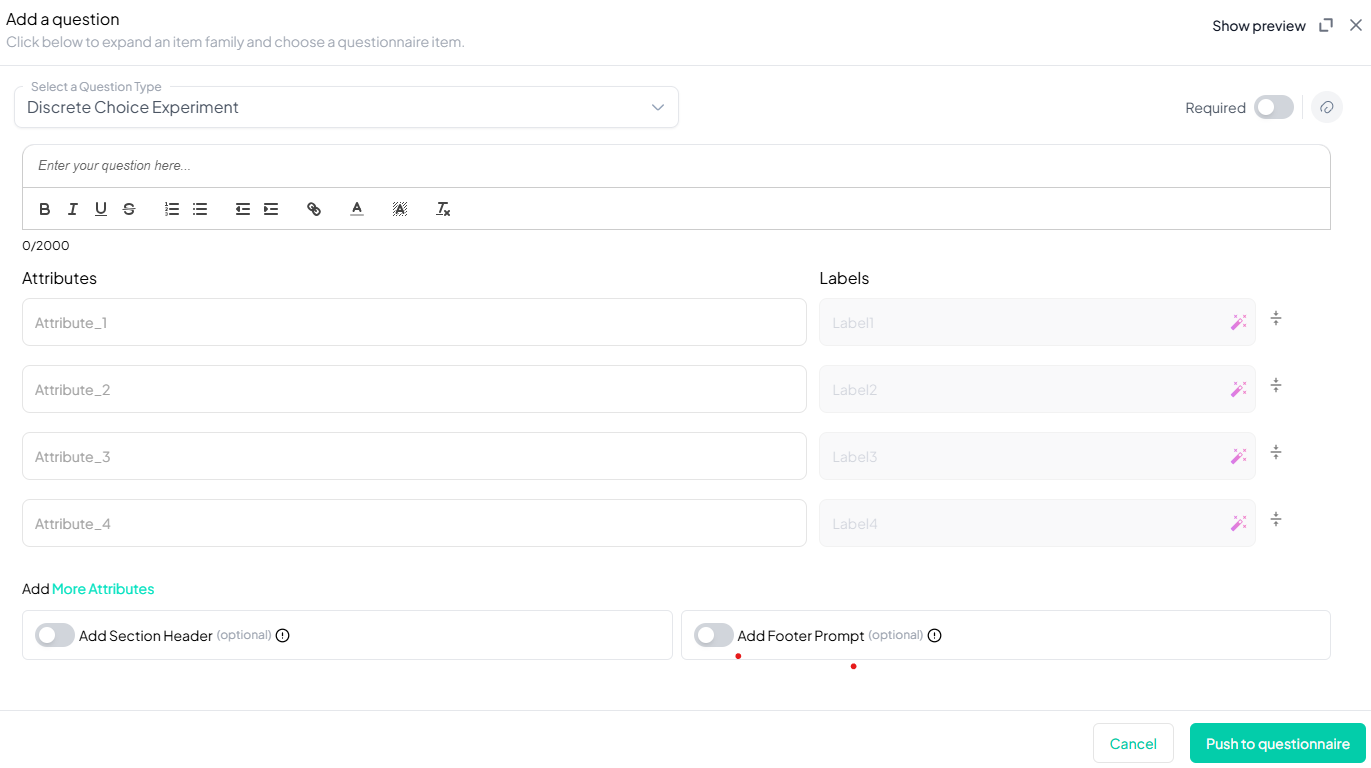
Step 4: Add Answer Options
- Manually input attritubes to be ranked and provide label for each attribute.
Step 5: Make the Question Required (Optional)
If you want to require participants to answer this question, toggle the Required switch at the top-right of the panel. This ensures respondents cannot proceed without answering the question.
Step 6: Add Media (Optional)
You can upload media (images, videos, or audio files) to accompany the question. Here’s how:
- Click the paperclip icon at the top-right of the panel.
- Upload your media file (must be under 4MB).
- Once uploaded, choose the alignment for the media (left, right, or center). The default text overlay will say, “View the media below, then answer the following question.”
Preview Mode
Before finalizing the Discrete Choice Experiment question setup, it’s important to preview how it will appear to participants.
- Click the Preview button to see the question as participants will view it.
- Make sure all options, media, and settings look as expected.
Final Step: Push to Questionnaire
Once you are satisfied with your Discrete Choice Experiment setup:
- Click Push to Questionnaire to add the question to your live survey.
- If you need to make edits later, you can always return to the question editor to make changes.
Example Question Setup
Question
Imagine you're shopping for a new car and are presented with several options varying in price, fuel efficiency, horsepower, safety features, and design. On the following screens, you'll see three attributes at a time—please rank them from most to least important to you.
Response options
| SCREEN 1 OF 8 | Least importace | Mid importance | Highest importance |
|---|---|---|---|
| Price | _ | _ | _ |
| Fuel efficiency | _ | _ | _ |
| Horsepower | _ | _ | * |
Additional Features:
- Required: Yes
- Add Section Header (Optional): Toggle this switch to add a section header to the question for context or grouping.
- Add Footer Prompt (Optional): Toggle this switch to include a closing note or prompt at the bottom of the question.
Conclusion
The Discrete Choice Experiment (DCE) feature in Chisquares is an essential tool for analyzing user preferences in complex decision-making scenarios. By setting up a DCE, you can collect structured preference data to inform product development, pricing strategies, and market research.
To watch a video of this question being set up, click the link below: link
