PROMPTS
Introduction
Prompts are an essential component of survey design on the Chisquares platform. They serve as predefined, customizable messages that guide participants through various stages of the survey. From introducing the survey to thanking participants or delivering incentive instructions, prompts enhance the respondent experience and ensure smooth navigation and engagement.
This manual will guide you through the process of setting up and managing Prompts on Chisquares, covering all available prompt types, formatting tools, and publishing options.
Features of Prompts in Chisquares
- Multi-Type Prompt System: Choose from various prompt types such as Header, Closing, Incentive, Custom, Quota, Exit, and Footer.
- Formatted Rich Text Editor: Customize prompts using bold, italics, lists, links, and other formatting tools.
- Character Count Management: Visual indicator for remaining characters (e.g., 70/350 characters used).
- Live Preview: Instantly preview how prompts will appear to respondents.
- Dynamic Prompt Selection: Switch between prompt types without leaving the interface.
Prompt Types Available
- Header Prompt: Shown at the beginning of the survey to welcome and orient participants.
- Closing Prompt: Provides closure and thanks participants upon completing the survey.
- Incentive Prompt: Details how participants can claim their incentives or rewards.
- Custom Prompt: Fully customizable message placed at any stage of the survey.
- Quota Prompt: Displays when a participant is screened out due to quota fulfillment.
- Exit Prompt: Shows when participants leave the survey early or are disqualified.
- Footer Prompt: Final note or disclaimer shown at the bottom of the survey interface.
Step-by-Step Guide
Step 1: Create a New Question
- Log into your Chisquares Investigator Portal.
- Navigate to the Survey Design section.
- Click Create a New Question.
Step 2: Select the Question Type
- In the question type section, select Scripts/Prompts
- Click Prompts.
- Click Use Selected questionnaire item.
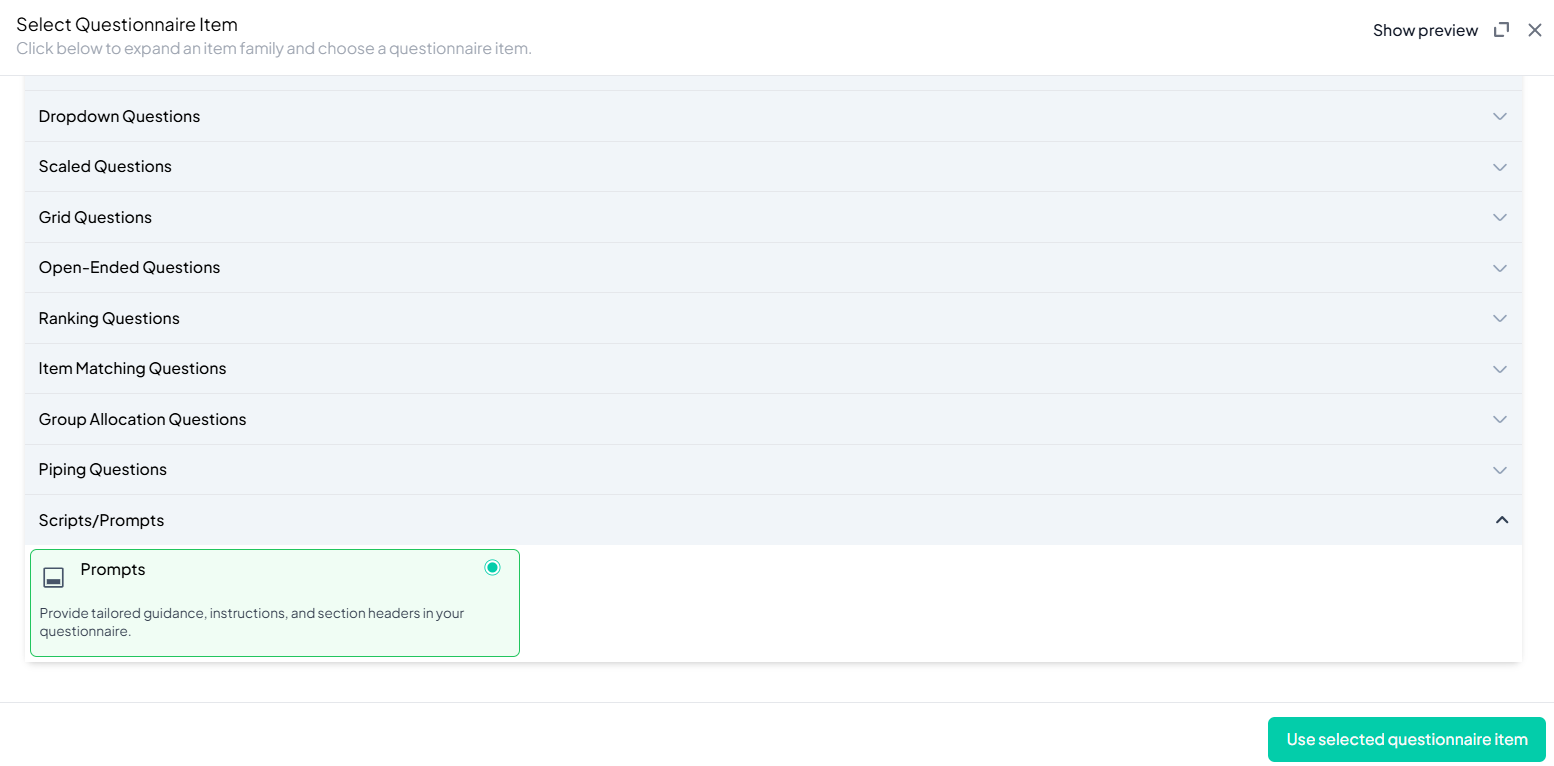
Step 3: Choose the Prompt Type
- In the prompt block, click Change next to the prompt type label.
- Select from the dropdown menu: Header, Closing, Incentive, etc.
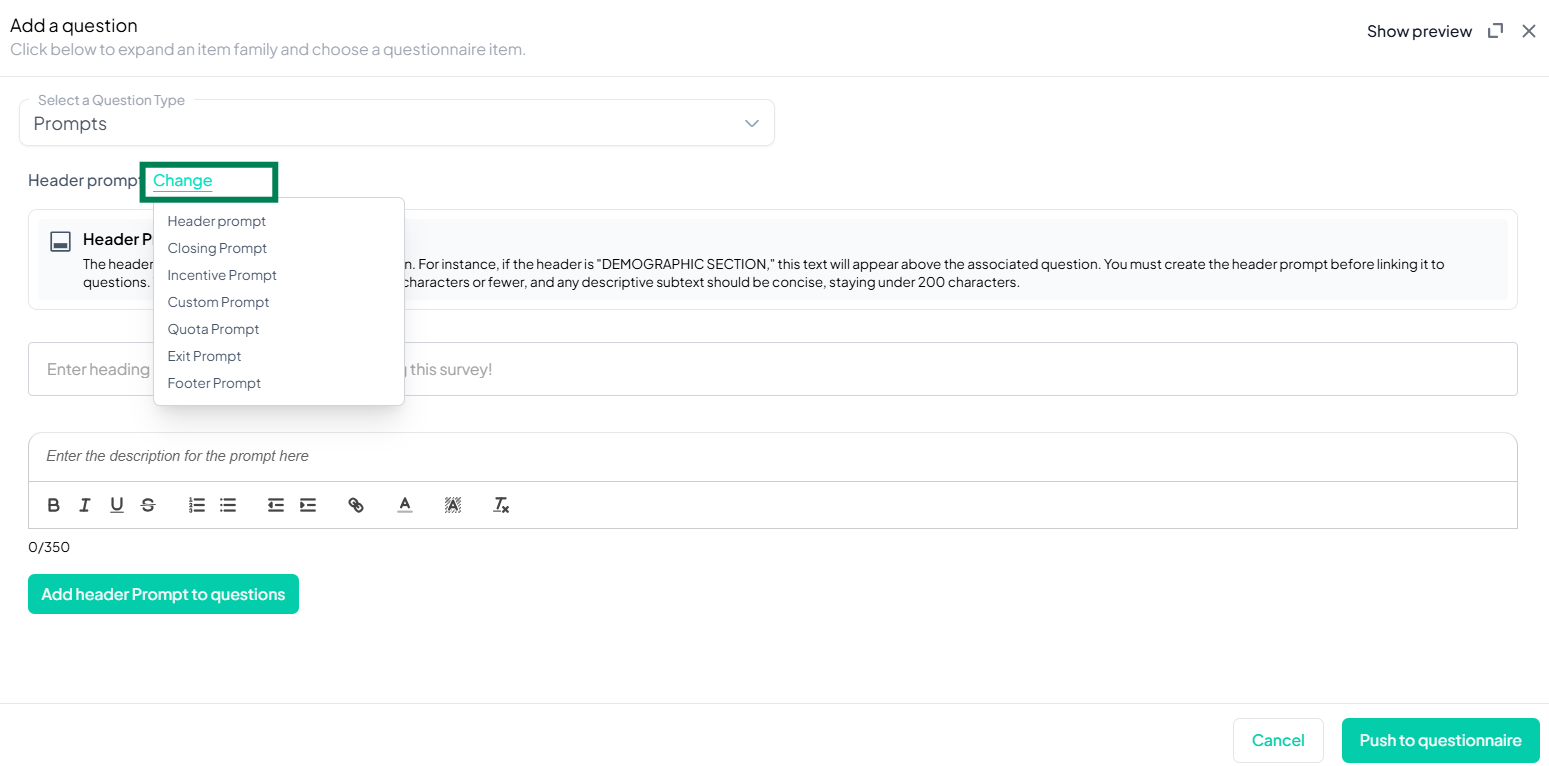
Step 4: Enter Prompt Title
- Provide a concise title for your prompt.
Step 5: Write Prompt Message
- Enter your message in the rich text editor provided below the title.
- Use formatting tools as needed (bold, italic, bullets, alignment, links, etc.).
Step 6: Review character Count
- Keep track of the character count indicator below the editor.
- Ensure your message stays within the limit.
Step 7: Preview the Prompt
- Click Show preview at the top right to see exactly how your prompt will appear to participants.
Step 8: Finalize and Save
- Once satisfied, click Push to Questionnaire to apply the prompt to your survey questionnaire.
- If needed, you can edit or replace the prompt later by navigating back to the same section.
Example Question Setup
Please read each question carefully and answer as honestly as possible. Remember, there are no right or wrong answers—we are simply interested in your thoughts and experiences.
Conclusion
Chisquares provides a powerful and flexible prompt system to enhance survey flow and ensure smooth participant navigation. By following this guide, users can effectively implement and manage prompts to optimize their data collection process.
To watch a video of this question being set up, click the link below: link
