DROPDOWN
Introduction
The Dropdown question type allows respondents to select an answer from a list of predefined options displayed in a dropdown menu. This format is particularly useful when you have a long list of options and want to keep the survey interface clean and efficient. With Chisquares, setting up and managing Dropdown questions is straightforward, providing flexibility in option presentation, response collection, and user experience management.
This guide will walk you through the process of setting up and configuring Dropdown questions, including basic setup, advanced features, and example use cases.
Features of Dropdown Questions in Chisquares
- Question Text Input: Create and format the core question prompt.
- Response Options: Define selectable answers manually or dynamically.
- Required Toggle: Make the question mandatory to proceed.
- “Other” Option: Enable an open-text response field.
- Media Attachments: Support for audio, image, or video file uploads.
- Response Shuffling: Rotate or fix option orders to reduce bias.
- Response Limits: Hide options after a predefined number of selections.
- Dynamic Sourcing: Import options from files or previous questions.
Basic Setup
1. Enter Question
- Type your question using the rich-text editor (bold, italics, hyperlinks, etc.).
2. Label the Question
- Add a label to help identify the question within your survey. Aternatively, you can use AI to get suggestions for the label.
3. Add Answer Options
- Manually input up to 2 default options and add more by clicking More.
- Choose from User Supplied, System Supplied, or Import Options (CSV/JSON/Excel).
4. Mark as Required (Optional)
- Toggle “Required” to make it mandatory.
5. Add Media (Optional)
- Upload an image, video, or audio file (max 4MB) to support the question prompt.
Advanced Features
1. Response Limit per Option
Enable hiding of options after a specified number of responses (e.g., only allow 10 users to select Option A).
2. Response Shuffling
- Choose among:
- Keep all responses fixed
- Shuffle all responses
- Fix some, shuffle others
3. Option Filtering
- Show specific options to specific respondent segments based on earlier answers.
Step-by-Step Guide
Step 1: Create a New Question
To begin creating a Dropdown question:
- Log into your Chisquares Investigator Portal.
- Navigate to the Survey Design section.
- Click on the Create a New Question button.
Step 2: Select the Question Type
- In the question type section, select Dropdown Questions.
- Select Dropdown.
- Click Use Selected questionnaire item.
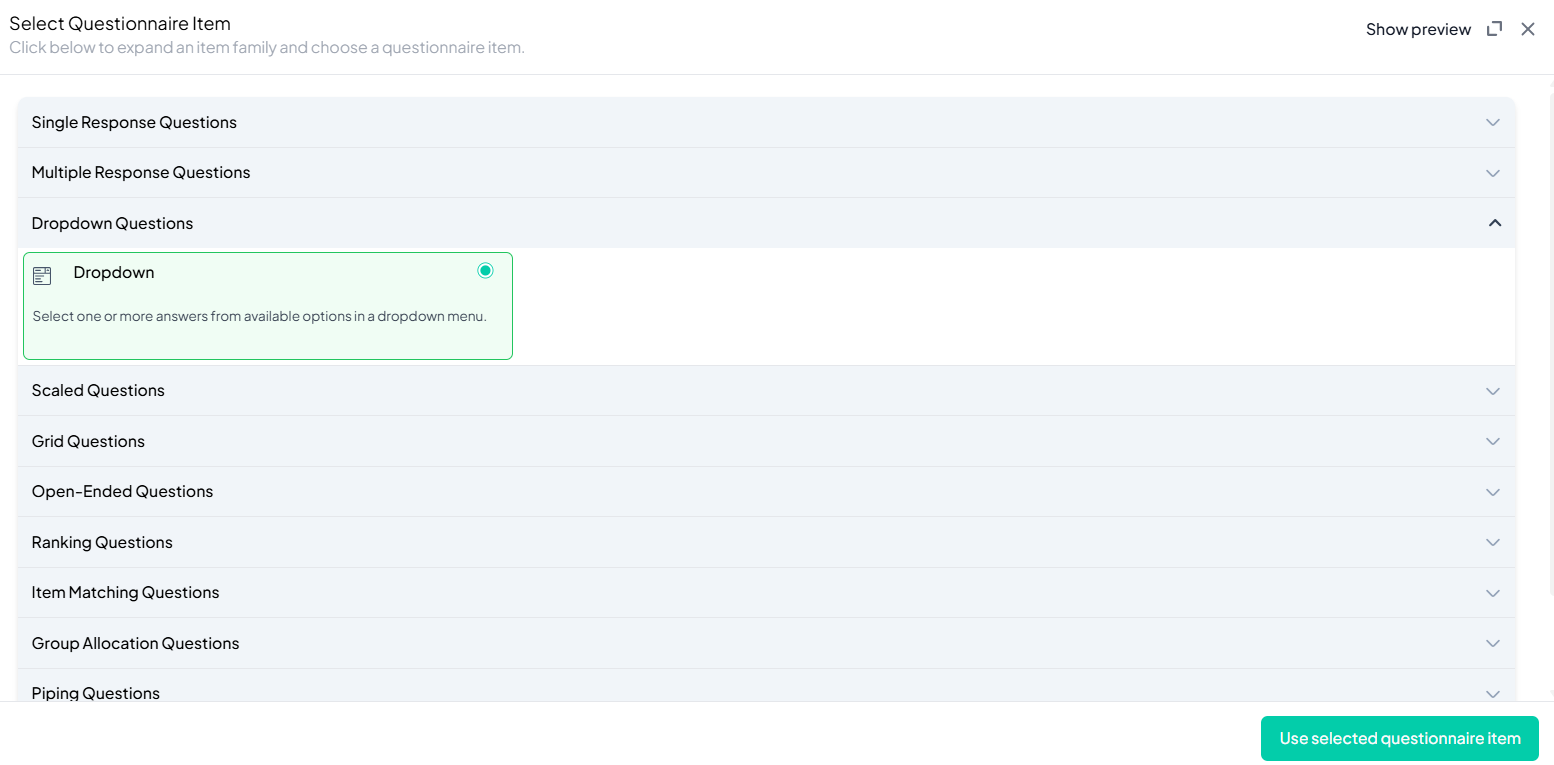
Step 3: Add Your Question
- After selecting the Dropdown question type, you will be prompted to add your question. Enter your question in the provided text box.
Example: Which of the following Latin statements have you ever heard of before today? Please, select all that apply. - Apply formatting using the toolbar.
- You must also add a label to help identify the question within your survey.
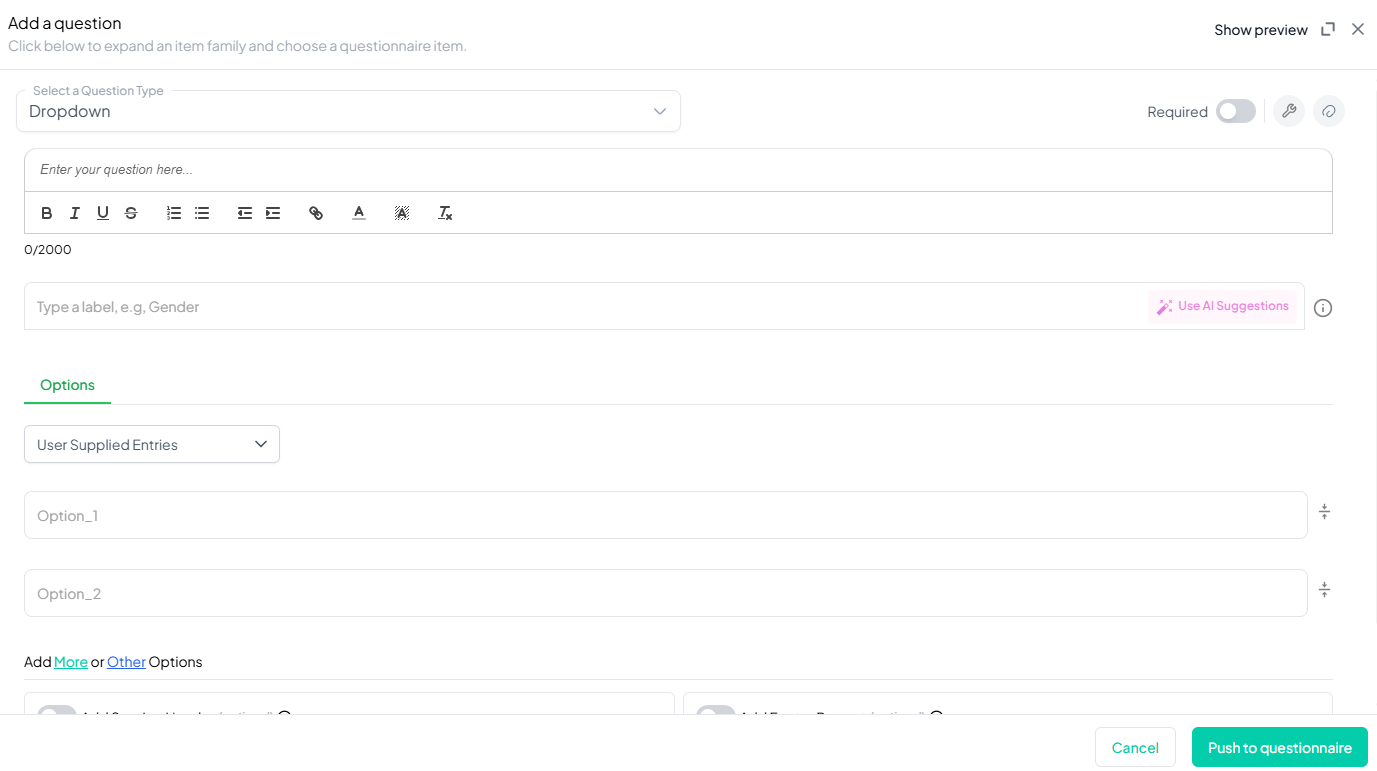
Step 4: Define the Response Options
- Enter the options from which respondents can choose. Each option should represent one unique answer to your question. Example:
- Recte Sapere Fons.
- Gradatim Ferociter
- Veni, vidi, vici
- E pluribus unum
- Carpe diem
- Amor vincit omnia
- Per aspera ad adstra
- Cogito, ergo sum
-
If you want to add additional response options, click More and type the new responses. Additionally, you can use the “Other” to enable an open-text response field.
-
Also, the user can explore system options for responses they do not want to type manually. This is especially useful for very exhaustive options like countries of the world, but the platform contains an extensive array of options you can simply use without having to type options manually (use system-supplied or dynamic entries if needed).
Step 5: Make the Question Required (Optional)
If you want to require participants to answer this question, toggle the Required switch at the top-right of the panel. This ensures respondents cannot proceed without answering the question.
Step 6: Add Media (Optional)
You can upload media (images, videos, or audio files) to accompany the question. Here’s how:
- Click the paperclip icon at the top-right of the panel.
- Upload your media file (must be under 4MB).
- Once uploaded, choose the alignment for the media (left, right, or center). The default text overlay will say, “View the media below, then answer the following question.”
Step 7: Answer Preferences Configuration
You can configure answers preferences to allow one one selected answer, or multiple selected answers. Here is how:
- Click on the Settings icon (next to the Required toggle).
- Select Allow only one selected answer (default), which allow respondents choose only one option, or Allow multiple selected answers, which converts the dropdown into a multi-select format.
- Click Apply.
Step 8: Shuffling of Responses Chisquares offers several rotation options for dropdown to minimize bias in responses. You can manage these settings from the question setup page:
- Keep All Responses Fixed: All participants will see the options in the same order.
- Rotate All Responses: The order of options is randomized for each participant.
- Fix Some, Rotate Others: Select a few options to remain fixed in their order, while the others rotate.
How to Set Response Shuffling
- Click on the Settings icon (next to the Required toggle).
- Choose the desired shuffling behavior. You will need to anchor some questions to specific position if you choose Fix some, shuffle others.
- Click Apply.
Step 9: Set Response Limits (Optional)
If you want to limit the number of responses for a particular option, follow these steps:
- Click the response limit icon (next to Required toggle).
- Enable Hide specific options after X responses.
- Enter a response cap for each option(e.g., 50). Once this limit is reached, the option will no longer be displayed to participants.
Preview Mode
Before finalizing the Dropdown question setup, it’s important to preview how it will appear to participants.
- Click the Preview button to see the question as participants will view it.
- Make sure all options, media, and settings look as expected.
Final Step: Push to Questionnaire
Once you are satisfied with your Dropdown setup:
- Click Push to Questionnaire to add the question to your live survey.
- If you need to make edits later, you can always return to the question editor to make changes.
Example Question Setup
Question: Which of the following Latin statements have you ever heard of before today? Please, select all that apply.
Response Options:
- Recte Sapere Fons.
- Gradatim Ferociter
- Veni, vidi, vici
- E pluribus unum
- Carpe diem
- Amor vincit omnia
- Per aspera ad adstra
- Cogito, ergo sum
Additional Settings:
- Required: Yes
- Response Limit: 50
- Answer Preference: Allow multiple selected answers.
- Add Section Header (Optional): Toggle this switch to add a section header to the question for context or grouping.
- Add Footer Prompt (Optional): Toggle this switch to include a closing note or prompt at the bottom of the question.
Conclusion
The Dropdown question type on Chisquares offers a user-friendly way to present multiple-choice answers while keeping surveys organized. Whether you're designing event registrations, product preference surveys, or demographic questions, the Dropdown feature provides flexibility and efficiency.
To watch a video of this question being set up, click the link below: link
