MULTIMEDIA RESPONSE
Introduction
Multimedia Response Questions on the Chisquares platform allow respondents to capture and upload images, videos, or audio files as part of their survey response. This feature enhances data collection by incorporating real-time visual and audio elements, making it ideal for research that requires user-generated content.
This manual provides a comprehensive guide on setting up and managing Multimedia Response Questions, including basic setup, advanced features, and best practices.
Features of Multimedia Response Questions
- File Upload Options: Supports image, video, and audio file uploads.
- Real-Time Capture: Allows respondents to record or capture media directly within the survey.
- Mandatory Response Setting: Option to require respondents to submit a multimedia file before proceeding.
- File Size and Format Restrictions: Define acceptable formats and file size limits.
- Preview Functionality: Enables respondents to review their uploaded media before submission.
- Metadata Collection: Collect additional details such as file timestamps, geolocation (if enabled), and device type.
Basic Setup
1. Question Text
- Define the prompt to instruct respondents on the type of multimedia content required.
2. Response Type
- Choose from image, video, document, or audio as the expected response format.
3. Mark as Required (Optional)
- Toggle “Required” to make it mandatory.
4. Add Media (Optional)
- Upload an image, video, or audio file (max 4MB) to support the question prompt.
Step-by-Step Guide
Step 1: Create a New Question
To begin creating a Multimedia Response question:
- Log into your Chisquares Investigator Portal.
- Navigate to the Survey Design section.
- Click on the Create a New Question button.
Step 2: Select the Question Type
- In the question type section, select Open-ended Questions.
- Choose Multimedia Response from the list of available question types.
- Click Use Selected questionnaire item.
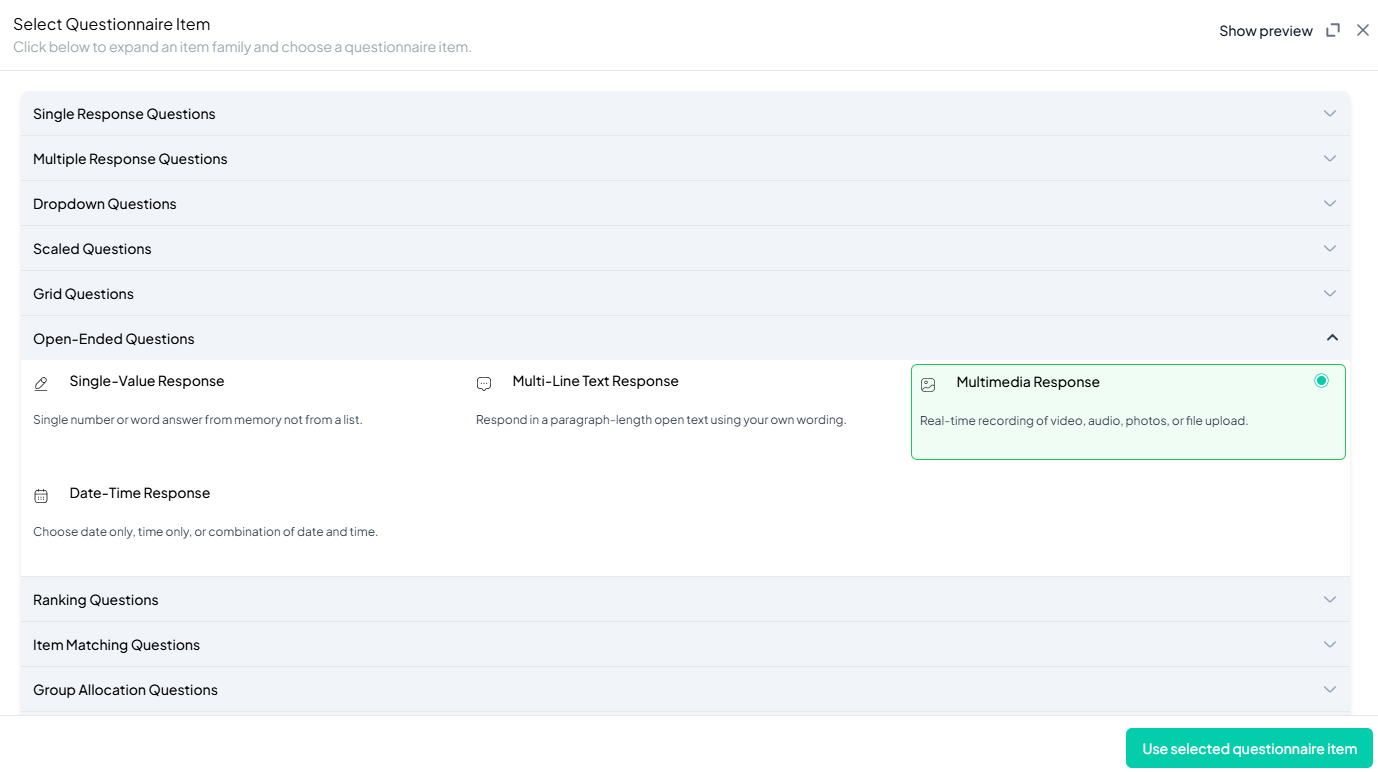
Step 3: Add Your Question
-
After selecting the Multimedia type, you will be prompted to add your question. Enter your question in the provided text box.
Example:Use the tools below to record or upload a response:
Can you record a short audio clip sharing your thoughts on how the "YOLO" (You Only Live Once) philosophy has influenced the lives of young people in society? -
Apply formatting using the toolbar.
-
You must also add a label to help identify the question within your survey.
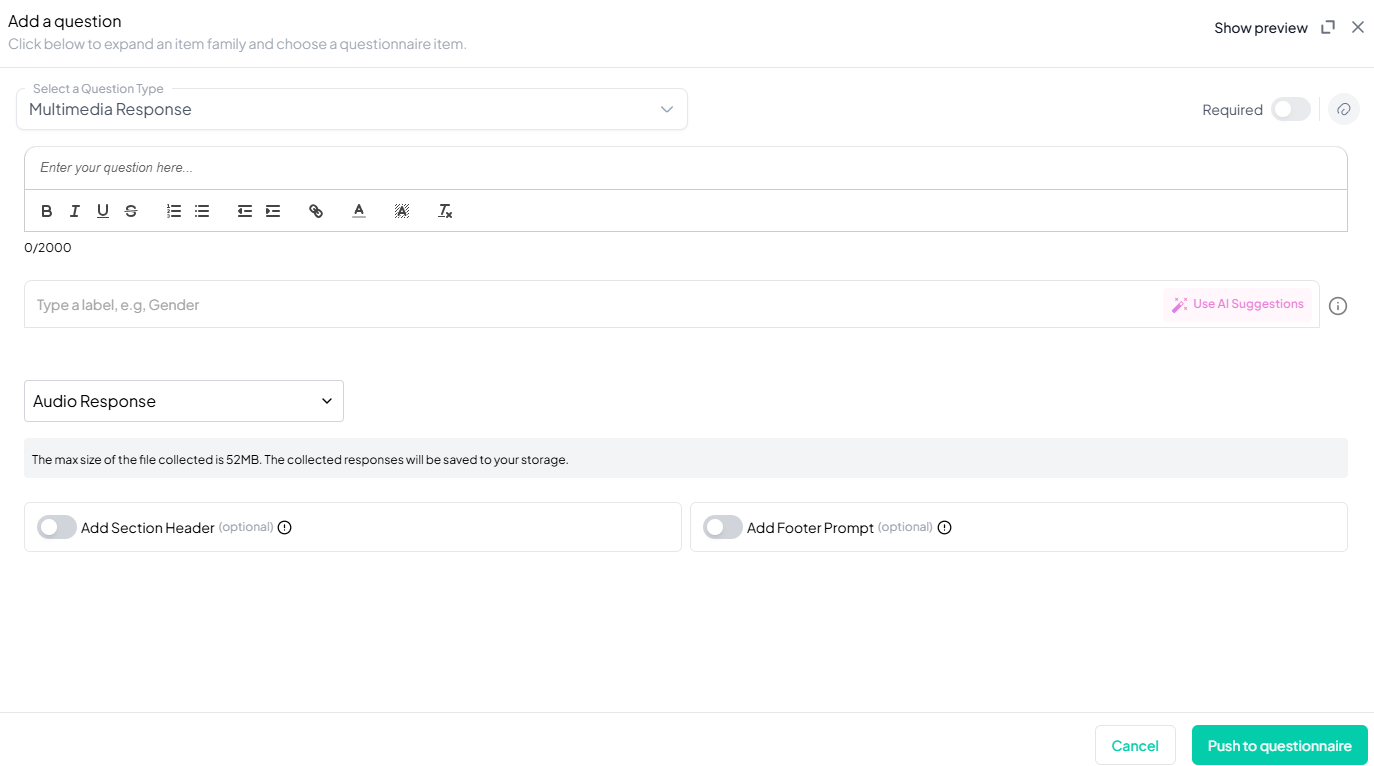
Step 4: Define Response Settings
- Select Response Type: Choose from image, video, audio, document (PDF, XSL, CSV, PPT, DOC), or any format.
Step 5: Add Media (Optional)
You can upload media (images, videos, or audio files) to accompany the question. Here’s how:
- Click the paperclip icon at the top-right of the panel.
- Upload your media file (must be under 4MB).
- Once uploaded, choose the alignment for the media (left, right, or center). The default text overlay will say, “View the media below, then answer the following question.”
Preview Mode
Before finalizing the Multimedia Response setup, it’s important to preview how it will appear to participants.
- Click the Preview button to see the question as participants will view it.
- Make sure all options, media, and settings look as expected.
Final Step: Push to Questionnaire
Once you are satisfied with your Multimedia Response setup:
- Click Push to Questionnaire to add the question to your live survey.
- If you need to make edits later, you can always return to the question editor to make changes.
Example Question Setup
Question
Use the tools below to record or upload a response:
Can you record a short audio clip sharing your thoughts on how the "YOLO" (You Only Live Once) philosophy has influenced the lives of young people in society?
Option Setting
- Response Type: Audio (MP3, max 50MB)
Additional Features:
- Required: Yes
- Add Section Header (Optional): Toggle this switch to add a section header to the question for context or grouping.
- Add Footer Prompt (Optional): Toggle this switch to include a closing note or prompt at the bottom of the question.
Conclusion
The Multimedia Response Question type on Chisquares is a powerful tool for collecting rich, user-generated content. Whether you are conducting research, gathering testimonials, or verifying participant responses, this feature enables a more dynamic and interactive data collection process.
To watch a video of this question being set up, click the link below: link
